Lcd screen editor: tree pane details, Lcd screen editor: screen pane details, 2 lcd screen editor: tree pane details – Delta RMC101 User Manual
Page 110: 3 lcd screen editor: screen pane details
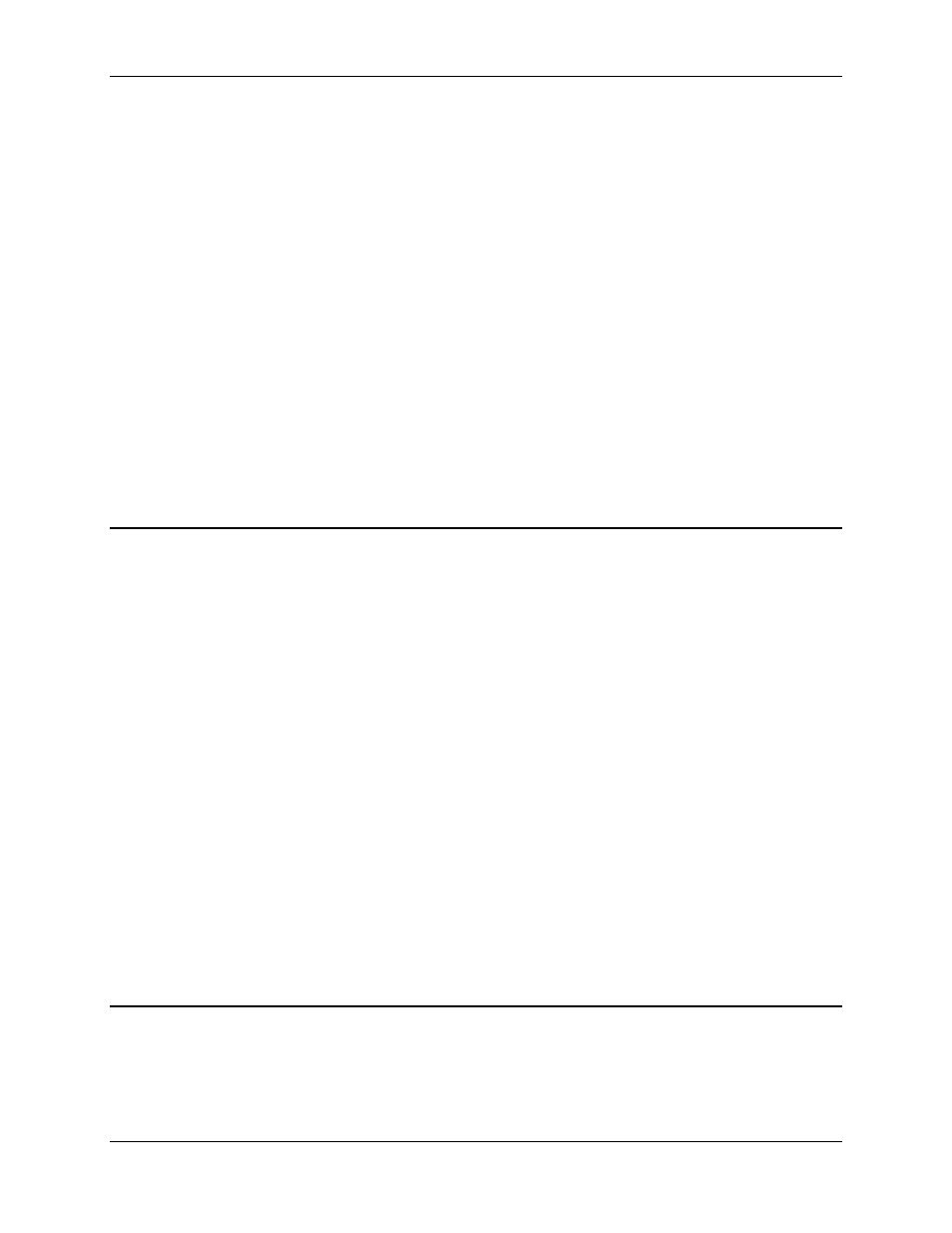
RMC100 and RMCWin User Manual
3-60
Changing the Layout
The following will modify the layout of these window elements:
• Resize the panes. Between the tree, screen, and field panes are two split bars. These raised
borders between the panes can be dragged to adjust the amount of space given to each pane.
• Resize the window. Drag the border or the sizing handle in the lower-right corner of the window
to resize the window.
• Change the screen pane's font. The font in the screen pane can be adjusted for optimal viewing
on your monitor. See Changing the View Options for details.
• Show or hide the toolbar and status bar. On the View menu, click the Toolbar and Status Bar
commands to toggle each bar. See Changing the View Options for further details.
See Also: LCD Screen Editor Topics
3.8.2.2 LCD Screen Editor: Tree Pane Details
The tree pane is the Windows Explorer-style hierarchical tree located on the left side of the LCD
Screen Editor. It lists all screens and fields in the current LCD screen file. This pane is used to
view the entire file at a glance and for operations that are not contained in a single screen, such
as moving a screen up or down in the list and moving a field from one screen to another.
The following operations can be done from the tree pane. Follow the associated links for details
on each:
• Add and remove screens. See Adding and Removing Screens.
• Change the screen order. See Changing the Screen Order.
• Add and remove fields. See Adding and Removing Fields.
• Rename screens. See Renaming Screens.
• Rename fields. See Renaming Fields.
• Cut, copy, and paste screens and fields to and from the clipboard. See Using the Clipboard.
See Also: LCD Screen Editor Topics
3.8.2.3 LCD Screen Editor: Screen Pane Details
The screen pane is the 4-row, 20-column text box located in the upper-right quarter of the LCD
Screen Editor. It represents the current screen in the current LCD screen file. This pane is used
to view the screen, edit text in the screen, and to position and size fields in the screen.
The following operations can be done from the screen pane. Follow the associated links for
