Curve tool: copying curves between axes, Curve tool: copying curves between axes -107, 3 curve tool: copying curves between axes – Delta RMC101 User Manual
Page 157
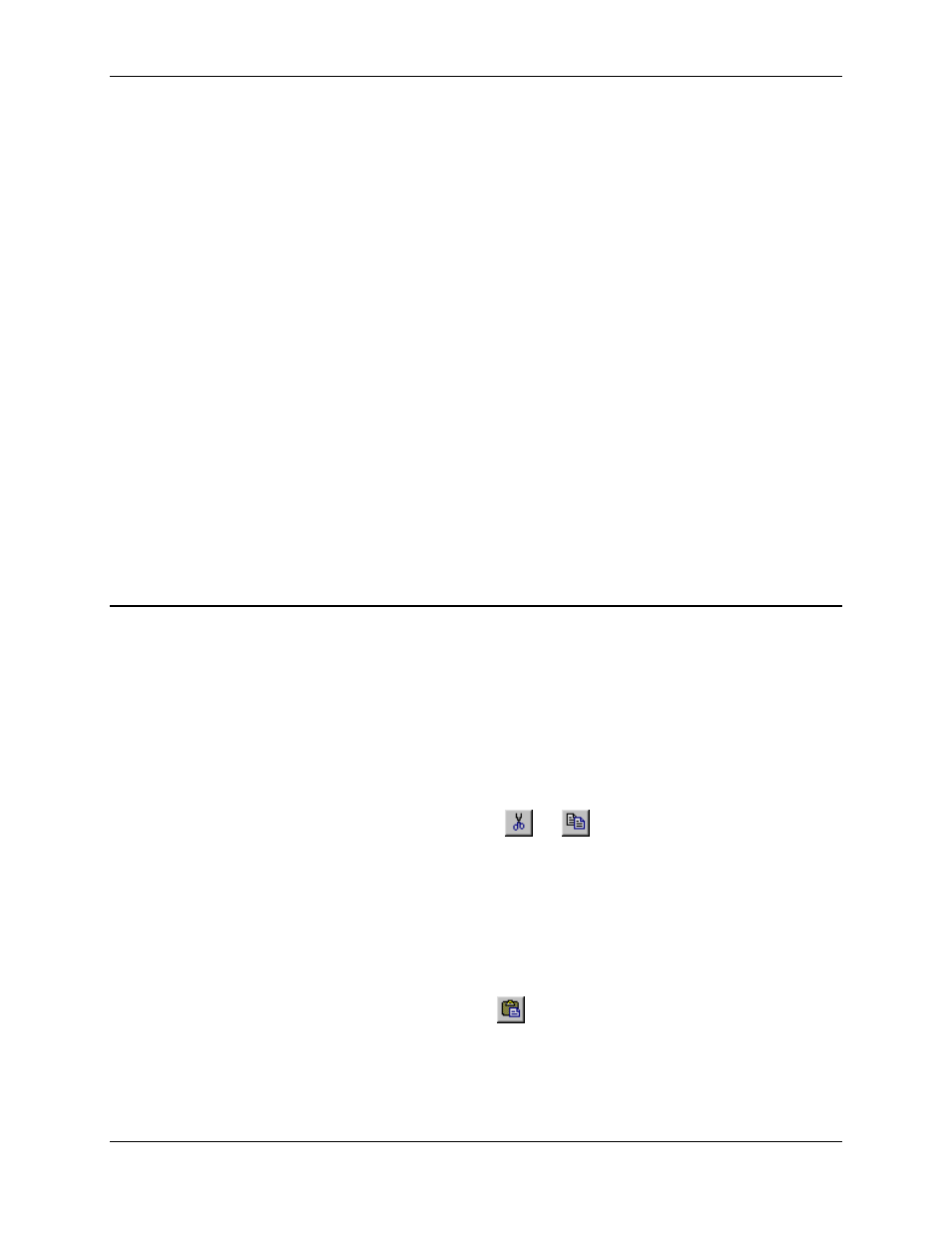
Curve Tool 3.9
Using RMCWin
3-107
for details.
• The Valid/Invalid Curve and Hint icons on the status bar reflect the active axis only. See Status
Bar for details.
• Only the active curve is displayed in the Spreadsheet view. See Spreadsheet View for details.
The following methods can be used to change the active axis:
• On the toolbar, in the Active Axis list, select the name of the axis you want to make active. If the
axis you want to make active is not listed, then you must either first make it visible—as described
in Selecting Which Axes to Display—or use the menu method described below.
• On the View menu, click Active Axis, and then click the name of the axis you want to make
active. If the axis you select was not being displayed, then it will be made visible.
• When in the Graph view, press TAB to make the next visible axis the active axis, or SHIFT+TAB
to make the previous visible axis the active axis.
• Click on any point on the axis you want to make active.
See Also: Curve Tool Topics
3.9.6.3 Curve Tool: Copying Curves between Axes
The clipboard can be used in the Curve Tool to copy curves between axes as well as import and
export curves to other applications such as Microsoft Excel. For further details on importing and
exporting curves, see Importing and Exporting Curves.
To copy a curve to the clipboard:
1. Select the axis of the curve you want to copy to the clipboard, as described in Selecting the
Active Axis.
2. On the Edit menu, click Cut or Copy.
You can also use the corresponding toolbar buttons (
and
) or the CTRL+X and CTRL+C
shortcut keys to issue these commands.
To paste a curve from the clipboard:
1. Select the axis that you want to paste the curve in the clipboard to, as described in Selecting the
Active Axis.
2. On the Edit menu, click Paste.
You can also use the corresponding toolbar button (
) or the CTRL+V shortcut key to issue this
command.
If there is an existing curve on this axis, then you will be prompted whether you want to overwrite that
curve. If you answer yes, then the existing curve will be replaced by the one on the clipboard.
