11 advanced topics, Downloading new rmc100 firmware, Advanced topics -130 – Delta RMC101 User Manual
Page 180: Downloading new rmc100 firmware -130, 1 downloading new rmc100 firmware
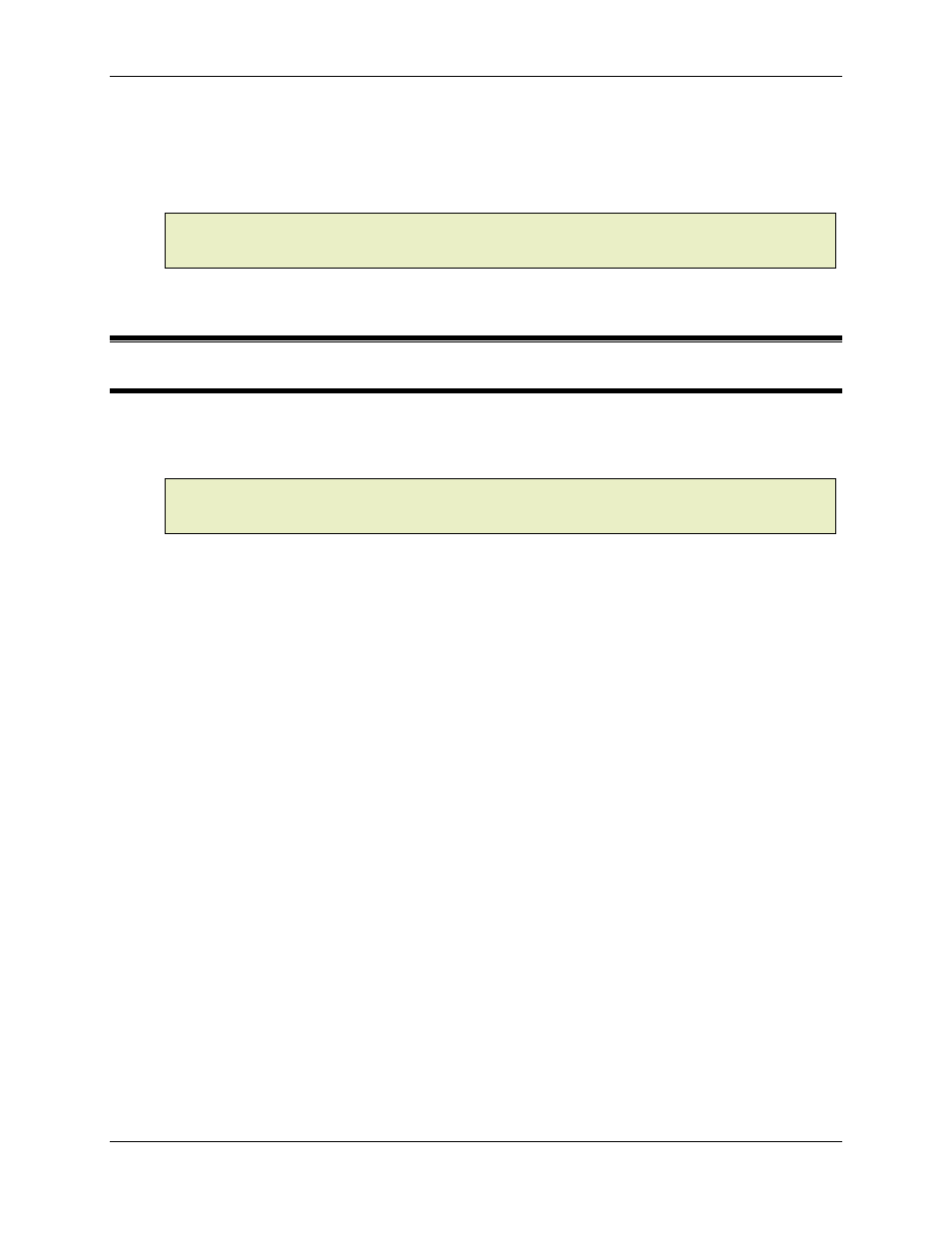
RMC100 and RMCWin User Manual
3-130
To turn on or off the Always on Top feature:
1. Right-click the Address Tool title bar to display its shortcut menu.
2. On the shortcut menu, click Always on Top.
Note:
Most RMCWin windows have the Always on Top feature, which is enabled in the same
way for each window. Notice that no guarantee can be made as to which window will be on top
out of multiple windows designated as Always on Top.
3.11 Advanced Topics
3.11.1 Downloading New RMC100 Firmware
If new features have been added or problems fixed in the RMC firmware, then it is necessary to
update the firmware to take advantage of these improvements. You should only use the firmware
download feature at the instruction of technical support to address a specific need.
Note:
You cannot update the RMC100 firmware when connected to the RMC via the TCP/IP
Direct to RMC-ENET
communication driver. You will need to use either the Serial or TCP/IP-to-
RS232 Bridge
driver.
To download new firmware:
1. Obtain the new firmware from technical support.
2. Run RMCWin.
3. Turn off the system being controlled by the RMC. This is necessary because the RMC must be
reset for the new firmware to take effect. During this time, the RMC cannot control motion.
4. On the Tools menu, click Module Configuration.
5. If you want to be able to restore the current firmware, you may want to make a backup. Click
Backup FW
and follow the instructions that follow to do this.
6. Click Update FW.
7. After reading the warning, click Yes if you feel it is a safe time to have the RMC reset. Otherwise,
click No.
8. You will be asked to find the file you will use as the new firmware. Enter the name of the firmware
file provided by technical support, and click Open. This can be on a floppy disk or on the hard
disk.
9. If the firmware you requested to download is not supported by the current Boot/Loader firmware,
a notification will appear. Click OK if you have the Boot/Loader firmware and give the Boot/Loader
firmware filename in the Open dialog box.
10. The version number of the firmware to be downloaded will be displayed. Verify that the firmware
date(s) is newer than the current firmware you are using. If so, click Yes, otherwise click No to
select another firmware file.
11. The firmware will then be downloaded.
