Add an ntp server – NETGEAR M4350-24F4V 24-Port 10G SFP+ Managed AV Network Switch User Manual
Page 97
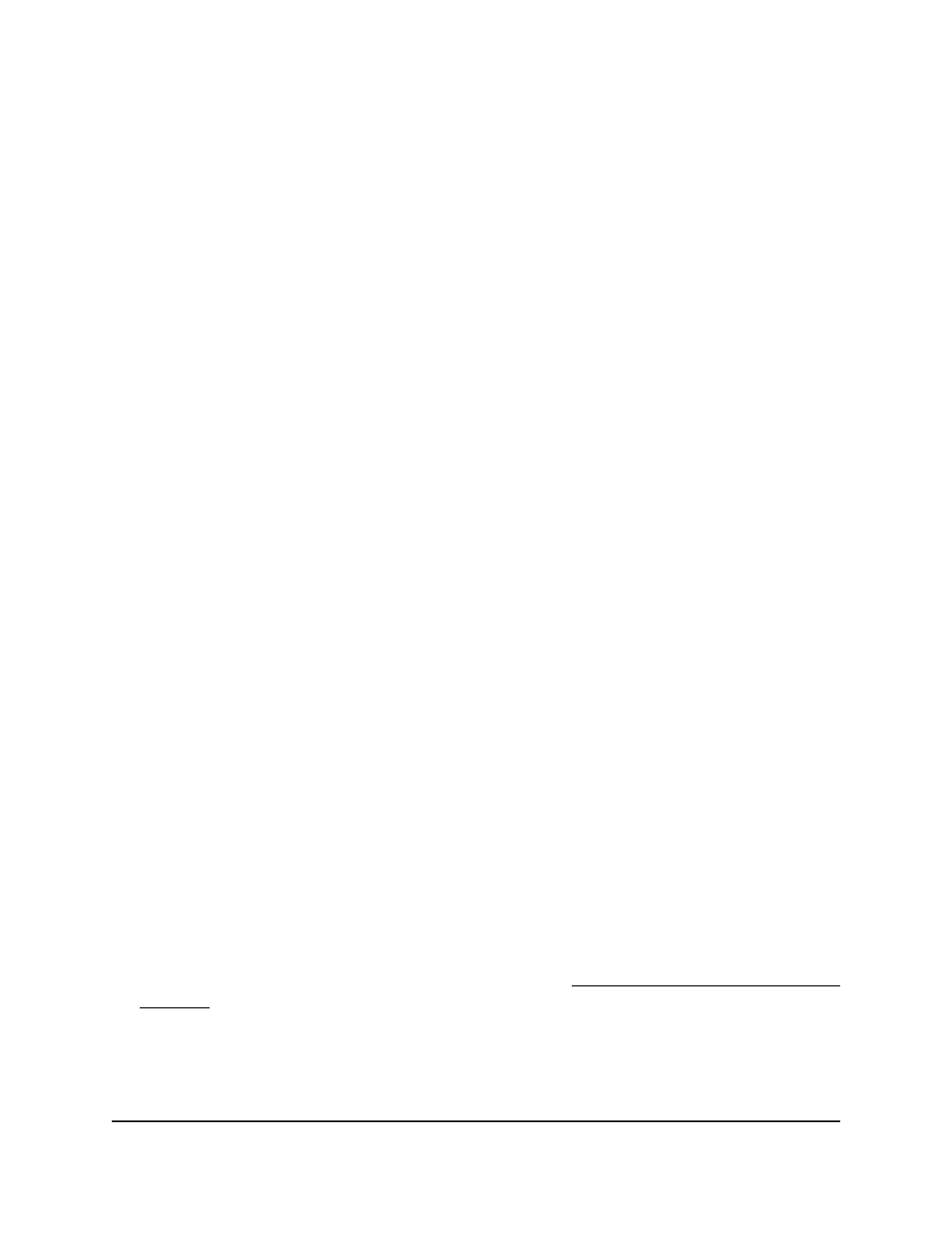
switch receives time from stratum 1 or stratum 0 devices because the switch itself is a
stratum 2 device.
The following are examples of stratums:
•
Stratum 0: A real-time clock is used as the time source, for example, a GPS system.
•
Stratum 1: A server that is directly linked to a stratum 0 time source is used. Stratum
1 time servers provide primary network time standards.
•
Stratum 2: The time source is distanced from the stratum 1 server over a network
path. For example, a stratum 2 server receives the time over a network link, through
NTP, from a stratum 1 server.
Information received from NTP servers is evaluated based on the time level and server
type.
NTP time definitions are assessed and determined by the following time levels:
•
T1: Time that the original request was sent by the client.
•
T2: Time that the original request was received by the server.
•
T3: Time that the server sent a reply.
•
T4: Time that the client received the server's reply.
The switch can poll unicast server types for the server time. The switch polls for unicast
information to detect a server for which the IP address is known. NTP servers that you
configure on the switch are the only ones that are polled for synchronization information.
T1 through T4 are used to determine the server time. This is the preferred method for
synchronizing device time because it is the most secure method. If this method is
selected, NTP information is accepted only from NTP servers that are configured on the
switch.
The switch retrieves synchronization information, either by actively requesting information
or at every poll interval.
Add an NTP server
The switch is preconfigured with NTP servers but you can also add NTP servers.
To add an NTP server:
1. Launch a web browser.
2. In the address field of your web browser, enter the IP address of the switch.
If you do not know the IP address of the switch, see Log in to the main UI with a web
browser on page 27 and the subsections.
The login page displays.
3. Click the Main UI Login button.
The main UI login page displays in a new tab.
Main User Manual
97
Configure Switch System
Information
Fully Managed Switches M4350 Series Main User Manual
