Console port management access – NETGEAR M4350-24F4V 24-Port 10G SFP+ Managed AV Network Switch User Manual
Page 679
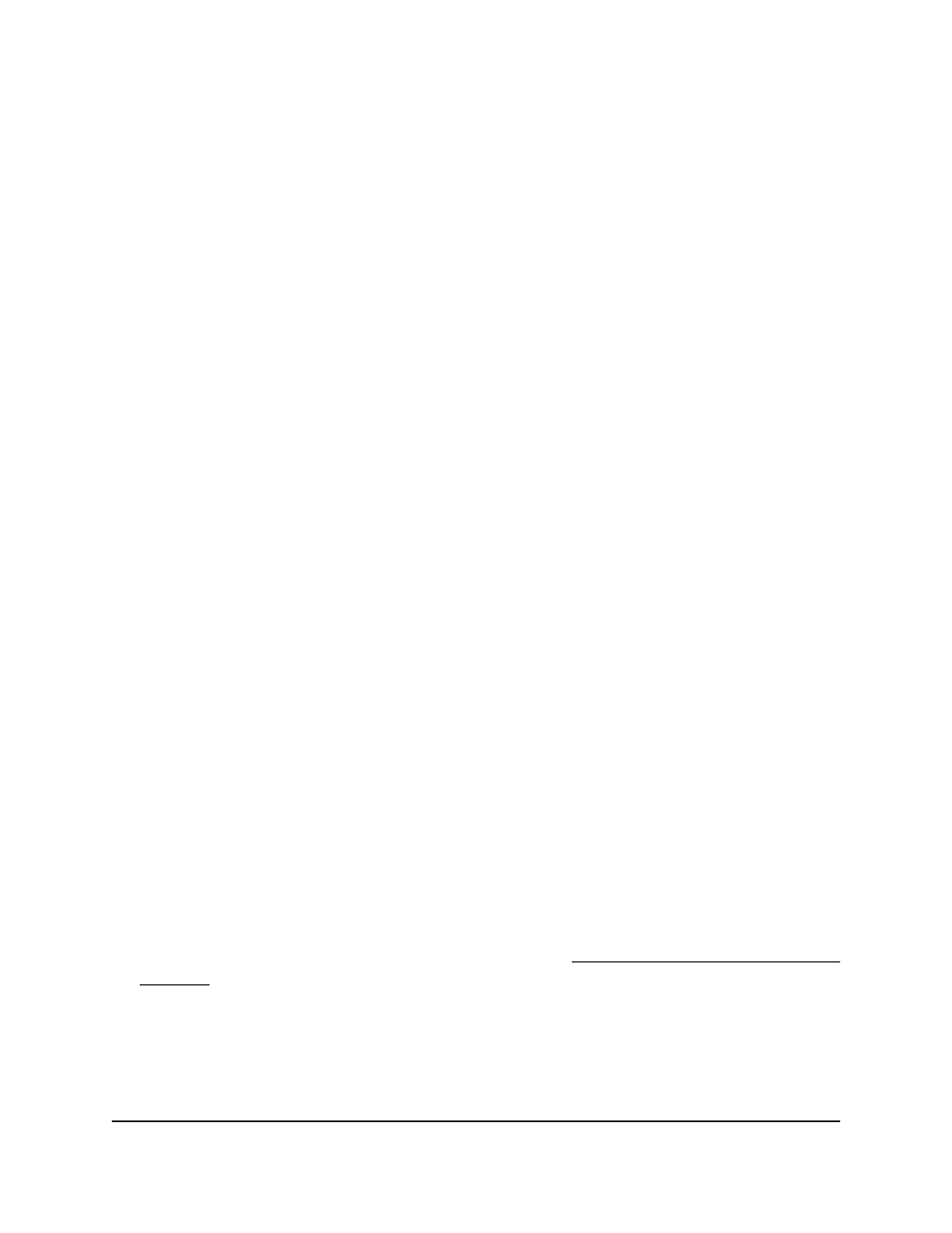
The first time that you log in, no password is required. However, you then must
specify a local device password to use each subsequent time that you log in.
The System Information page displays.
5. Select Security > Access > Telnet.
The Telnet page displays.
6. In the Outbound Telnet section, configure the following settings:
a. Next to Allow new telnet sessions, select the Disable or Enable radio button.
This selection specifies if the switch allows
new
outbound Telnet sessions. By
default, the Enable radio button is selected. If you disable this option, an
established session remains active until the session is ended.
b. In the Session Timeout (Minutes) field, specify the time in minutes after which
an inactive Telnet session is automatically ended.
The range is from 1 to 160 minutes. The default is 5 minutes.
c. In the Maximum Number of Sessions field, specify how many simultaneous
outbound Telnet sessions are allowed.
The maximum is 5, which is also the default.
7. Click the Apply button.
Your settings are saved.
The Current Number of Sessions field in the Outbound Telnet section displays the
number of current outbound Telnet sessions.
8. To save the settings to the running configuration, click the Save icon.
Console port management access
You can configure the settings for a serial port (console port) connection to the switch.
To configure the console port settings:
1. Launch a web browser.
2. In the address field of your web browser, enter the IP address of the switch.
If you do not know the IP address of the switch, see Log in to the main UI with a web
browser on page 27 and the subsections.
The login page displays.
3. Click the Main UI Login button.
The main UI login page displays in a new tab.
Main User Manual
679
Manage Switch Security
Fully Managed Switches M4350 Series Main User Manual
