Delete a login authentication list – NETGEAR M4350-24F4V 24-Port 10G SFP+ Managed AV Network Switch User Manual
Page 652
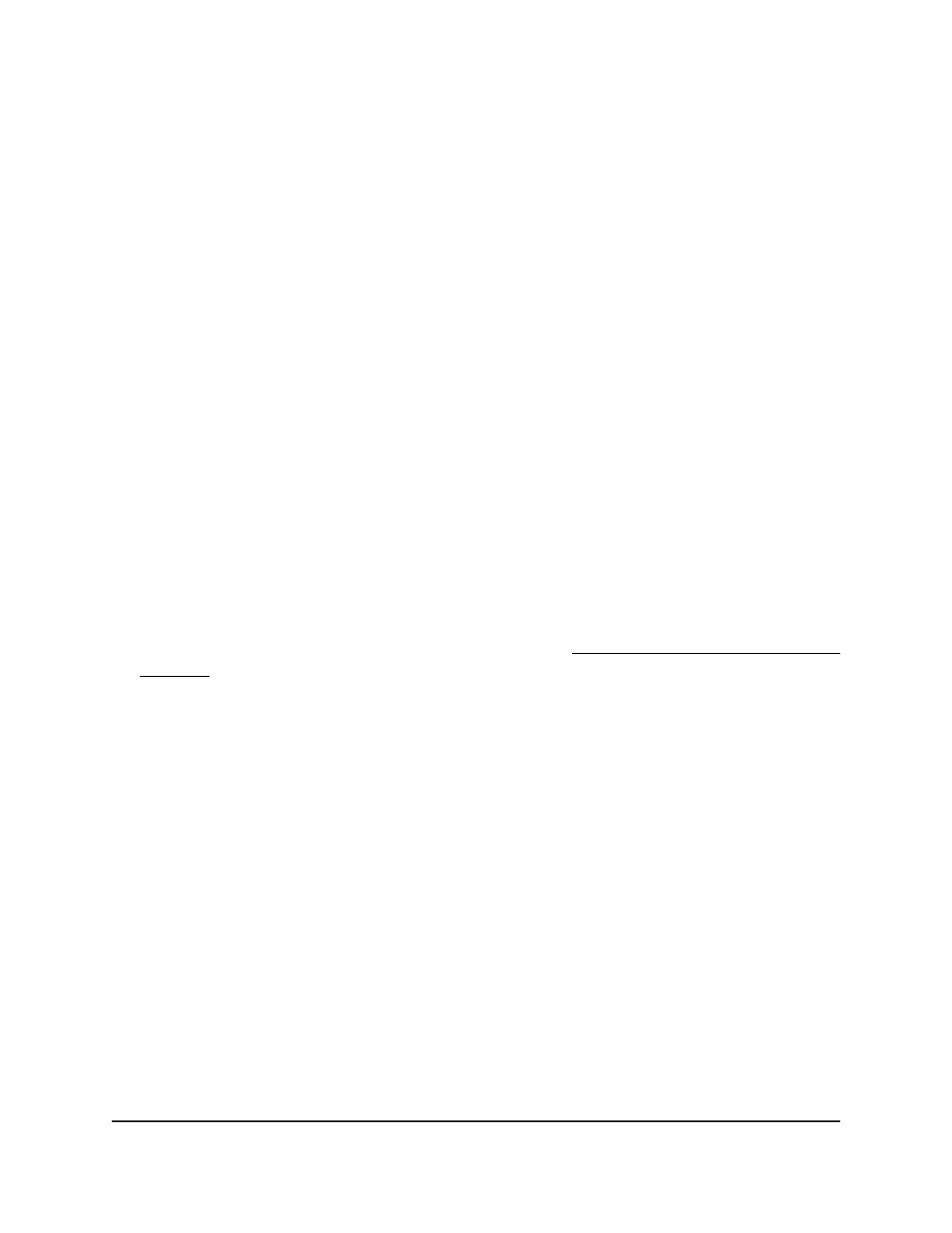
For the menus in the 2, 3, 4, 5, and 6 columns, in addition to the options described
in the previous step, you can also select N/A. With the N/A option (which is the
default selection) the authentication method is not used. This option is not available
for the menu in the 1 column.
9. Do one of the following:
•
If you are adding a new list, click the Add button.
Your settings are saved. The list is added to the table.
•
If you are changing an existing list, click the Apply button.
Your settings are saved.
10. To save the settings to the running configuration, click the Save icon.
Delete a login authentication list
You can delete a custom login authentication list that you no longer need. You cannot
delete the defaultList and networkList.
To delete a login authentication list:
1. Launch a web browser.
2. In the address field of your web browser, enter the IP address of the switch.
If you do not know the IP address of the switch, see Log in to the main UI with a web
browser on page 27 and the subsections.
The login page displays.
3. Click the Main UI Login button.
The main UI login page displays in a new tab.
4. Enter admin as the user name, enter your local device password, and click the Login
button.
The first time that you log in, no password is required. However, you then must
specify a local device password to use each subsequent time that you log in.
The System Information page displays.
5. Select Security > Management Security > Authentication List > Login
Authentication List.
The Login Authentication List page displays.
6. Select the check box that is associated with the list.
7. Click the Delete button.
Your settings are saved. The list is removed.
8. To save the settings to the running configuration, click the Save icon.
Main User Manual
652
Manage Switch Security
Fully Managed Switches M4350 Series Main User Manual
