Configure ip acl interface bindings, Configure ip acl interface, Bindings – NETGEAR M4350-24F4V 24-Port 10G SFP+ Managed AV Network Switch User Manual
Page 829
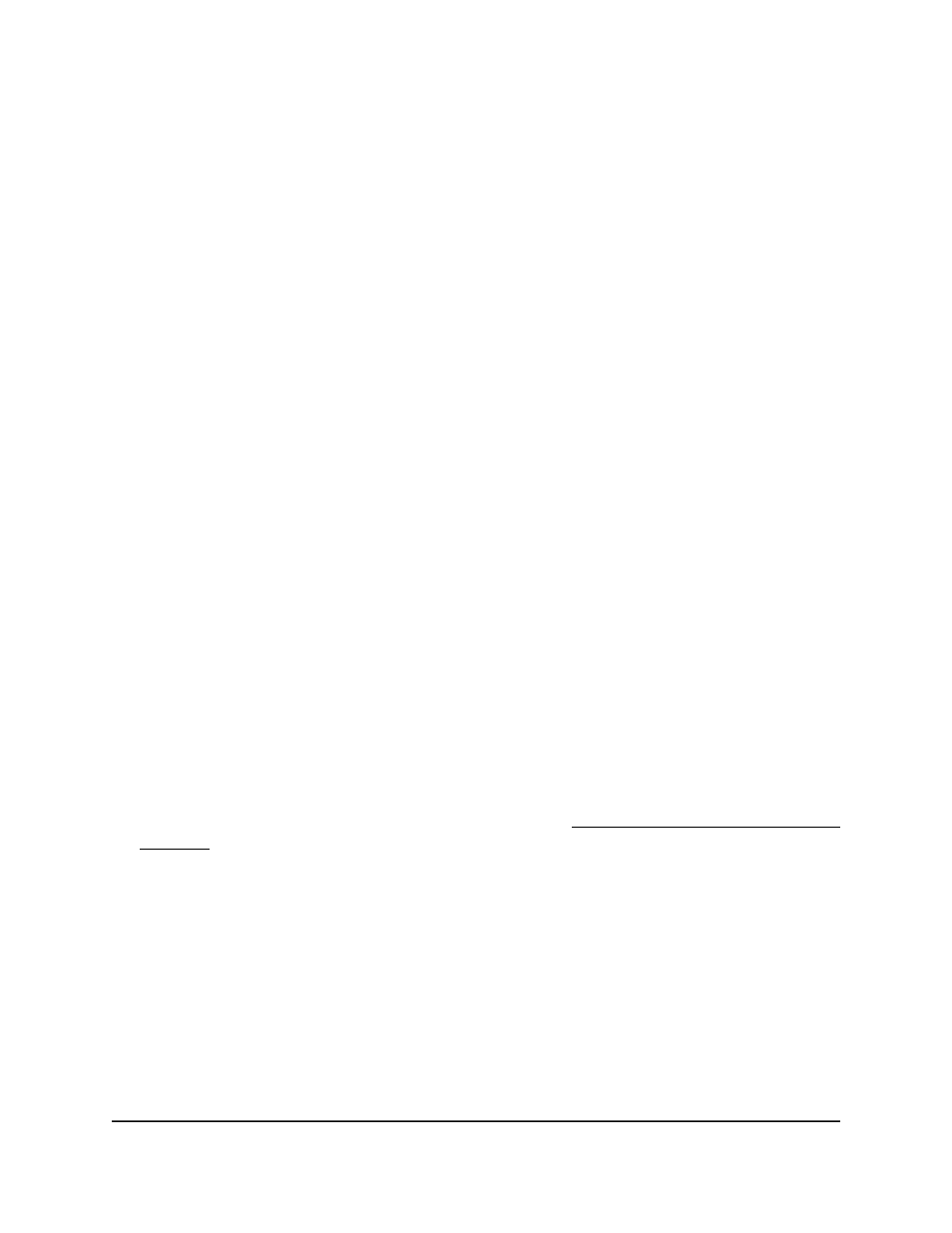
3. Click the Main UI Login button.
The main UI login page displays in a new tab.
4. Enter admin as the user name, enter your local device password, and click the Login
button.
The first time that you log in, no password is required. However, you then must
specify a local device password to use each subsequent time that you log in.
The System Information page displays.
5. Select Security > ACL > Advanced > IPv6 Rules.
The IPv6 Rules page displays.
6. From the ACL Name menu, select the ACL that includes the rule that you want to
delete.
7. In the IPv6 ACL Rule Table, select the check box that is associated with the rule.
8. Click the Delete button.
The rule is removed.
9. To save the settings to the running configuration, click the Save icon.
Configure IP ACL interface bindings
When you bind a basic IPv4, extended IPv4, or IPv6 ACL to an interface, all the rules
that you defined for the IP ACL are applied to the selected interface.
If resources on the switch are insufficient, an attempt to bind an ACL to an interface fails.
To bind an IP ACL to one or more interfaces:
1. Launch a web browser.
2. In the address field of your web browser, enter the IP address of the switch.
If you do not know the IP address of the switch, see Log in to the main UI with a web
browser on page 27 and the subsections.
The login page displays.
3. Click the Main UI Login button.
The main UI login page displays in a new tab.
4. Enter admin as the user name, enter your local device password, and click the Login
button.
The first time that you log in, no password is required. However, you then must
specify a local device password to use each subsequent time that you log in.
The System Information page displays.
5. Select Security > ACL > Advanced > IP Binding Configuration.
Main User Manual
829
Manage Switch Security
Fully Managed Switches M4350 Series Main User Manual
