Diagnostics and troubleshooting, Ping an ipv4 address – NETGEAR M4350-24F4V 24-Port 10G SFP+ Managed AV Network Switch User Manual
Page 898
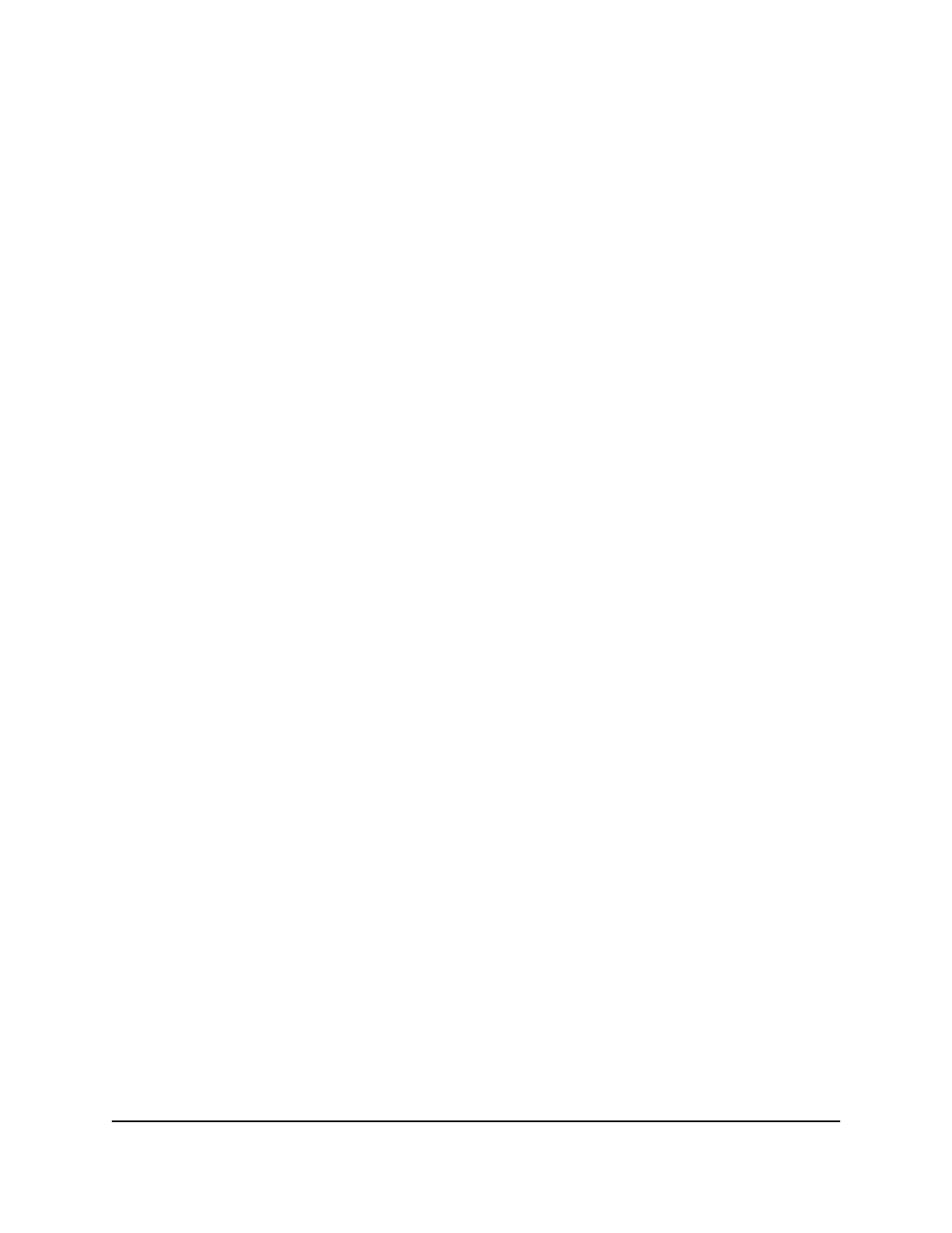
The main UI login page displays in a new tab.
4. Enter admin as the user name, enter your local device password, and click the Login
button.
The first time that you log in, no password is required. However, you then must
specify a local device password to use each subsequent time that you log in.
The System Information page displays.
5. Select Maintenance > Image Management > Dual Image Configuration.
The Dual Image Configuration page displays.
6. Select the check box for the image that is
not
the active image (that is, the image for
which the Active Image fields shows False).
If you configured a switch stack, you can select the image for one or more switches
in the stack.
You cannot delete the active image. For the current active image, the Active Image
field show True.
7. Click the Delete button.
The image is removed.
8. To save the settings to the running configuration, click the Save icon.
Diagnostics and troubleshooting
You can send a ping, trace a route, and perform a memory dump.
Ping an IPv4 address
You can configure the switch to send a ping request to a specified IPv4 address. You
can use this option to check whether the switch can communicate with a particular IPv4
device. When you send a ping, the switch sends a specified number of ping requests
and the results are displayed.
Main User Manual
898
Maintenance and
Troubleshooting
Fully Managed Switches M4350 Series Main User Manual
