Remove a switch from the stack, Configure the stack mode for a port – NETGEAR M4350-24F4V 24-Port 10G SFP+ Managed AV Network Switch User Manual
Page 46
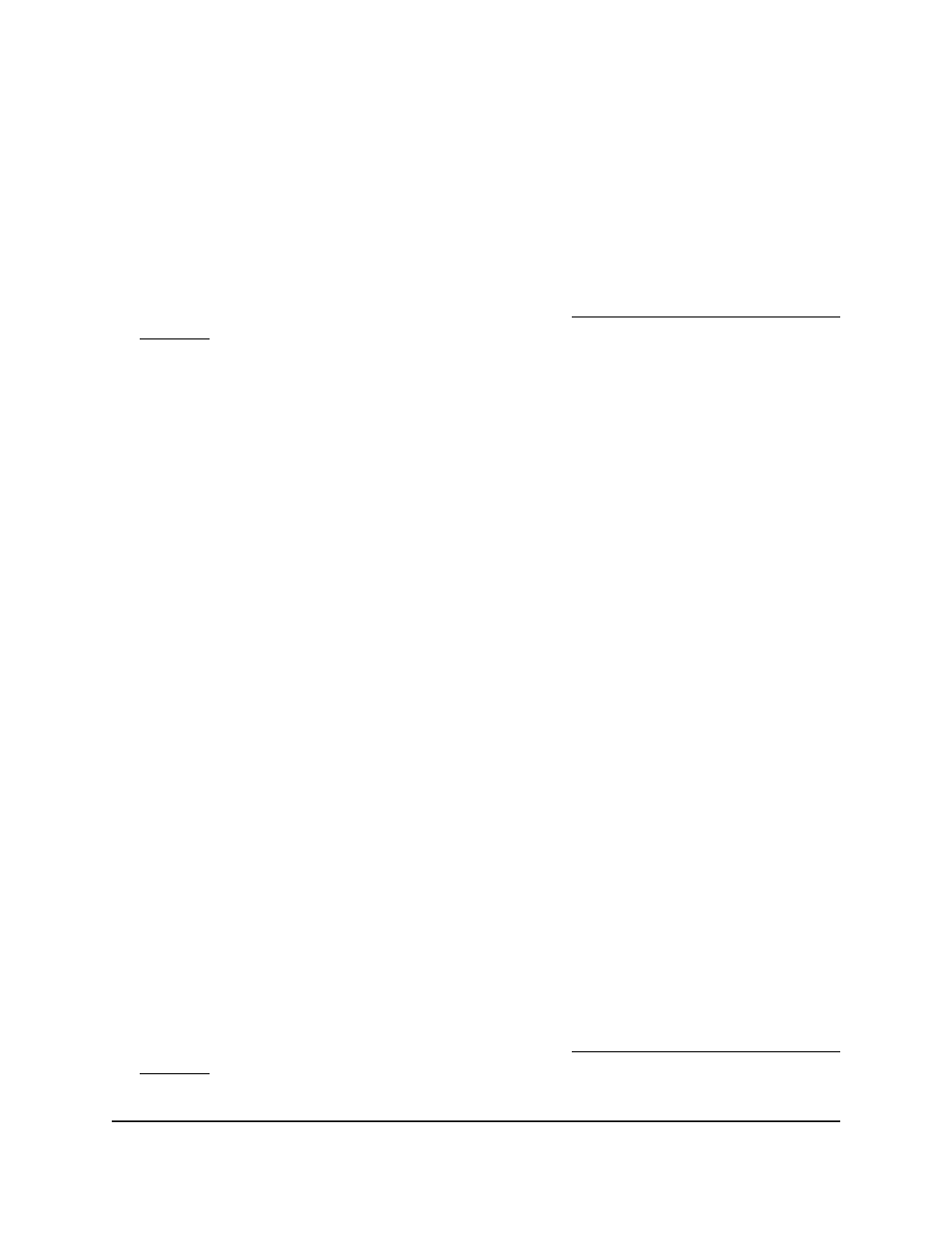
Remove a switch from the stack
You can remove a switch that is no longer required in the stack.
To remove a switch from the stack:
1. Launch a web browser.
2. In the address field of your web browser, enter the IP address of the switch.
If you do not know the IP address of the switch, see Log in to the main UI with a web
browser on page 27 and the subsections.
The login page displays.
3. Click the Main UI Login button.
The main UI login page displays in a new tab.
4. Enter admin as the user name, enter your local device password, and click the Login
button.
The first time that you log in, no password is required. However, you then must
specify a local device password to use each subsequent time that you log in.
The System Information page displays.
5. Select System > Stacking > Basic > Stack Configuration.
The Stack Configuration page displays. The page shows different sections.
6. In the Stack Configuration section, select the check box for the unit ID of the stack
member.
7. Click the Delete button.
Your settings are saved and the switch is removed from the stack.
8. To save the settings to the running configuration, click the Save icon.
Configure the stack mode for a port
By default, the Ethernet ports on a switch are configured as standard Ethernet ports for
Ethernet traffic. However, you can configure an Ethernet port as a stack port that can
connect to a stack port on another stack member.
To configure the stack mode for a port:
1. Launch a web browser.
2. In the address field of your web browser, enter the IP address of the switch.
If you do not know the IP address of the switch, see Log in to the main UI with a web
browser on page 27 and the subsections.
The login page displays.
Main User Manual
46
Manage Stacking
Fully Managed Switches M4350 Series Main User Manual
