Manage rsa, dsa, and ecdsa keys for ssh access, Generate an rsa, dsa, or ecdsa key – NETGEAR M4350-24F4V 24-Port 10G SFP+ Managed AV Network Switch User Manual
Page 672
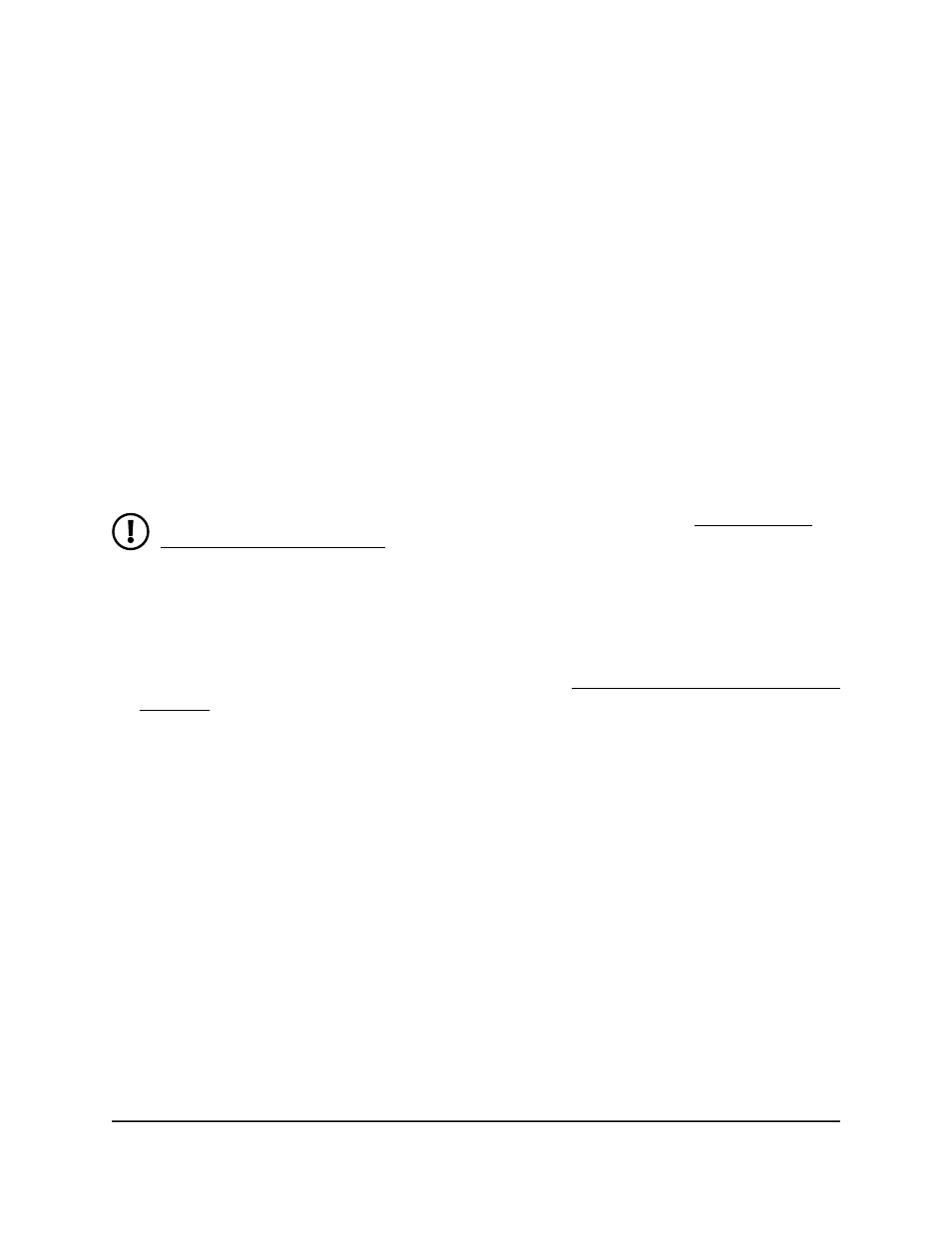
Manage RSA, DSA, and ECDSA keys for SSH
access
You can manage Rivest-Shamir-Adelman (RSA) and various versions of Digital Signature
Algorithm (DSA) keys for SSH access to the switch.
Generate an RSA, DSA, or ECDSA key
The switch supports the following keys that are used for SSH access:
•
RSA: Rivest-Shamir-Adleman (RSA), which is an algorithm that is widely supported.
•
DSA: Digital Signature Algorithm (DSA), which is a secure algorithm for authentication
but not for encryption.
•
ECDSA: Elliptic Curve Digital Signature Algorithm (ECDSA), which is a newer and
very secure algorithm that is not yet widely supported.
NOTE: To generate an SSH key file, SSH must be disabled (see Configure the
global SSH access settings on page 670).
To generate an RSA, DSA, or ECDSA key:
1. Launch a web browser.
2. In the address field of your web browser, enter the IP address of the switch.
If you do not know the IP address of the switch, see Log in to the main UI with a web
browser on page 27 and the subsections.
The login page displays.
3. Click the Main UI Login button.
The main UI login page displays in a new tab.
4. Enter admin as the user name, enter your local device password, and click the Login
button.
The first time that you log in, no password is required. However, you then must
specify a local device password to use each subsequent time that you log in.
The System Information page displays.
5. Select Security > Access > SSH > Host Keys Management.
The Host Keys Management page displays.
The Keys Present field displays whether a certificate is present on the switch.
6. Do one or more of the following:
Main User Manual
672
Manage Switch Security
Fully Managed Switches M4350 Series Main User Manual
