Port settings, Configure and display the port settings – NETGEAR M4350-24F4V 24-Port 10G SFP+ Managed AV Network Switch User Manual
Page 349
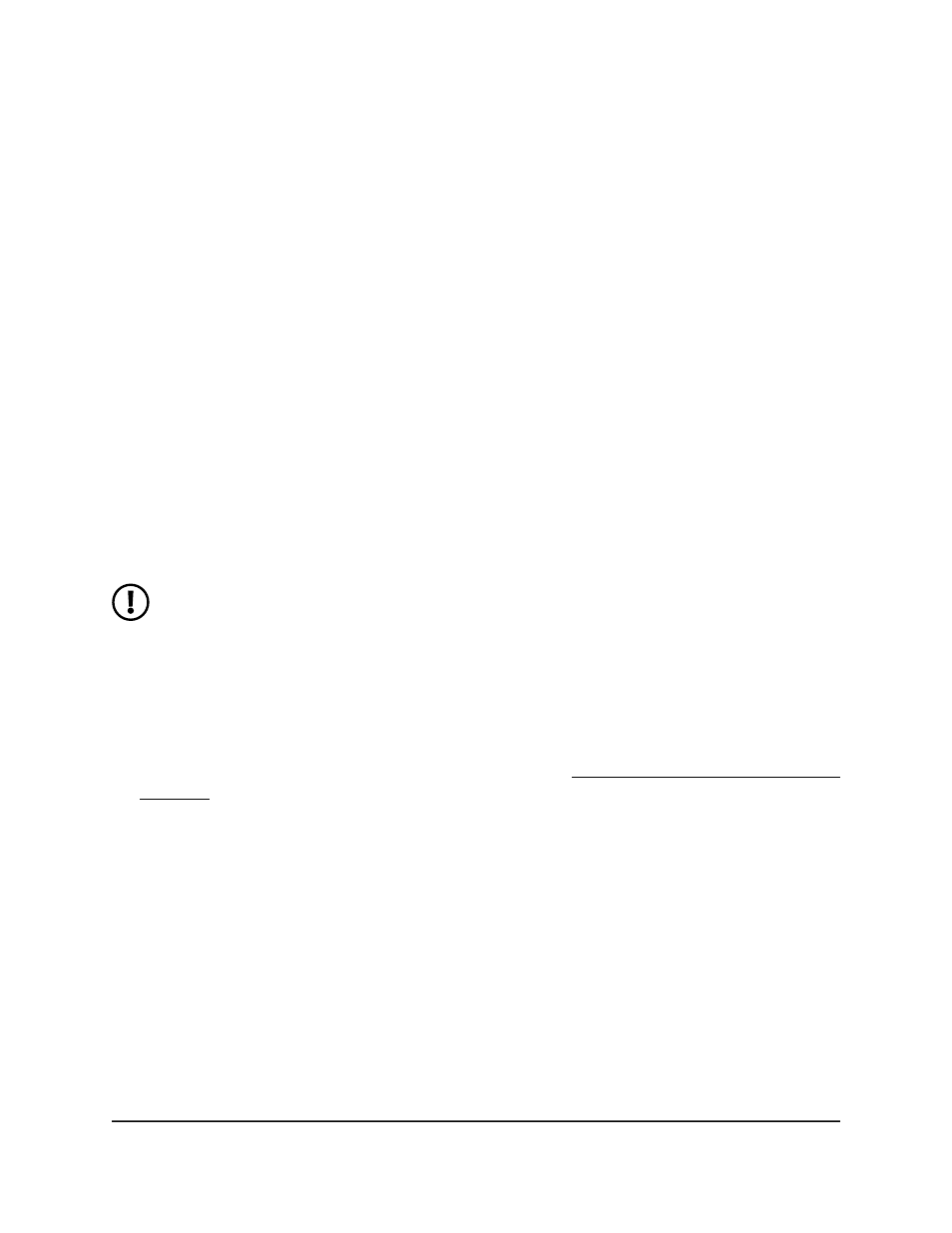
8. Click the Delete button.
The static MAC address is removed from the MAC address table.
9. To save the settings to the running configuration, click the Save icon.
Port settings
For the physical ports and LAGs on the switch, you can configure and display the settings,
including the administrative mode of a port or LAG (by default, enabled) and speed
settings of a port (by default, automatically detected), add port descriptions, display
information about optional port transceivers that you might have installed, and configure
the port link flap settings.
Configure and display the port settings
You can configure and display the information for the physical port on the switch. Some
settings that apply to physical ports do not apply to LAGs.
NOTE: If you change, the autonegotiation, speed, or duplex mode for a
physical port, the switch might be inaccessible for a number of seconds while
the new settings take effect.
To configure and display the port settings:
1. Launch a web browser.
2. In the address field of your web browser, enter the IP address of the switch.
If you do not know the IP address of the switch, see Log in to the main UI with a web
browser on page 27 and the subsections.
The login page displays.
3. Click the Main UI Login button.
The main UI login page displays in a new tab.
4. Enter admin as the user name, enter your local device password, and click the Login
button.
The first time that you log in, no password is required. However, you then must
specify a local device password to use each subsequent time that you log in.
The System Information page displays.
5. Select Switching > Ports > Port Configuration.
The Port Configuration page display.
Main User Manual
349
Configure Switching Information
Fully Managed Switches M4350 Series Main User Manual
