NETGEAR M4350-24F4V 24-Port 10G SFP+ Managed AV Network Switch User Manual
Page 74
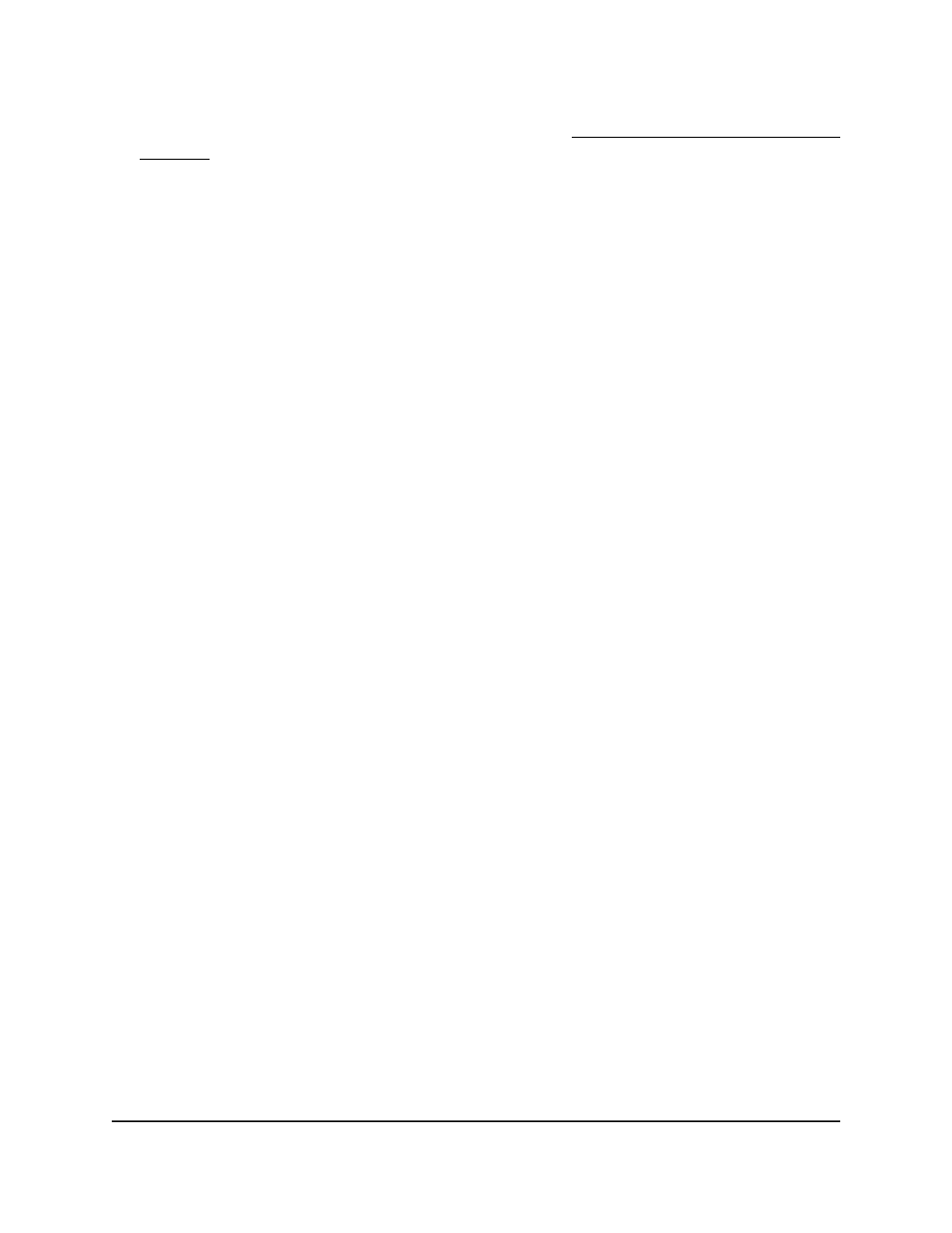
If you do not know the IP address of the switch, see Log in to the main UI with a web
browser on page 27 and the subsections.
The login page displays.
3. Click the Main UI Login button.
The main UI login page displays in a new tab.
4. Enter admin as the user name, enter your local device password, and click the Login
button.
The first time that you log in, no password is required. However, you then must
specify a local device password to use each subsequent time that you log in.
The System Information page displays.
5. Select System > Management > Loopback Interface.
The Loopback Interface page displays.
6. From the Loopback Interface Type menu, select IPv4 or IPv6.
7. From the Loopback ID menu, select an interface ID.
8. Configure the following settings, depending on the type of loopback interface:
•
IPv4: For an IPv4 interface, configure the following settings:
-
Primary IP Address: Enter the primary IPv4 address for this interface in
dotted-decimal notation.
-
Primary IP Subnet Mask: Enter the primary IPv4 subnet mask in
dotted-decimal notation.
•
IPv6: For an IPv6 interface, configure the following settings:
-
IPv6 mode: Select Enable to use the IPv6 address after you specify it. You
can select this option only before you specify the IPv6 address.
-
IPv6 Prefix: Enter the IPv6 prefix.
-
Prefix Length: Enter the length for the IPv6 prefix.
-
EUI64: Enable or disable the 64-bit extended unique identifier (EUI-64).
9. Click the Add button.
Your settings are saved and the loopback interface is added.
The Loopback Interface Status fields show if the loopback interface is up.
10. To save the settings to the running configuration, click the Save icon.
Main User Manual
74
Configure Switch System
Information
Fully Managed Switches M4350 Series Main User Manual
