Display msrp streams information – NETGEAR M4350-24F4V 24-Port 10G SFP+ Managed AV Network Switch User Manual
Page 385
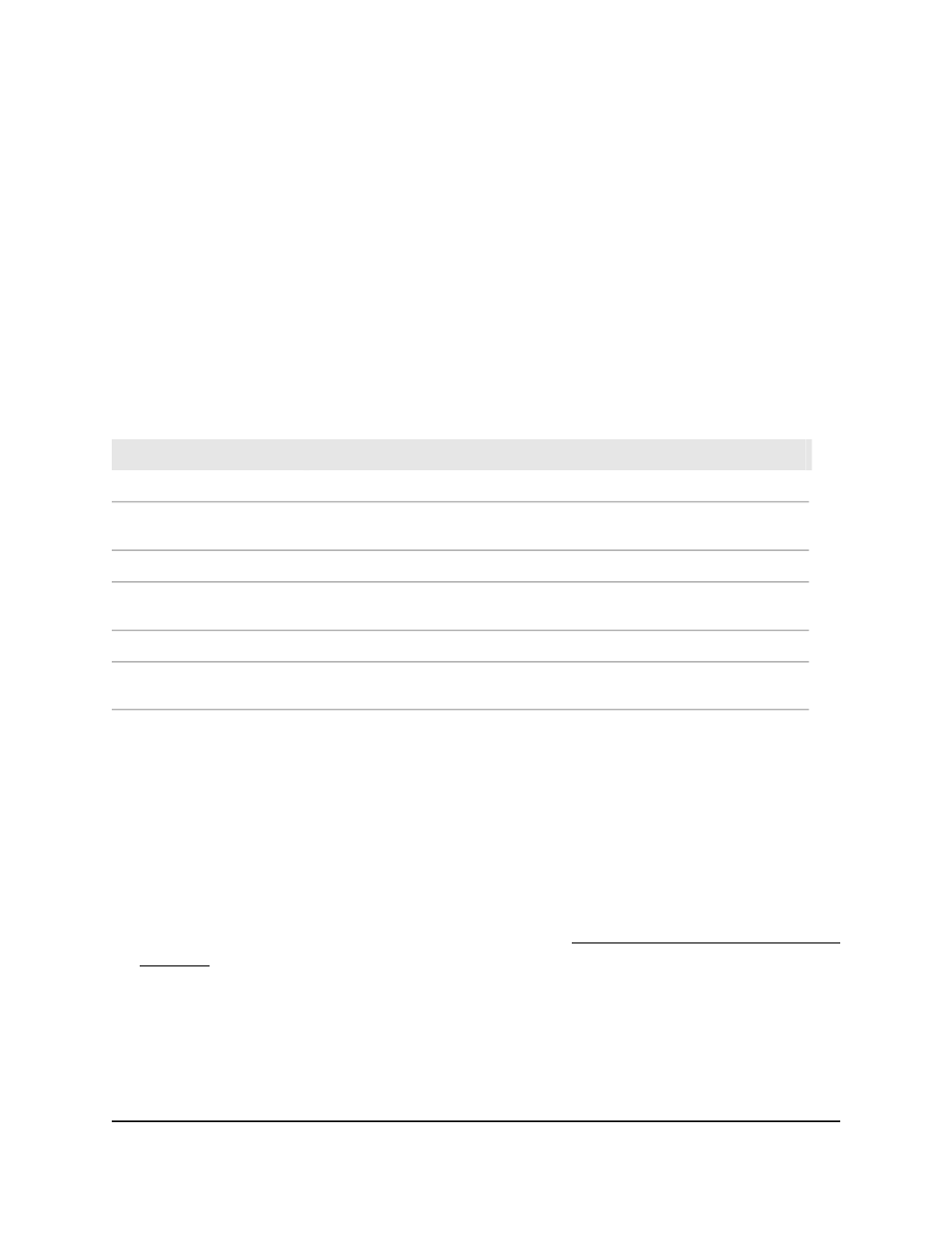
Class A traffic receives a higher priority than class B traffic. The range is from 0 to
100. The default is 100.
8. In the Class B MSRP Delta Bandwidth field, specify the additional bandwidth
represented as a percentage of the interface transmit rate that is reserved for class
B traffic
The range is from 0 to 100. The default is 0.
9. Click the Apply button.
Your settings are saved.
10. To save the settings to the running configuration, click the Save icon.
The following table describes the view-only fields on the page.
Table 98. Qav settings information
Description
Field
The current rate (in Bps) of class A traffic on interface
Class A Bandwidth Allocated
The maximum rate (in Bps) of class A that is supported by the interface.
Class A Remaining
Bandwidth
The current rate (in Bps) of class B traffic on interface
Class B Bandwidth Allocated
The maximum rate (in Bps) of class B that is supported by the interface.
CLass B Remaining
Bandwidth
The sum of the allocated class A and class B traffic rates (in Bps) on interface.
Total Bandwidth Allocated
75 percent of the interface speed minus that total allocated bandwidth (in
Bps/sec).
Total Remaining Bandwidth
Display MSRP streams information
You can display information about MSRP streams that are flowing through each interface.
To display MSRP streams information:
1. Launch a web browser.
2. In the address field of your web browser, enter the IP address of the switch.
If you do not know the IP address of the switch, see Log in to the main UI with a web
browser on page 27 and the subsections.
The login page displays.
3. Click the Main UI Login button.
The main UI login page displays in a new tab.
4. Enter admin as the user name, enter your local device password, and click the Login
button.
Main User Manual
385
Configure Switching Information
Fully Managed Switches M4350 Series Main User Manual
