The loop protection state – NETGEAR M4350-24F4V 24-Port 10G SFP+ Managed AV Network Switch User Manual
Page 390
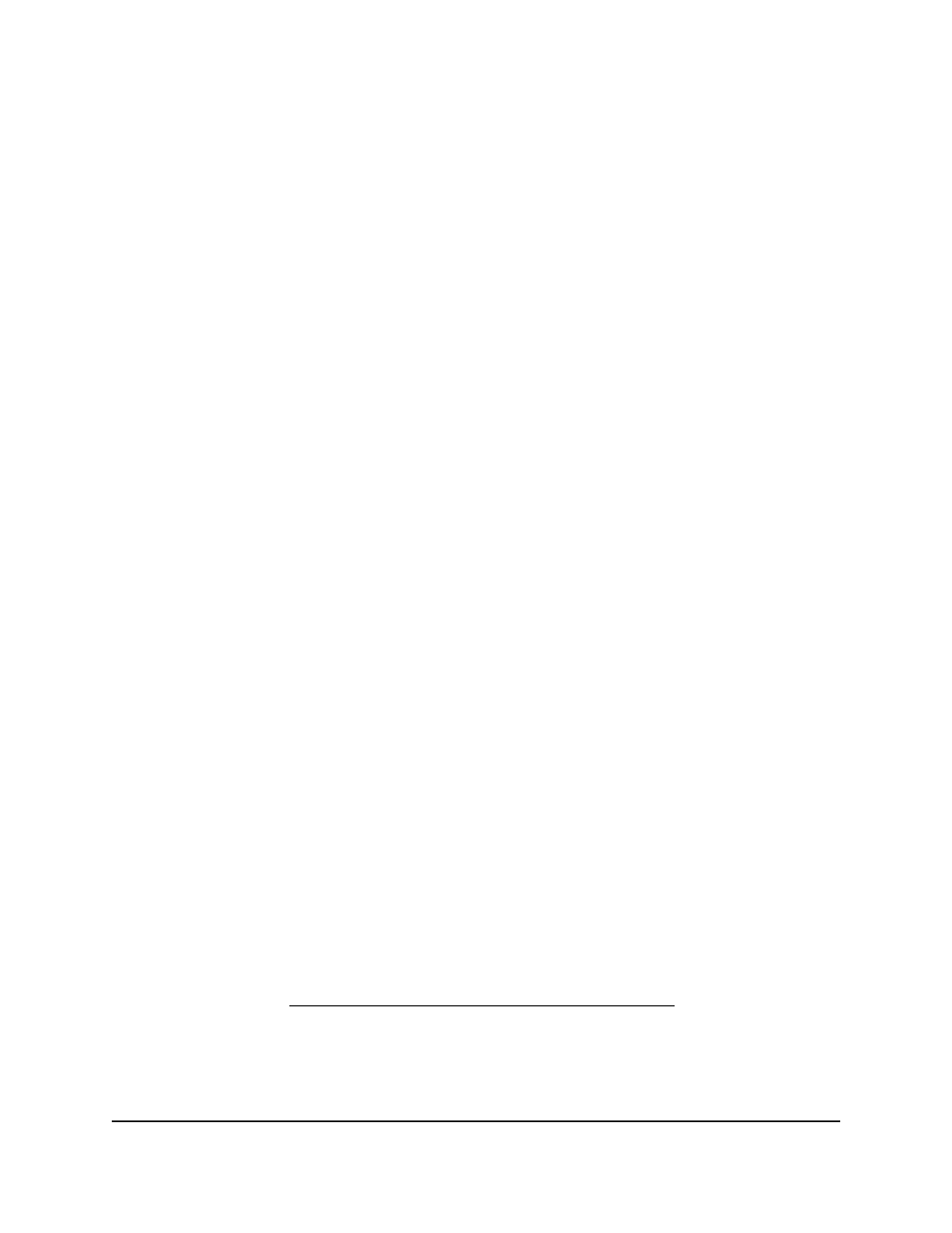
The main UI login page displays in a new tab.
4. Enter admin as the user name, enter your local device password, and click the Login
button.
The first time that you log in, no password is required. However, you then must
specify a local device password to use each subsequent time that you log in.
The System Information page displays.
5. Select Switching > L2 Loop Protection > L2 Loop Protection Configuration.
The L2 Loop Protection Configuration page displays.
6. In the Global L2 Loop Protection Configuration section, configure the following
settings:
•
Next to Admin Mode, select the Enable or Disable radio button to specify the
administrative mode of loop protection on the switch.
By default, loop protection is globally disabled.
•
From the TLV Advertized Interval menu, select the interval between the
transmissions of loop packets on a port.
The range is from 1 to 5 seconds. The default setting is 5 seconds. The selected
interval applies to all ports for which you enable loop protection.
•
From the Max PDU Receive menu, select the maximum number of packets that
a port can receive before an action is taken.
The default setting is 1 packet. The selected number of packets applies to all
ports for which you enable loop protection.
7. Click the Apply button.
Your settings are saved.
8. To save the settings to the running configuration, click the Save icon.
Configure the loop protection settings for
interfaces and display the loop protection
state
Before you can configure loop protection for individual ports, you must globally enable
loop protection (see Configure the global loop protection settings on page 389).
Main User Manual
390
Configure Switching Information
Fully Managed Switches M4350 Series Main User Manual
