Add a static mac address to the mac address table – NETGEAR M4350-24F4V 24-Port 10G SFP+ Managed AV Network Switch User Manual
Page 347
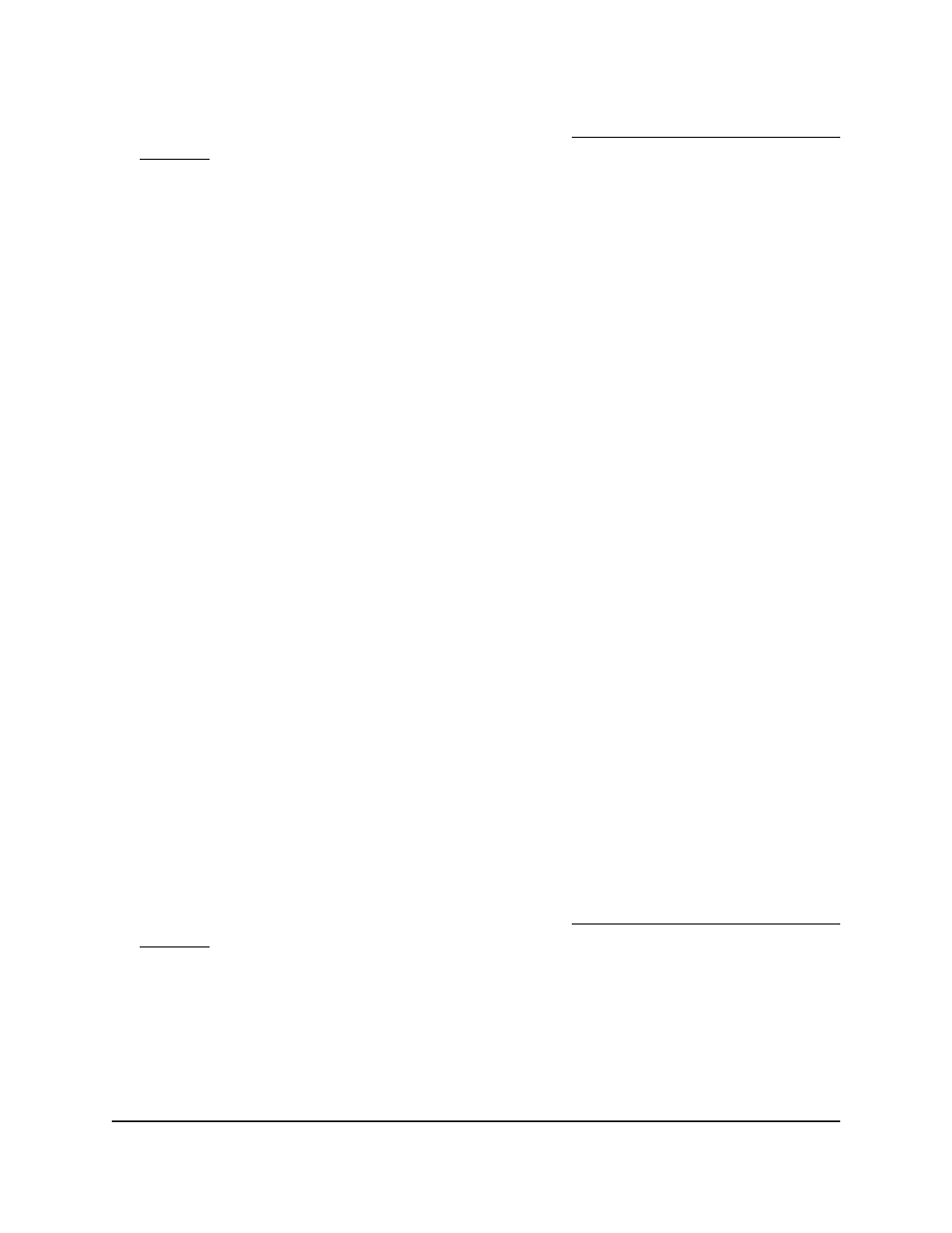
If you do not know the IP address of the switch, see Log in to the main UI with a web
browser on page 27 and the subsections.
The login page displays.
3. Click the Main UI Login button.
The main UI login page displays in a new tab.
4. Enter admin as the user name, enter your local device password, and click the Login
button.
The first time that you log in, no password is required. However, you then must
specify a local device password to use each subsequent time that you log in.
The System Information page displays.
5. Select Switching > Address Table > Advanced > Dynamic Addresses.
The Dynamic Addresses page displays.
6. In the Address Aging Timeout (seconds) field, specify the time-out period in seconds
for aging out dynamically learned forwarding information.
The period is from 10 to 1000000 seconds. The default is 3000 seconds.
7. Click the Apply button.
Your settings are saved.
8. To save the settings to the running configuration, click the Save icon.
Add a static MAC address to the MAC
address table
Static MAC address entries are the ones that you manually add to the MAC address
table for a specific interface and VLAN.
To add a static MAC address to the MAC address table:
1. Launch a web browser.
2. In the address field of your web browser, enter the IP address of the switch.
If you do not know the IP address of the switch, see Log in to the main UI with a web
browser on page 27 and the subsections.
The login page displays.
3. Click the Main UI Login button.
The main UI login page displays in a new tab.
4. Enter admin as the user name, enter your local device password, and click the Login
button.
Main User Manual
347
Configure Switching Information
Fully Managed Switches M4350 Series Main User Manual
