Enable multi-factor authentication on the switch – NETGEAR M4350-24F4V 24-Port 10G SFP+ Managed AV Network Switch User Manual
Page 631
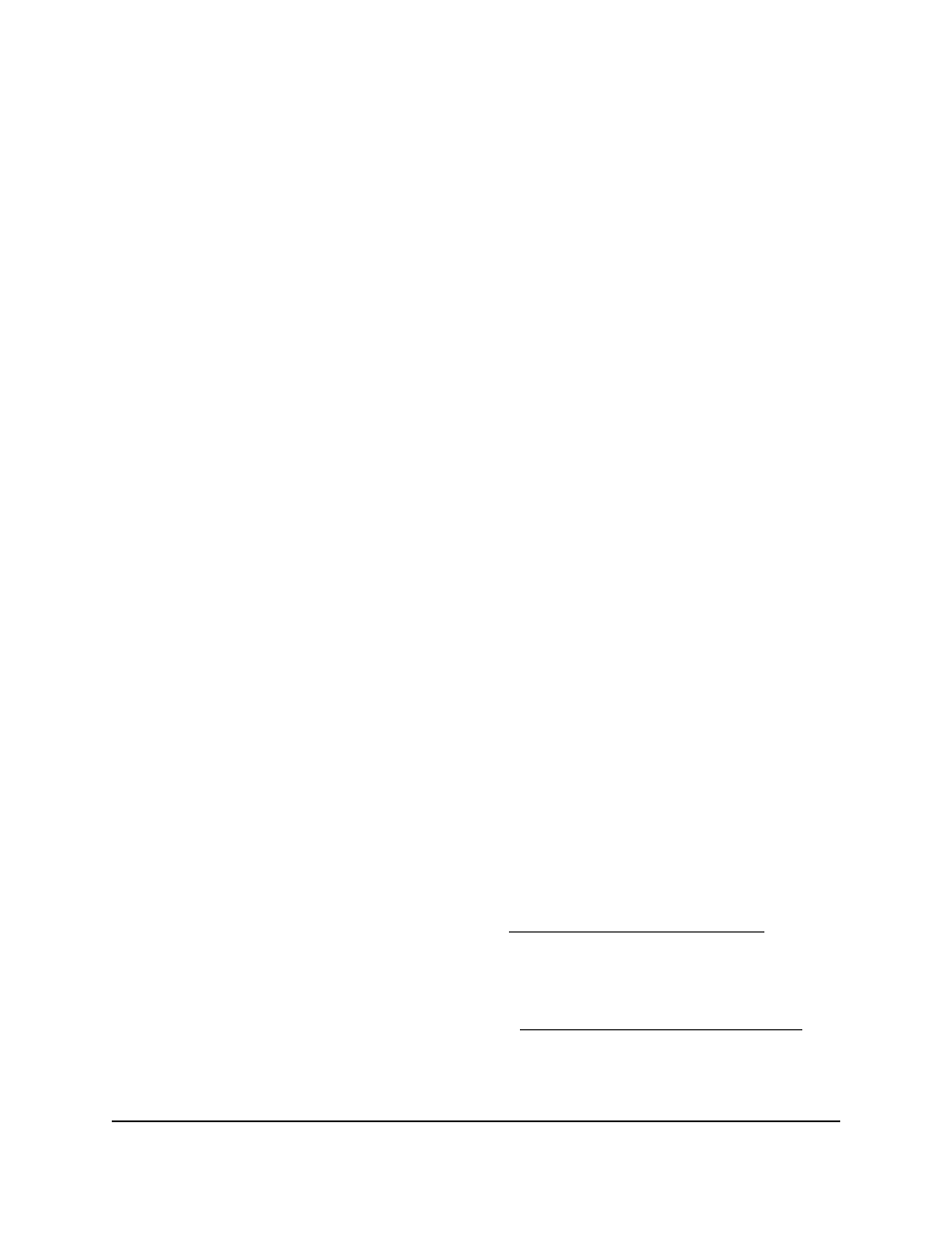
The default is 5 minutes. The range is from 1 to 60 minutes.
11. Select an Unlock Timer Mode radio button to enable or disable the locking of a user
account after too many failed login attempts:
•
Disable: A user account is never locked.
•
Enable: A user account is locked for a period of time after too many failed login
attempts.
After you enter the wrong password three times, the switch blocks further attempts
to log in. The block lasts longer each time until you get the password right:
-
After 3 times: 5 minutes
-
After 6 times: 10 minutes
-
After 9 times: 20 minutes
-
After 12 times: 40 minutes
-
After 15 times: 60 minutes
-
After 18 times: 60 minutes
12. Click the Apply button.
Your settings are saved.
13. To save the settings to the running configuration, click the Save icon.
Enable multi-factor authentication on the
switch
If you enable multi-factor authentication (MFA) on the switch, it applies to the following
types of access:
•
Main UI
•
CLI access over Telnet
•
CLI access over SSH
MFA does not apply to console access.
You can set up MFA for an individual user (see Add or change a user account on page
627) and configure the email address that is used for one time passwords (OTPs), but in
order for MFA to take effect, MFA must also be globally enabled on the switch.
For information about how to use the CLI to configure a mail server on the switch, see
the CLI manual, which you download by visiting .
Main User Manual
631
Manage Switch Security
Fully Managed Switches M4350 Series Main User Manual
