Configure snmpv1 and snmpv2 trap flags – NETGEAR M4350-24F4V 24-Port 10G SFP+ Managed AV Network Switch User Manual
Page 193
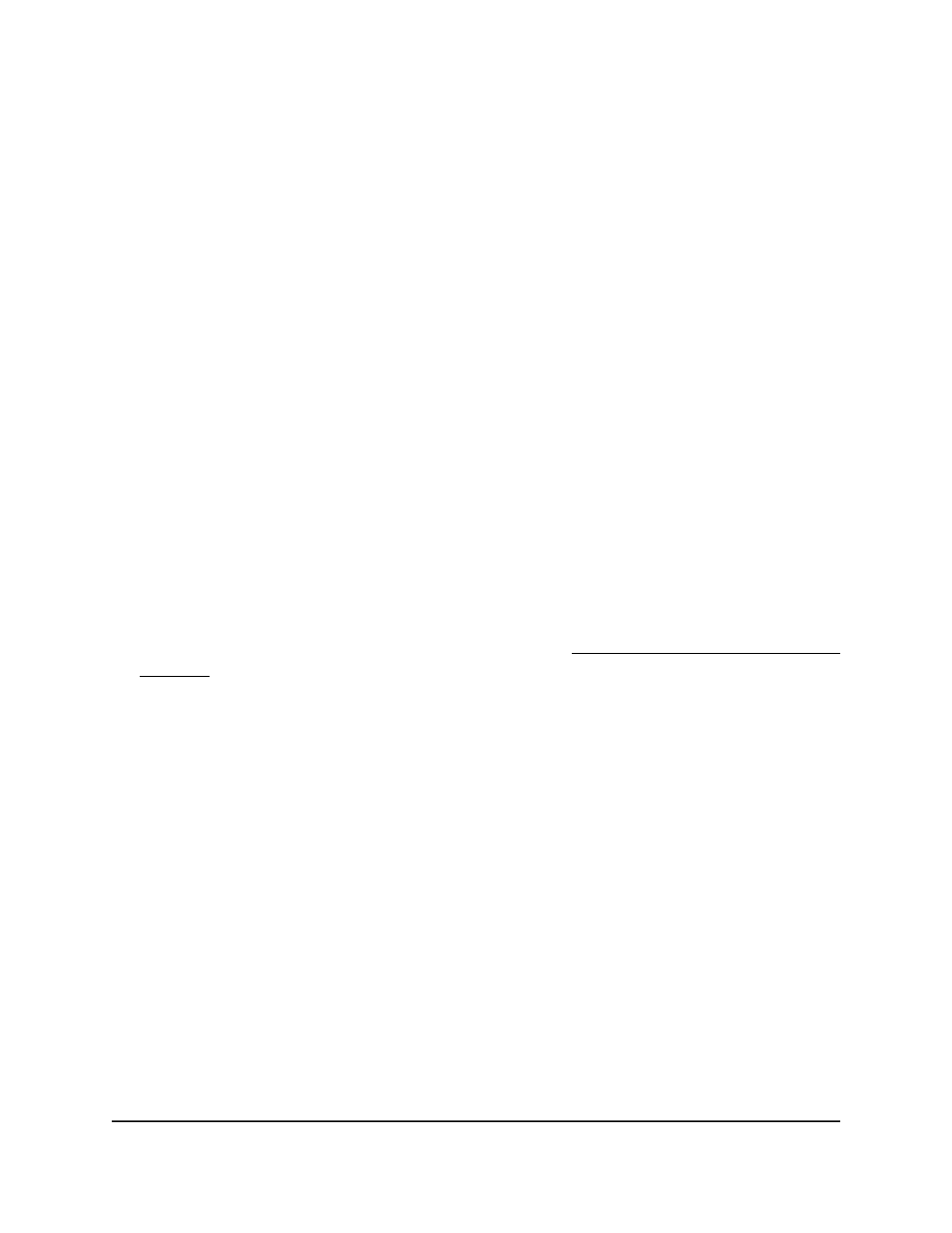
The first time that you log in, no password is required. However, you then must
specify a local device password to use each subsequent time that you log in.
The System Information page displays.
5. Select System > SNMP > SNMP V1/V2 > Trap Configuration.
The Trap Configuration page displays.
6. Select the check box next to the trap configuration.
7. Click the Delete button.
The trap configuration is deleted.
8. To save the settings to the running configuration, click the Save icon.
Configure SNMPv1 and SNMPv2 trap flags
You can enable or disable specific traps. When the condition that is identified by an
active trap occurs on the switch, a trap message is sent to any enabled SNMP trap
receivers, and a message is written to the trap log.
To configure the trap flags:
1. Launch a web browser.
2. In the address field of your web browser, enter the IP address of the switch.
If you do not know the IP address of the switch, see Log in to the main UI with a web
browser on page 27 and the subsections.
The login page displays.
3. Click the Main UI Login button.
The main UI login page displays in a new tab.
4. Enter admin as the user name, enter your local device password, and click the Login
button.
The first time that you log in, no password is required. However, you then must
specify a local device password to use each subsequent time that you log in.
The System Information page displays.
5. Select System > SNMP > SNMP V1/V2 > Trap Flags.
The Trap Flags page displays.
6. For one or more trap flags that are displayed in the following table, select the Disable
or Enable radio button.
This selection enables or disables the activation of the trap.
Main User Manual
193
Configure Switch System
Information
Fully Managed Switches M4350 Series Main User Manual
