Configure user password requirements – NETGEAR M4350-24F4V 24-Port 10G SFP+ Managed AV Network Switch User Manual
Page 630
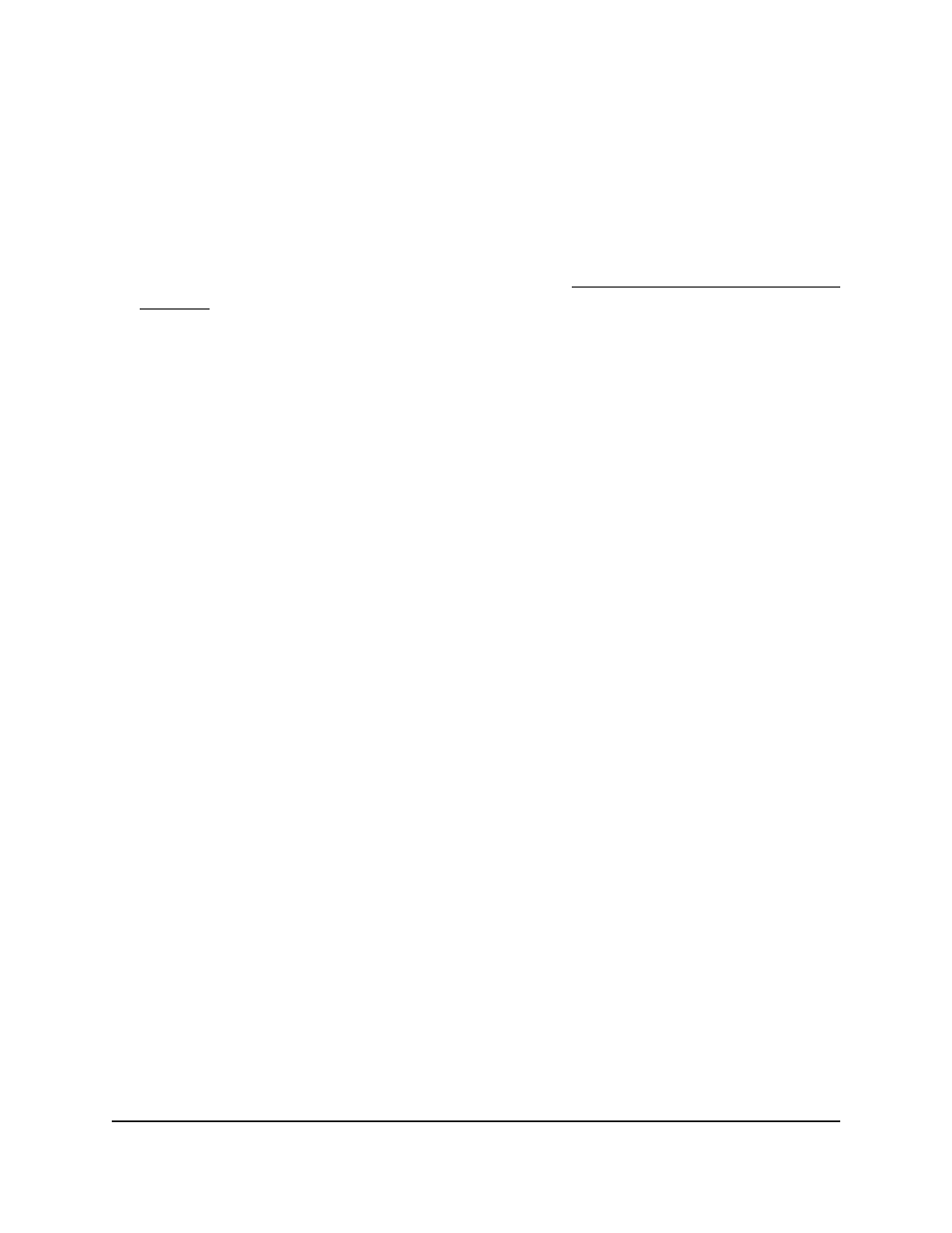
Configure user password requirements
To configure user password requirements:
1. Launch a web browser.
2. In the address field of your web browser, enter the IP address of the switch.
If you do not know the IP address of the switch, see Log in to the main UI with a web
browser on page 27 and the subsections.
The login page displays.
3. Click the Main UI Login button.
The main UI login page displays in a new tab.
4. Enter admin as the user name, enter your local device password, and click the Login
button.
The first time that you log in, no password is required. However, you then must
specify a local device password to use each subsequent time that you log in.
The System Information page displays.
5. Select Security > Management Security > Local User > User Password
Configuration.
The User Password Configuration page displays.
6. In the Password Minimum Length field, type the minimum character length for any
new local user password.
The default is eight characters. The range is from 0 to 64 characters.
7. In the Password Aging (days) field, type the maximum number of days during which
a user password is valid, counted from the day that the password is defined.
After a password expires, the user must define a new password when logging in.
The default is 0, which means that passwords do not expire. The range is from 0 to
365 days.
8. In the Password History field, type the number of previous passwords that the switch
stores to prevent users from reusing passwords.
The default is 0, which means that the switch does not store previous passwords.
The range is from 0 to 10 passwords.
9. In the Lockout Attempts field, specify the number of times a user is allowed to fail
a local authentication attempt before the user account is locked.
The default is 5 times. If you enter 0, a failed local authentication attempt does not
cause the user account to be locked. The range is from 0 to 5 times.
10. In the Unlock Time field, specify the time in minutes after which a locked user account
is unlocked.
Main User Manual
630
Manage Switch Security
Fully Managed Switches M4350 Series Main User Manual
