View bindings with dhcp conflicts – NETGEAR M4350-24F4V 24-Port 10G SFP+ Managed AV Network Switch User Manual
Page 136
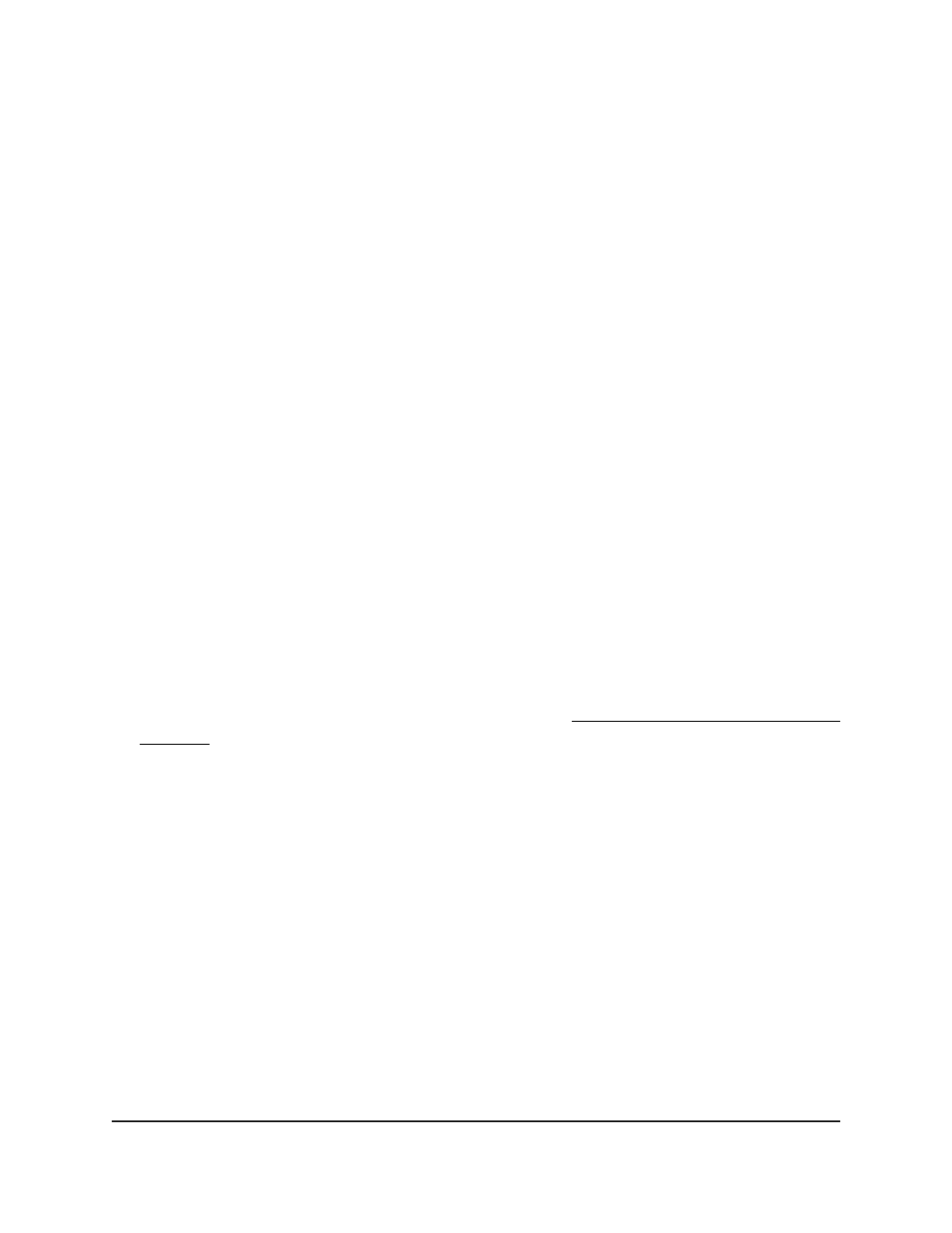
The first time that you log in, no password is required. However, you then must
specify a local device password to use each subsequent time that you log in.
The System Information page displays.
5. Select System > Services > DHCP Server > DHCP Bindings Information.
The DHCP Bindings Information page displays.
6. Select one of the following radio buttons:
•
All Dynamic Bindings: All dynamic bindings must be cleared.
•
Specific Dynamic Binding: In the field, specify the IP address of the dynamic
binding that must be cleared.
7. Click the Clear button.
The selected binding or bindings are deleted.
8. To save the settings to the running configuration, click the Save icon.
View bindings with DHCP conflicts
You can view information about devices with IP address conflicts. A conflict might occur
when the same IP address is assigned to two or more devices in the network.
To view DHCP bindings with conflicts:
1. Launch a web browser.
2. In the address field of your web browser, enter the IP address of the switch.
If you do not know the IP address of the switch, see Log in to the main UI with a web
browser on page 27 and the subsections.
The login page displays.
3. Click the Main UI Login button.
The main UI login page displays in a new tab.
4. Enter admin as the user name, enter your local device password, and click the Login
button.
The first time that you log in, no password is required. However, you then must
specify a local device password to use each subsequent time that you log in.
The System Information page displays.
5. Select System > Services > DHCP Server > DHCP Conflicts Information.
The DHCP Conflicts Information page displays. The table displays information about
all bindings with conflicts.
6. To search for a binding with an IP address conflict, enter the IP address in the Search
Conflict IP Address field and click the Go button.
Main User Manual
136
Configure Switch System
Information
Fully Managed Switches M4350 Series Main User Manual
