Add an oui for the auto-wifi vlan – NETGEAR M4350-24F4V 24-Port 10G SFP+ Managed AV Network Switch User Manual
Page 271
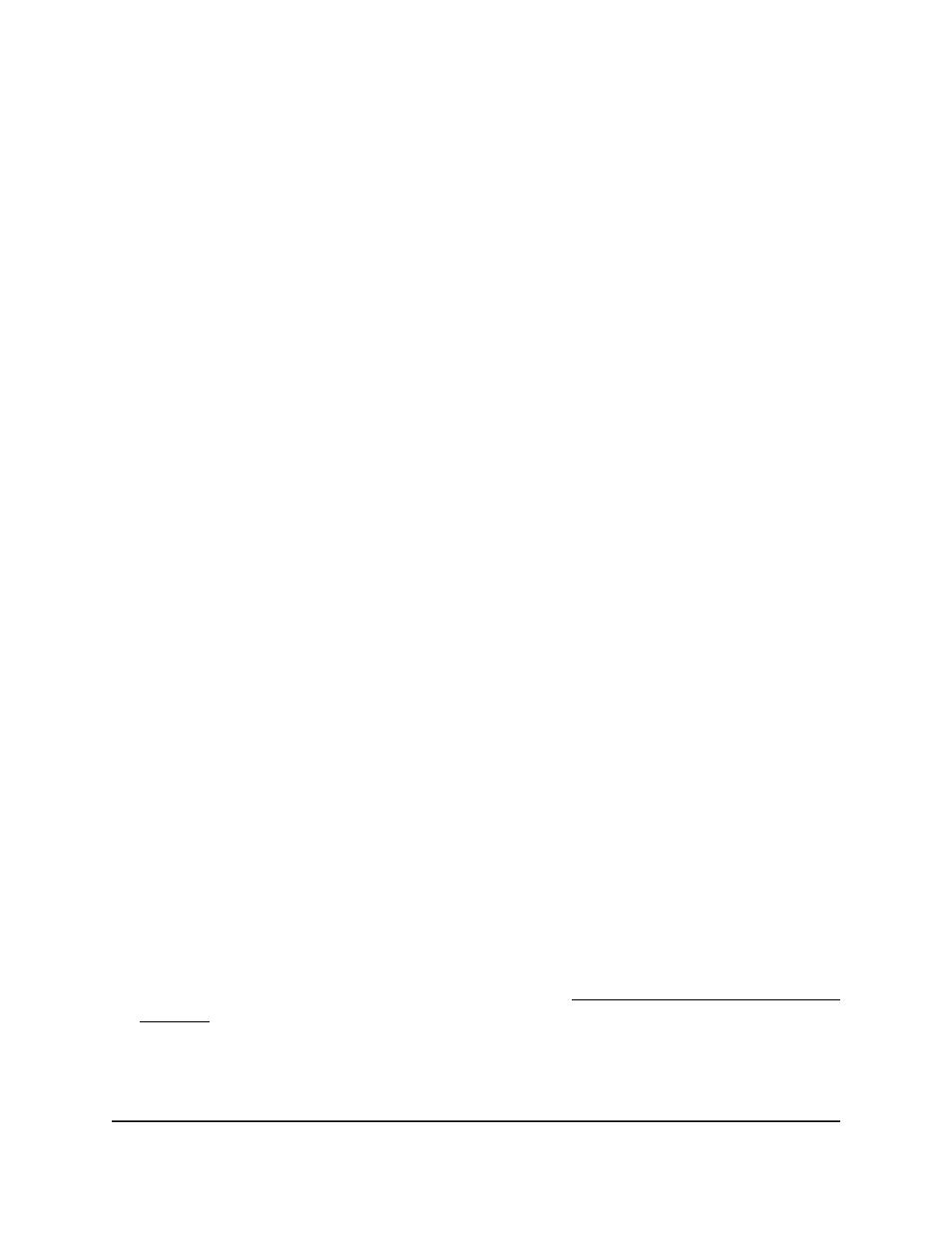
-
1: If no switch stack is configured, the physical interfaces for the switch are
displayed.
-
Unit ID for a stacked switch: If a switch stack is configured, the physical
interfaces for the switch with the selected stack unit ID are displayed.
•
LAG: Only LAGs are displayed.
•
All: Both physical interfaces and LAGs are displayed, or for a switch stack, both
physical interfaces on all switches in the stack and LAGs are displayed.
7. Select one or more interfaces by taking one of the following actions:
•
To configure a single interface, select the check box associated with the interface,
or type the interface number in the Search field and click the Go button.
•
To configure multiple interfaces with the same settings, select the check box
associated with each interface.
•
To configure all interfaces with the same settings, select the check box in the
heading row.
8. From the Admin Mode menu, select Disable or Enable.
This selection enables or disables the administrative mode for the Auto-WiFi VLAN
on the interface. The default is Disable.
9. Click the Apply button.
Your settings are saved.
In the Operational field displays if the interface is active (Up or Down).
Add an OUI for the Auto-WiFi VLAN
The OUI is an unique identifier for a device manufacturer or vendor. The OUI is specified
in three octet values with colons, and each octet is represented by two hexadecimal
digits.
You can add a new OUI and description to identify a WiFi device on the network. The
switch supports a total of 256 OUIs for Auto-Camera and Auto-WiFi VLANs combined.
To add an OUI for the Auto-WiFi VLAN:
1. Launch a web browser.
2. In the address field of your web browser, enter the IP address of the switch.
If you do not know the IP address of the switch, see Log in to the main UI with a web
browser on page 27 and the subsections.
The login page displays.
3. Click the Main UI Login button.
The main UI login page displays in a new tab.
Main User Manual
271
Configure Switching Information
Fully Managed Switches M4350 Series Main User Manual
