Manage the global ptp settings, Manage the ptp interface settings – NETGEAR M4350-24F4V 24-Port 10G SFP+ Managed AV Network Switch User Manual
Page 105
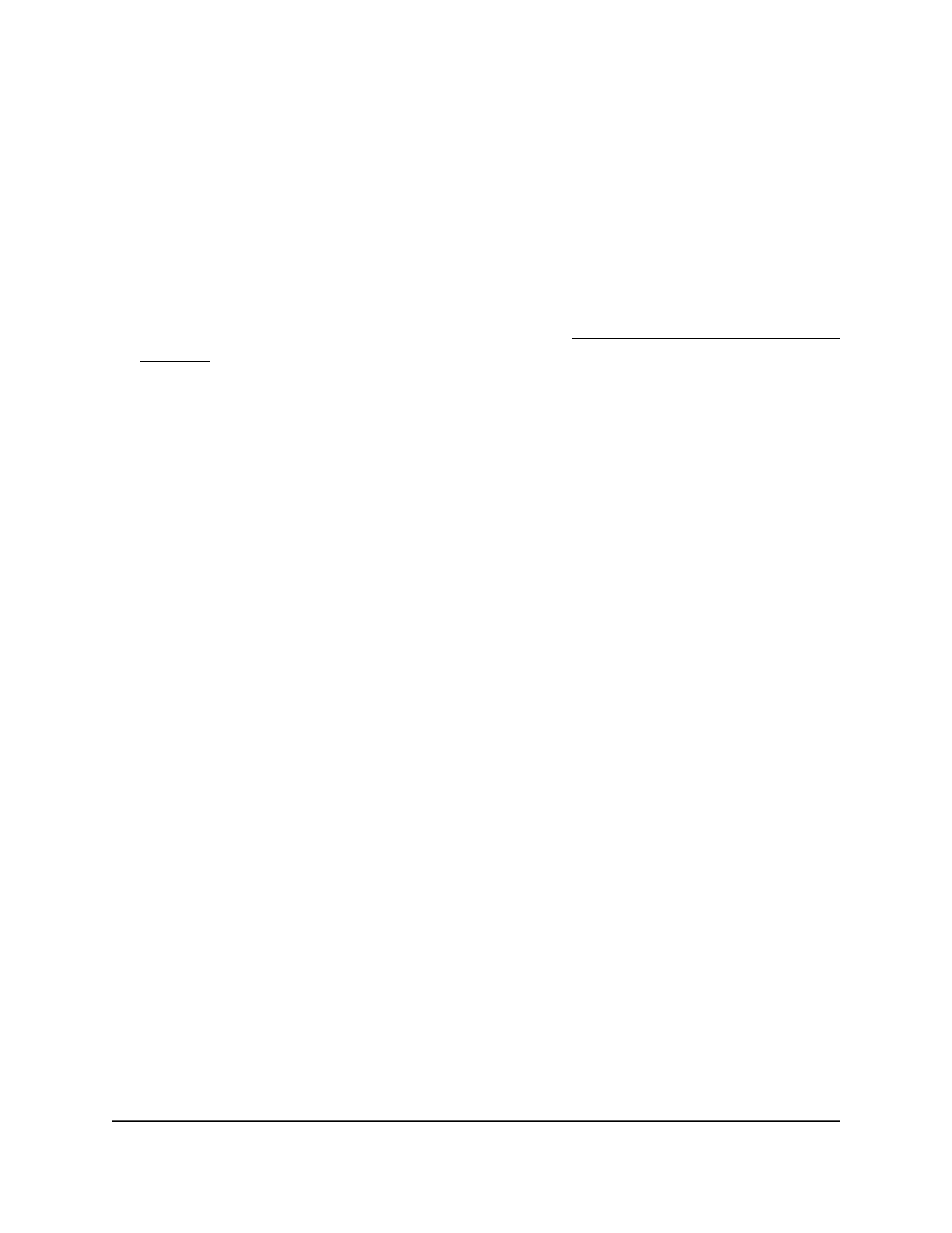
Manage the global PTP settings
By default, PTP is enabled globally on the switch. You can disable PTP to globally, in
which case the switch does not support PTP pass-through.
To configure the PTP end-to-end transparent clock settings globally:
1. Launch a web browser.
2. In the address field of your web browser, enter the IP address of the switch.
If you do not know the IP address of the switch, see Log in to the main UI with a web
browser on page 27 and the subsections.
The login page displays.
3. Click the Main UI Login button.
The main UI login page displays in a new tab.
4. Enter admin as the user name, enter your local device password, and click the Login
button.
The first time that you log in, no password is required. However, you then must
specify a local device password to use each subsequent time that you log in.
The System Information page displays.
5. Select System > Management > PTP TC > Global Configuration.
The Global Configuration page displays.
6. Select the Admin Mode Enable or Disable radio button.
The default is Enable.
7. Click the Apply button.
Your settings are saved.
8. To save the settings to the running configuration, click the Save icon.
Manage the PTP interface settings
On a standalone switch, by default, PTP is enabled globally on all interfaces. In a switch
stack, by default, PTP is disabled for all interfaces. You can select individual interfaces
on which you can enable or disable PTP. If you disable PTP on an interface, the interface
does not support PTP pass-through.
To configure the PTP end-to-end transparent clock settings for one or more
interfaces:
1. Launch a web browser.
2. In the address field of your web browser, enter the IP address of the switch.
Main User Manual
105
Configure Switch System
Information
Fully Managed Switches M4350 Series Main User Manual
