NETGEAR M4350-24F4V 24-Port 10G SFP+ Managed AV Network Switch User Manual
Page 300
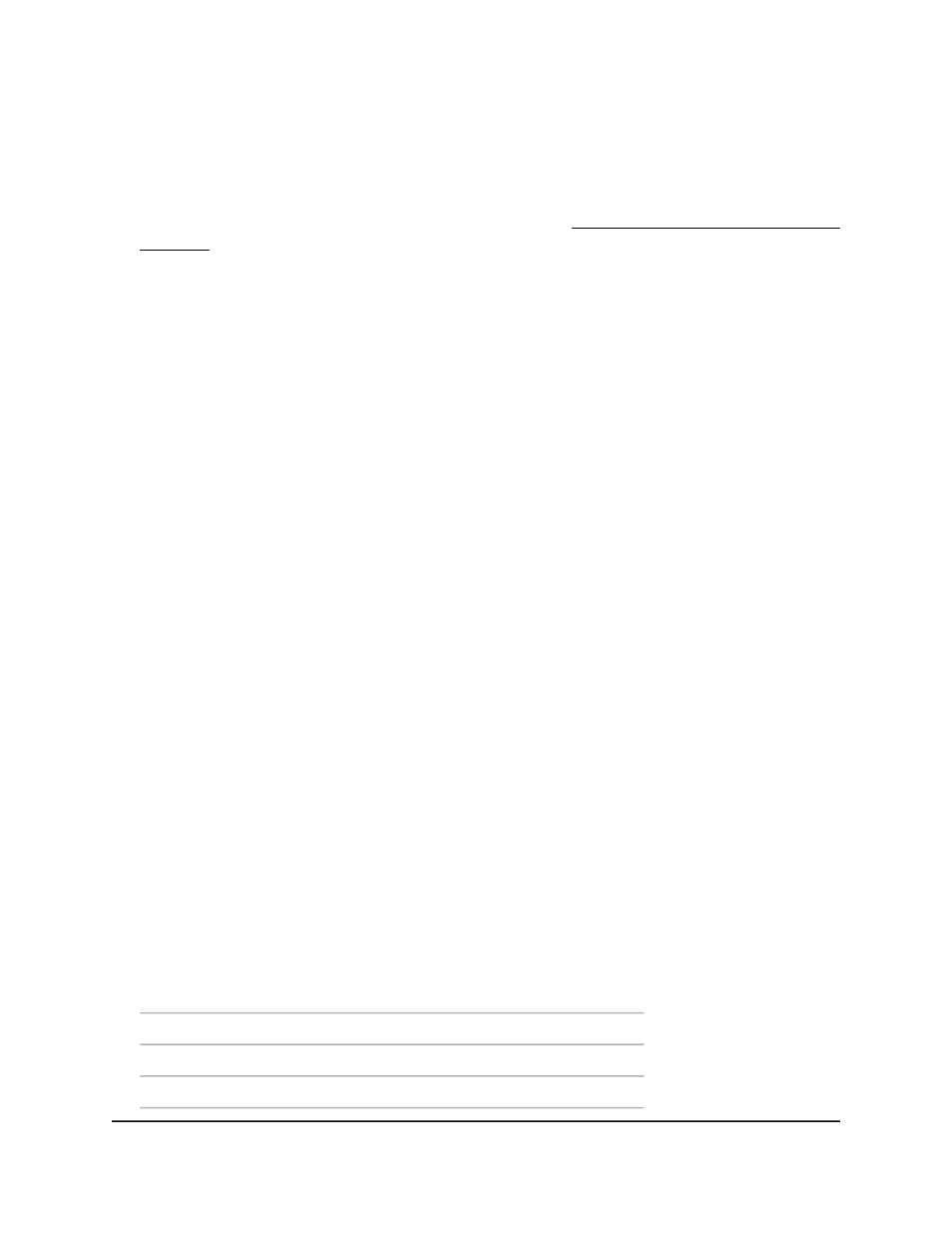
To configure the PVST and RPVST interface settings:
1. Launch a web browser.
2. In the address field of your web browser, enter the IP address of the switch.
If you do not know the IP address of the switch, see Log in to the main UI with a web
browser on page 27 and the subsections.
The login page displays.
3. Click the Main UI Login button.
The main UI login page displays in a new tab.
4. Enter admin as the user name, enter your local device password, and click the Login
button.
The first time that you log in, no password is required. However, you then must
specify a local device password to use each subsequent time that you log in.
The System Information page displays.
5. Select Switching > STP > Advanced > PVST Interface.
The PVST Interface page displays.
6. From the VLAN ID menu, select a VLANs for which STP and PVST or RPVST is already
enabled, or select Other to configure a by entering and a new VLAN ID.
7. Select whether to display physical interfaces, LAGs, or both by clicking one of the
following links above the table heading:
•
1 or Unit ID for a stacked switch:
-
1: If no switch stack is configured, the physical interfaces for the switch are
displayed.
-
Unit ID for a stacked switch: If a switch stack is configured, the physical
interfaces for the switch with the selected stack unit ID are displayed.
•
LAG: Only LAGs are displayed.
•
All: Both physical interfaces and LAGs are displayed, or for a switch stack, both
physical interfaces on all switches in the stack and LAGs are displayed.
8. In the Priority field, enter the priority for the interface.
Set this value to a lower number to let the interface forward frames. The priority s
used when the interface is configured as a point-to-point link. The value can be from
0 to 240. The value must be a multiple of 16.
32
16
0
80
64
48
128 (default)
112
96
176
160
144
Main User Manual
300
Configure Switching Information
Fully Managed Switches M4350 Series Main User Manual
