NETGEAR M4350-24F4V 24-Port 10G SFP+ Managed AV Network Switch User Manual
Page 668
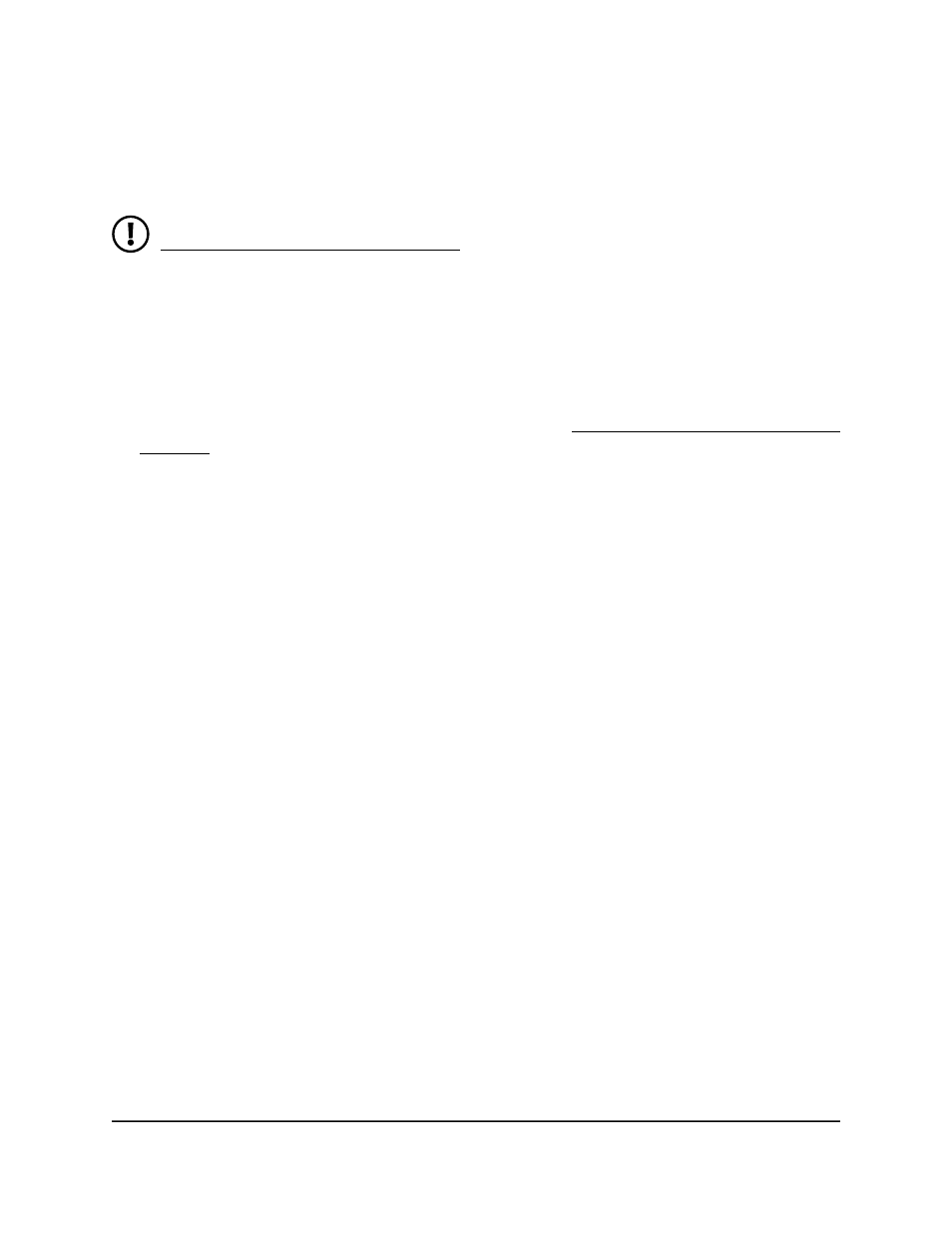
•
The file that you transfer from a server is on the server in the appropriate directory.
•
The file is in the correct format.
•
The switch contains a path to the server.
NOTE: Before you can transfer a certificate, you must disable HTTPS (see
Configure the HTTPS access settings on page 661) and log back in to the device
UI over an HTTP session. After you transfer the certificate, you can reenable
HTTPS and log back in to the device UI over an HTTPS session.
To transfer an HTTPS certificate to the switch:
1. Launch a web browser.
2. In the address field of your web browser, enter the IP address of the switch.
If you do not know the IP address of the switch, see Log in to the main UI with a web
browser on page 27 and the subsections.
The login page displays.
3. Click the Main UI Login button.
The main UI login page displays in a new tab.
4. Enter admin as the user name, enter your local device password, and click the Login
button.
The first time that you log in, no password is required. However, you then must
specify a local device password to use each subsequent time that you log in.
The System Information page displays.
5. Select Security > Access > HTTPS > Certificate Download.
The Certificate Update page displays.
6. From the File Type menu, select the type of SSL certificate to download:
•
SSL Trusted Root Certificate PEM File: SSL Trusted Root Certificate file (PEM
Encoded)
•
SSL Server Certificate PEM File: SSL Server Certificate File (PEM Encoded)
•
SSL DH Weak Encryption Parameter PEM File: SSL Diffie-Hellman Weak
Encryption Parameter file (PEM Encoded)
•
SSL DH Strong Encryption Parameter PEM File: SSL Diffie-Hellman Strong
Encryption Parameter File (PEM Encoded)
7. From the Transfer Mode menu, select the protocol that must be used to transfer
the file:
Main User Manual
668
Manage Switch Security
Fully Managed Switches M4350 Series Main User Manual
