Delete a mac filter – NETGEAR M4350-24F4V 24-Port 10G SFP+ Managed AV Network Switch User Manual
Page 703
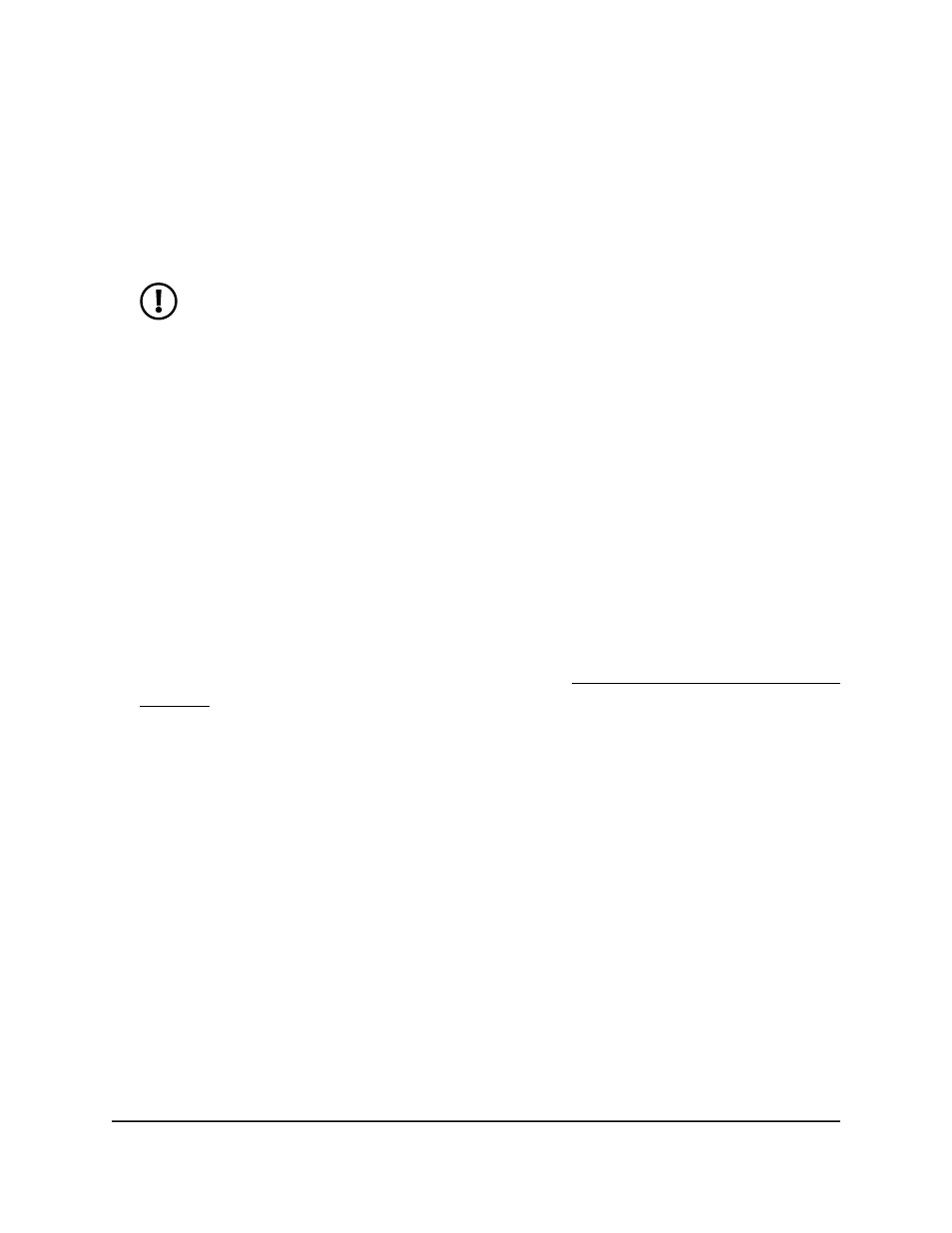
If a packet with the MAC address and VLAN ID that you specify is received on a port
that is not part of the inbound filter, the packet is dropped.
10. In the Port and LAG tables in the Destination Port Members section, select the ports
and LAGs that must be included in the outbound filter.
A packet with the MAC address and VLAN ID that you specify can be transmitted
only from a port that is part of the outbound filter.
NOTE: Destination ports can be included only in a multicast filter. A
multicast filter is determined by the MAC address that you enter in the MAC
Address field.
11. Click the Apply button.
Your settings are saved.
12. To save the settings to the running configuration, click the Save icon.
Delete a MAC filter
You can remove an existing MAC filter that you no longer need.
To delete a MAC filter:
1. Launch a web browser.
2. In the address field of your web browser, enter the IP address of the switch.
If you do not know the IP address of the switch, see Log in to the main UI with a web
browser on page 27 and the subsections.
The login page displays.
3. Click the Main UI Login button.
The main UI login page displays in a new tab.
4. Enter admin as the user name, enter your local device password, and click the Login
button.
The first time that you log in, no password is required. However, you then must
specify a local device password to use each subsequent time that you log in.
The System Information page displays.
5. Select Security > Traffic Control > MAC Filter.
The MAC Filter Configuration page displays.
6. From the MAC Filter menu, select the MAC filter.
7. Click the Delete button.
The filter is removed.
8. To save the settings to the running configuration, click the Save icon.
Main User Manual
703
Manage Switch Security
Fully Managed Switches M4350 Series Main User Manual
