Reboot the switch from the main ui – NETGEAR M4350-24F4V 24-Port 10G SFP+ Managed AV Network Switch User Manual
Page 879
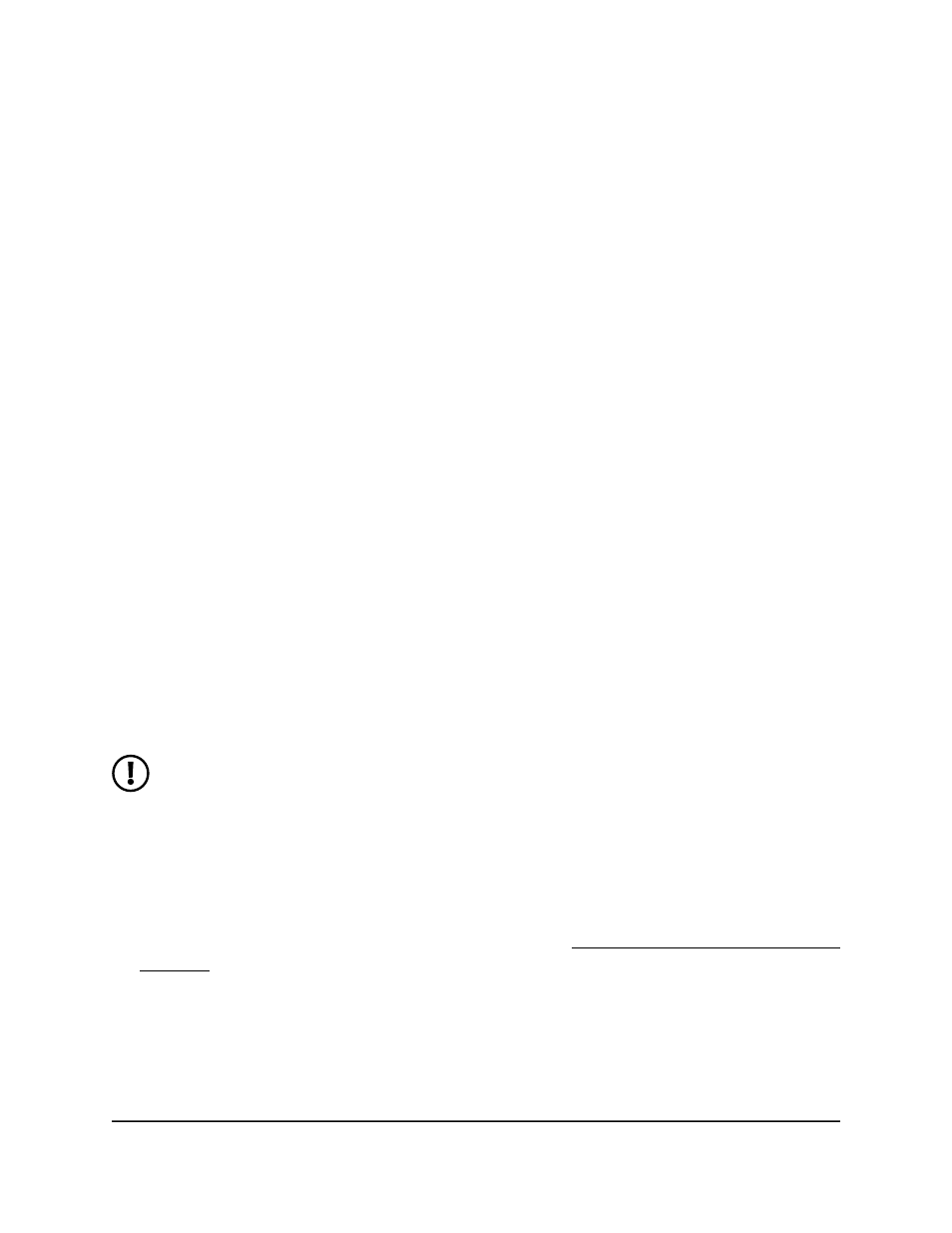
•
Enterprise number (4 octets). 0x0000 0x11ae
In decimals, the enterprise number for NETGEAR is 4526.
•
Data length (1 octet): 0x12
The data length includes the SubOption code plus the SubOption length plus the
image description file (not the image itself): 1+1+16.
-
SubOption code (2 octets): 0x05
-
SubOption length (1 octet): 0x10
The length of the name of the image description file.
-
Image description file name (N octets):
61.7574.6f69.6e73.7461.6c6c.5f64.6863.70
In plain text, the name of the image description file is
autoinstall_dhcp
.
The content of the
autoinstall_dhcp
image description file is
M4XXX-v1.2.3.4.stk
,
which is the image that the switch must download from the TFTP server.
You can change the name for the image description file, but then you must also change
the option 125 data length, which is based on the SubOption code, SubOption length,
and image description file name.
Reboot the switch from the main UI
You can reboot the switch from the main UI. If your configuration includes a stack of
switches, you can select which switch to reboot, or you can reboot all switches in the
stack.
NOTE: If you can physically access the switch, you can reboot the switch by
pressing the multi-function Reset button on the front panel for less than
5 seconds. (Do not press the button for more than 5 seconds!)
To reboot the switch:
1. Launch a web browser.
2. In the address field of your web browser, enter the IP address of the switch.
If you do not know the IP address of the switch, see Log in to the main UI with a web
browser on page 27 and the subsections.
The login page displays.
3. Click the Main UI Login button.
The main UI login page displays in a new tab.
4. Enter admin as the user name, enter your local device password, and click the Login
button.
Main User Manual
879
Maintenance and
Troubleshooting
Fully Managed Switches M4350 Series Main User Manual
