NETGEAR M4350-24F4V 24-Port 10G SFP+ Managed AV Network Switch User Manual
Page 674
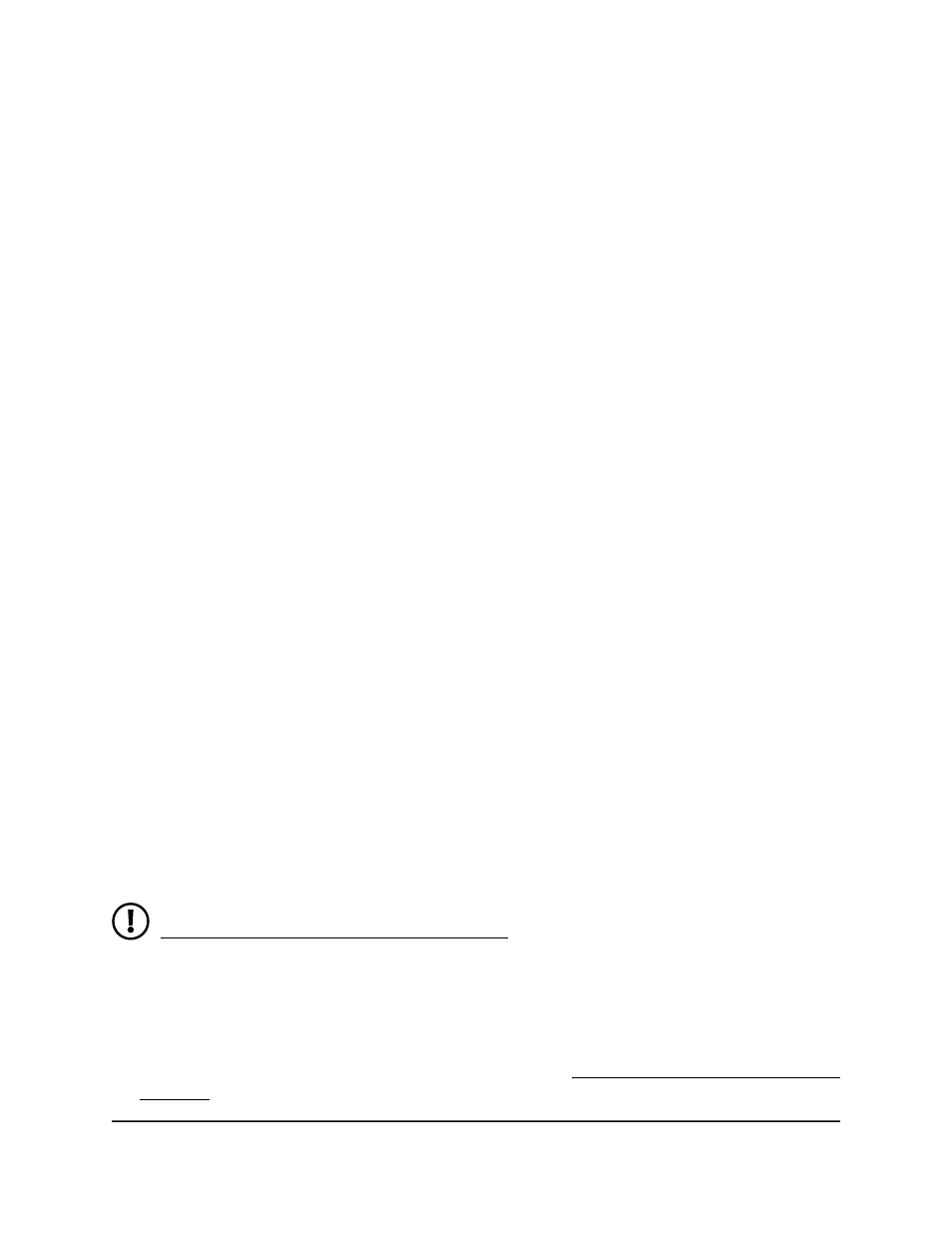
The first time that you log in, no password is required. However, you then must
specify a local device password to use each subsequent time that you log in.
The System Information page displays.
5. Select Security > Access > SSH > Host Keys Management.
The Host Keys Management page displays.
The Keys Present field displays Yes.
6. Do one or more of the following:
•
RSA key: In the RSA Keys Management section, select the Delete RSA Keys
radio button.
•
DSA key: In the DSA Keys Management section, select the Delete DSA Keys
radio button.
•
ECDSA key: In the ECDSA Keys Management section, select the Delete ECDSA
Keys radio button.
7. Click the Apply button.
The keys are removed.
8. To save the settings to the running configuration, click the Save icon.
Transfer existing SSH keys from a TFTP server to the
switch
You can transfer an SSH-2 RSA, SSH-2 DSA , or ECDSA key Privacy Enhanced Mail (PEM)
file from a remote switch or computer to the switch.
Before you transfer a file from a TFTP server to the switch, the following conditions must
be true:
•
The file that you transfer from a TFTP server is on the server in the appropriate
directory.
•
The file is in the correct format.
•
The switch contains a path to the TFTP server.
NOTE: To download an SSH key file to the switch, SSH must be disabled (see
Configure the global SSH access settings on page 670).
To transfer SSH keys to the switch:
1. Launch a web browser.
2. In the address field of your web browser, enter the IP address of the switch.
If you do not know the IP address of the switch, see Log in to the main UI with a web
browser on page 27 and the subsections.
Main User Manual
674
Manage Switch Security
Fully Managed Switches M4350 Series Main User Manual
