Change the internal vlan allocation settings – NETGEAR M4350-24F4V 24-Port 10G SFP+ Managed AV Network Switch User Manual
Page 233
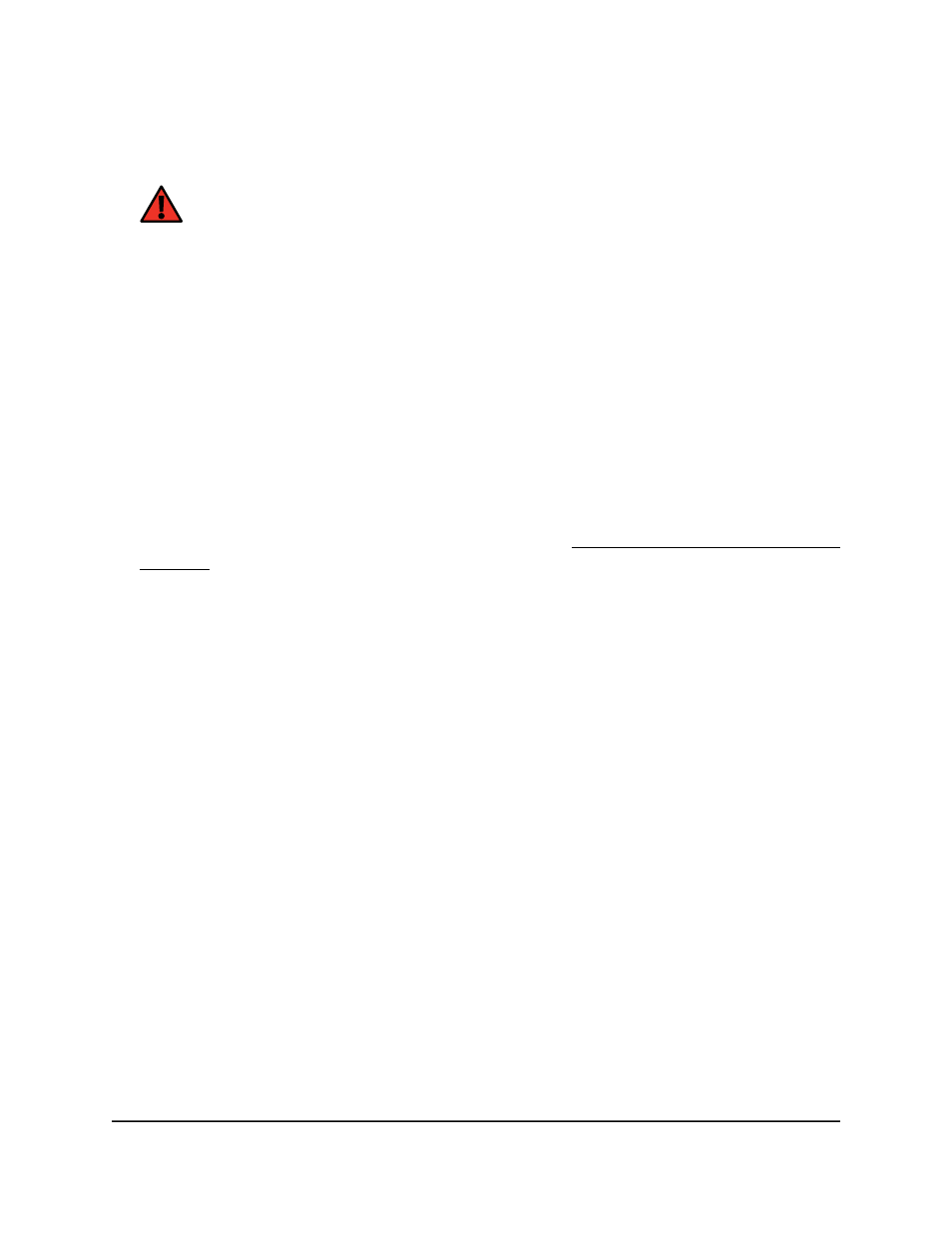
6. Select the Reset Configuration check box.
A confirmation windows displays.
WARNING:
If you select this button and confirm your selection, all VLAN
configuration settings on the switch are reset to their factory default values.
7. Click the OK button.
All VLANs, except for the default VLAN, are deleted.
8. To save the settings to the running configuration, click the Save icon.
Change the internal VLAN allocation settings
In most situations, you do not need to change the internal VLAN allocation settings.
To change the internal VLAN allocation settings:
1. Launch a web browser.
2. In the address field of your web browser, enter the IP address of the switch.
If you do not know the IP address of the switch, see Log in to the main UI with a web
browser on page 27 and the subsections.
The login page displays.
3. Click the Main UI Login button.
The main UI login page displays in a new tab.
4. Enter admin as the user name, enter your local device password, and click the Login
button.
The first time that you log in, no password is required. However, you then must
specify a local device password to use each subsequent time that you log in.
The System Information page displays.
5. Select Switching > VLAN > Basic > VLAN Configuration.
The VLAN Configuration page displays.
6. In the Internal VLAN Allocation Base field, specify the VLAN allocation base for the
routing interface.
The default base range of the internal VLAN is from 1 to 4093.
7. Select the Internal VLAN Allocation Policy Ascending or Descending radio button
to specify the policy for the internal VLAN allocation:
•
Ascending: VLANs are allocated in ascending order from 2 to 4093.
•
Descending: VLANs are allocated in descending order from 4093 to 2.
VLAN 1 is the default VLAN.
Main User Manual
233
Configure Switching Information
Fully Managed Switches M4350 Series Main User Manual
