Configure garp settings for one or more interfaces – NETGEAR M4350-24F4V 24-Port 10G SFP+ Managed AV Network Switch User Manual
Page 256
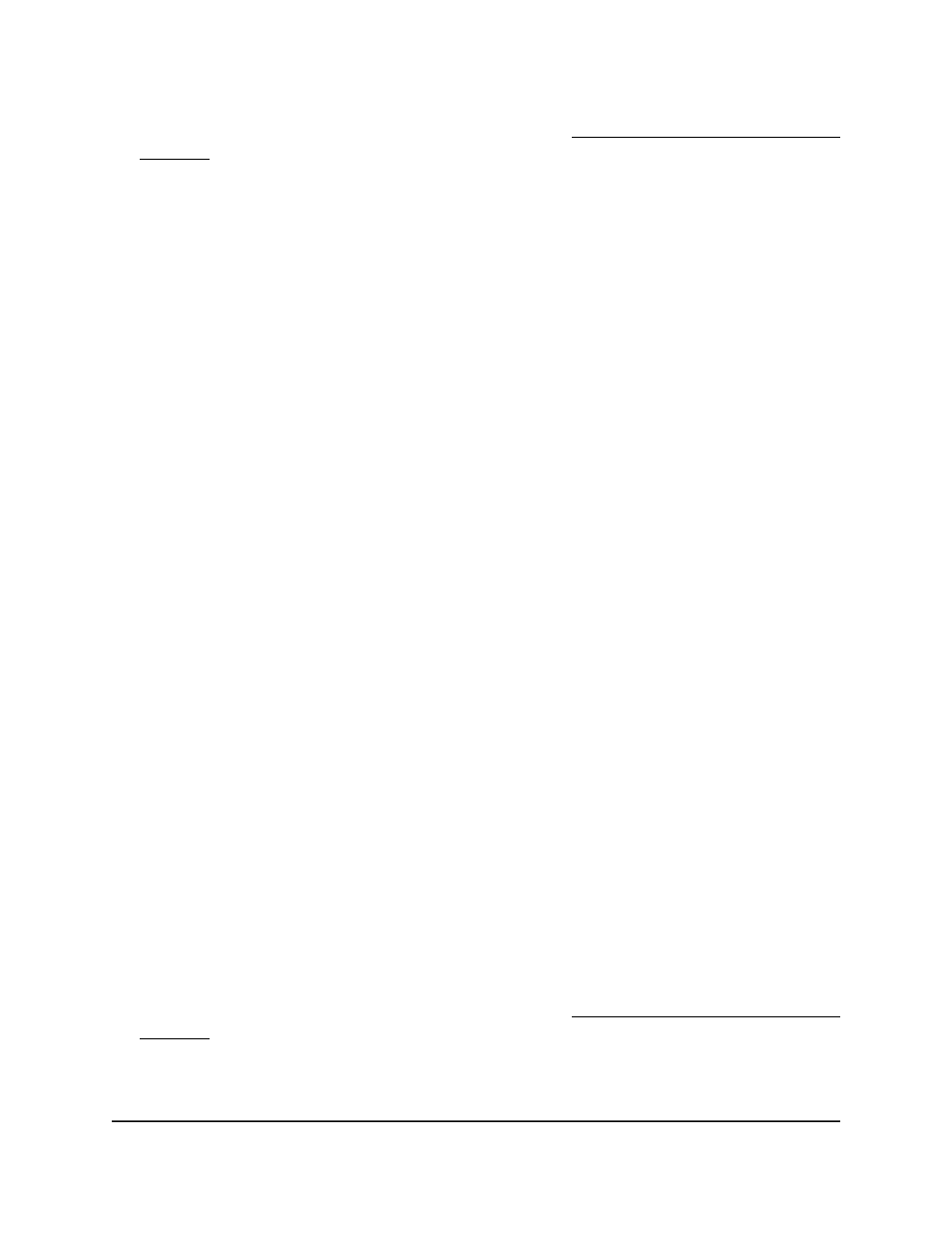
If you do not know the IP address of the switch, see Log in to the main UI with a web
browser on page 27 and the subsections.
The login page displays.
3. Click the Main UI Login button.
The main UI login page displays in a new tab.
4. Enter admin as the user name, enter your local device password, and click the Login
button.
The first time that you log in, no password is required. However, you then must
specify a local device password to use each subsequent time that you log in.
The System Information page displays.
5. Select Switching > VLAN > Advanced > GARP Switch Configuration.
The GARP Switch Configuration page displays.
6. Select the GVRP Mode Disable or Enable radio button to disable or enable GARP
VLAN registration protocol (GVRP) globally for the switch.
If GVRP is enabled, the switch can share VLAN IDs with devices in the network. The
default is Disable.
7. Select the GMRP Mode Disable or Enable radio button to disable or enable GARP
multicast registration protocol (GMRP) globally for the switch.
If GVMP is enabled, the switch can share multicast information with devices in the
network. The default is Disable.
8. Click the Apply button.
Your settings are saved.
It can take up to 10 seconds for GARP configuration changes to take effect.
9. To save the settings to the running configuration, click the Save icon.
Configure GARP settings for one or more interfaces
You can configure GARP settings for individual interfaces. These settings take effect
only if GVRP mode, GMRP mode, or both modes are enabled on the switch.
To configure GARP settings for one or more interfaces:
1. Launch a web browser.
2. In the address field of your web browser, enter the IP address of the switch.
If you do not know the IP address of the switch, see Log in to the main UI with a web
browser on page 27 and the subsections.
The login page displays.
3. Click the Main UI Login button.
Main User Manual
256
Configure Switching Information
Fully Managed Switches M4350 Series Main User Manual
