Configure dhcp pool options – NETGEAR M4350-24F4V 24-Port 10G SFP+ Managed AV Network Switch User Manual
Page 131
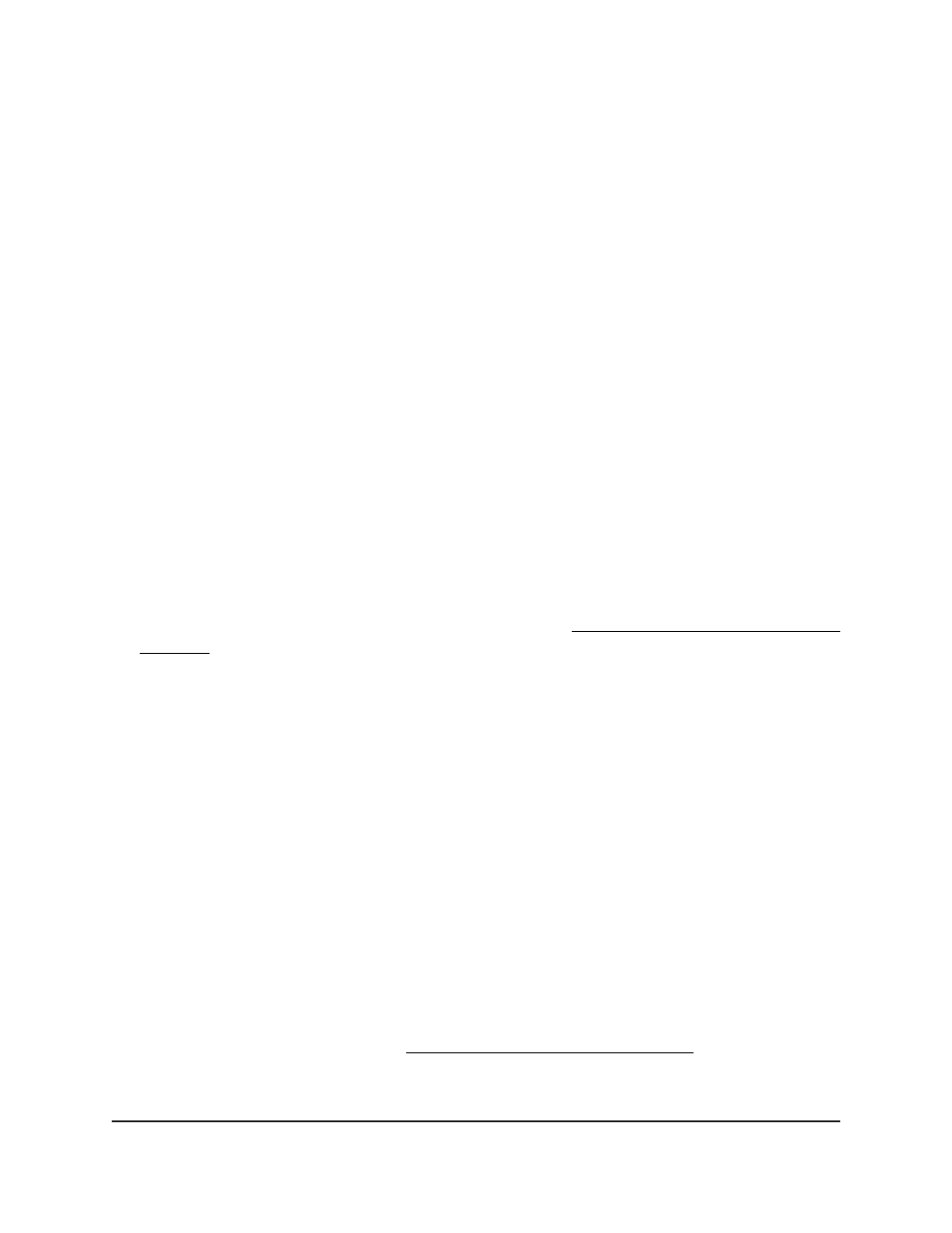
The first time that you log in, no password is required. However, you then must
specify a local device password to use each subsequent time that you log in.
The System Information page displays.
5. Select System > Services > DHCP Server > DHCP Pool Configuration.
The DHCP Pool Configuration page displays.
6. From the Pool Name menu, select the pool.
7. Click the Delete button.
The pool is removed.
8. To save the settings to the running configuration, click the Save icon.
Configure DHCP pool options
You can specify information that is included in the “options” field of a DHCP message
that the switch sends.
To configure DHCP pool options:
1. Launch a web browser.
2. In the address field of your web browser, enter the IP address of the switch.
If you do not know the IP address of the switch, see Log in to the main UI with a web
browser on page 27 and the subsections.
The login page displays.
3. Click the Main UI Login button.
The main UI login page displays in a new tab.
4. Enter admin as the user name, enter your local device password, and click the Login
button.
The first time that you log in, no password is required. However, you then must
specify a local device password to use each subsequent time that you log in.
The System Information page displays.
5. Select System > Services > DHCP Server> DHCP Pool Options.
The DHCP Pool Options page displays.
6. From the Pool Name menu, select the pool name.
7. In the Option Code field, specify the option code configured for the pool.
The range is from 1 to 254. For information about options and their format, see
information about RFC 2132 at
8. Form the Option Type menu, select one of the following option types for the pool:
Main User Manual
131
Configure Switch System
Information
Fully Managed Switches M4350 Series Main User Manual
