Dhcpv6 relay interface – NETGEAR M4350-24F4V 24-Port 10G SFP+ Managed AV Network Switch User Manual
Page 164
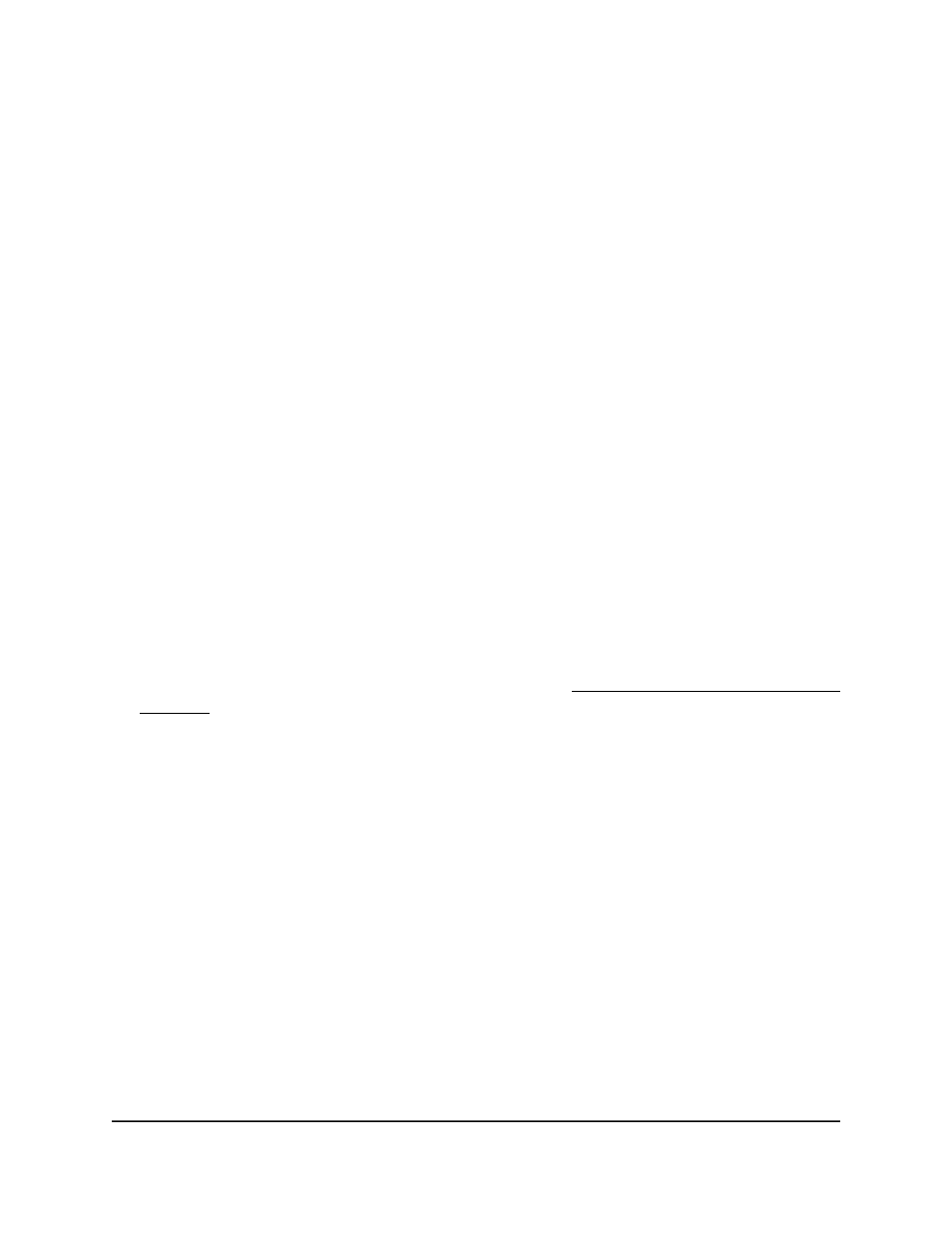
The System Information page displays.
5. Select System > Services > DHCPv6 Server > DHCPv6 Server Statistics.
The DHCPv6 Server Statistics page displays.
6. Do one of the following:
• Delete statistics for one interface: From the Interface menu, select the interface.
•
Delete statistics for all interfaces: From the Interface menu, select All.
7. Click the Clear button.
The selected statistics are deleted.
8. To save the settings to the running configuration, click the Save icon.
DHCPv6 relay interface
A DHCPv6 relay agent allows sub-options to be attached to messages that are being
relayed by the switch to a DHCPv6 server. In turn, the DHCPv6 server can use this
information in determining an address to assign to a DHCPv6 client.
To configure an interface as a DHCPv6 relay:
1. Launch a web browser.
2. In the address field of your web browser, enter the IP address of the switch.
If you do not know the IP address of the switch, see Log in to the main UI with a web
browser on page 27 and the subsections.
The login page displays.
3. Click the Main UI Login button.
The main UI login page displays in a new tab.
4. Enter admin as the user name, enter your local device password, and click the Login
button.
The first time that you log in, no password is required. However, you then must
specify a local device password to use each subsequent time that you log in.
The System Information page displays.
5. Select System > Services > DHCPv6 Relay.
The DHCPv6 Interface Configuration page displays.
6. If a stack is configured, select whether to display the physical interfaces for one switch
or for all switches in the stack:
•
Unit ID for a stacked switch: The physical interfaces for the switch with the
selected stack unit ID are displayed.
Main User Manual
164
Configure Switch System
Information
Fully Managed Switches M4350 Series Main User Manual
