NETGEAR M4350-24F4V 24-Port 10G SFP+ Managed AV Network Switch User Manual
Page 566
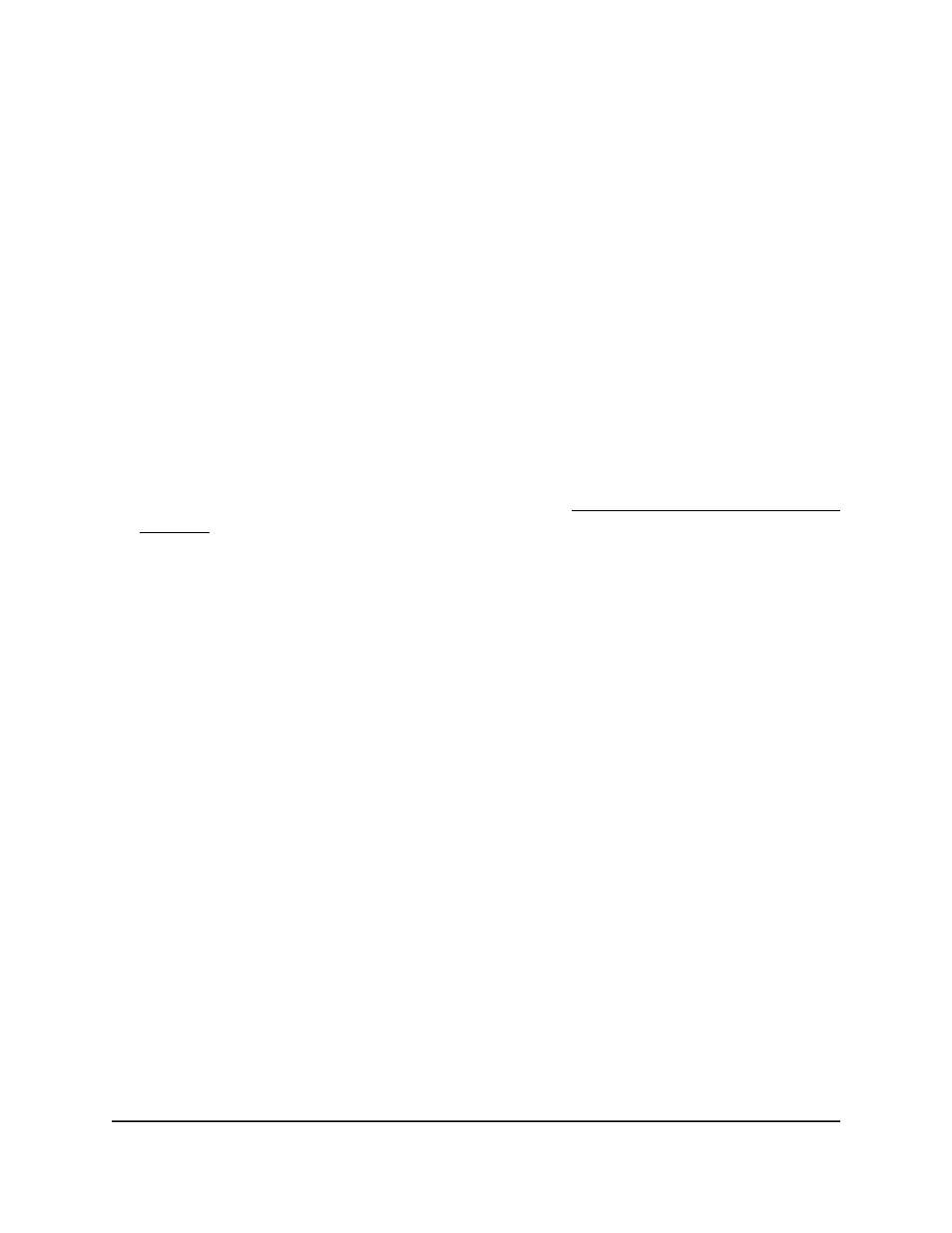
6. From the Interface menu, select the interface.
7. Select the check box for the PIM candidate RP.
8. Click the Delete button.
Your settings are saved. The PIM candidate RP entry is removed.
Configure an interface as an IPv6 PIM
bootstrap router candidate
You can configure an interface as an IPv6 PIM bootstrap router (BSR) candidate.
To configure an interface as an IPv6 PIM BSR candidate:
1. Launch a web browser.
2. In the address field of your web browser, enter the IP address of the switch.
If you do not know the IP address of the switch, see Log in to the main UI with a web
browser on page 27 and the subsections.
The login page displays.
3. Click the Main UI Login button.
The main UI login page displays in a new tab.
4. Enter admin as the user name, enter your local device password, and click the Login
button.
The first time that you log in, no password is required. However, you then must
specify a local device password to use each subsequent time that you log in.
The System Information page displays.
5. Select Routing > IPv6 Multicast > IPv6 PIM > BSR Candidate Configuration.
The BSR Candidate Configuration page displays.
6. From the Interface menu, select an interface.
7. In the Hash Mask Length field, specify the hash mask length to be advertised in
bootstrap messages.
The hash mask length is used in the hash algorithm for selecting the RP for a particular
group. The range is from 0 to 128. The default is 126.
8. In the Priority field, specify the priority for the BSR candidate.
The range is from 0 to 255. The default is 0.
9. In the Advertisement Interval field, specify the period in seconds between
advertisements.
The range is from 1 to 16383. The default is 60.
Main User Manual
566
Configure Multicast Routing
Fully Managed Switches M4350 Series Main User Manual
