Add or change a static entry in the arp table – NETGEAR M4350-24F4V 24-Port 10G SFP+ Managed AV Network Switch User Manual
Page 431
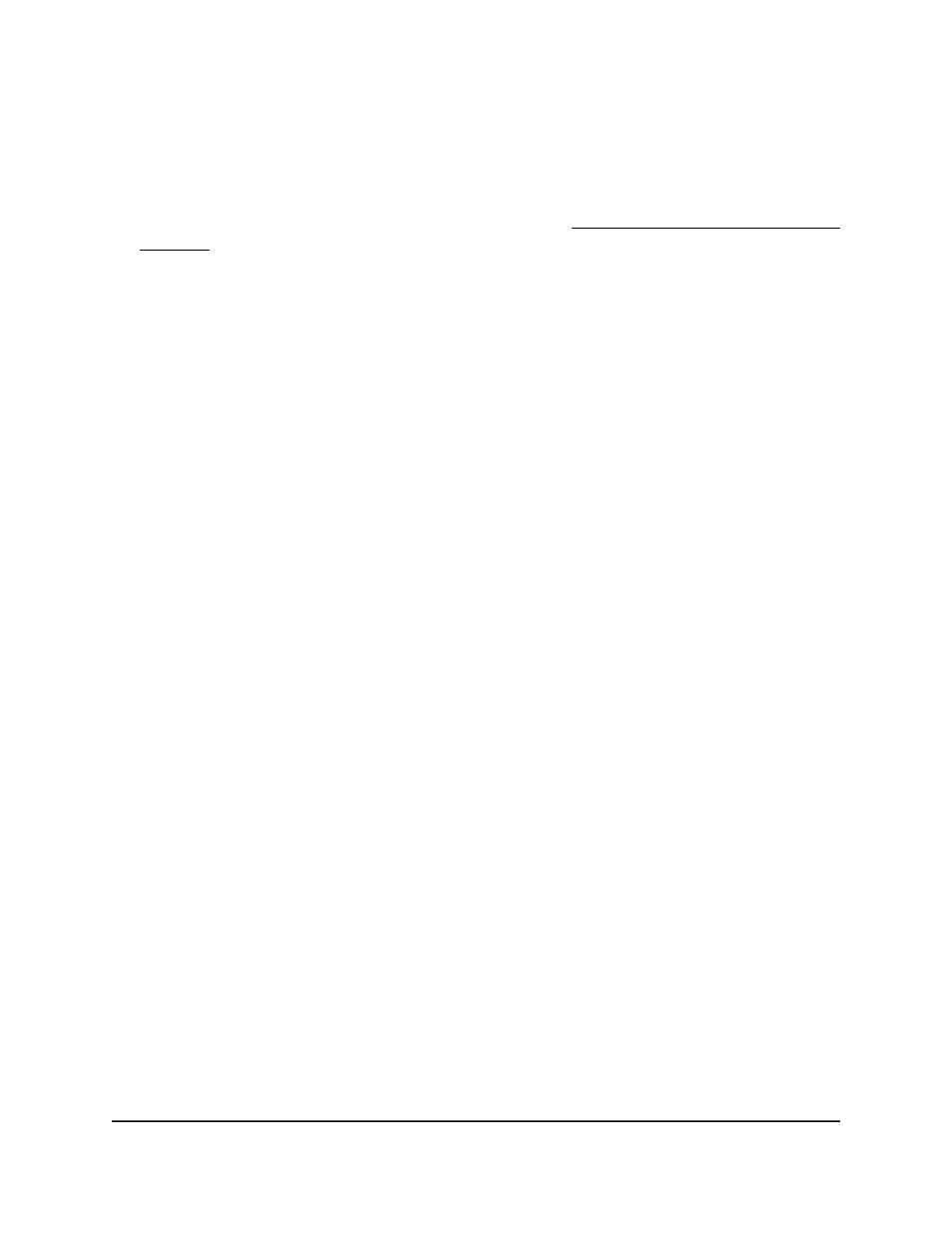
To display the ARP entries in the ARP cache:
1. Launch a web browser.
2. In the address field of your web browser, enter the IP address of the switch.
If you do not know the IP address of the switch, see Log in to the main UI with a web
browser on page 27 and the subsections.
The login page displays.
3. Click the Main UI Login button.
The main UI login page displays in a new tab.
4. Enter admin as the user name, enter your local device password, and click the Login
button.
The first time that you log in, no password is required. However, you then must
specify a local device password to use each subsequent time that you log in.
The System Information page displays.
5. Select Routing > ARP > Basic > ARP Cache.
The ARP Cache page displays.
The page displays the following information:
•
IP Address: Displays the IP address associated with the system’s MAC address.
This address must be the IP address of a device on a subnet attached to one of
the switch's existing routing interfaces.
•
Port: Displays the associated unit/slot/port of the connection.
•
MAC Address: Displays the unicast MAC address of the device. The address is
six 2-digit hexadecimal numbers separated by colons, for example,
00:06:29:32:81:40.
The ARP cache be large. The pagination navigation menu functions as follows:
•
Rows per page: Select how many table entries are displayed per page. Possible
values are 20, 50, 100, 200, and All. If you select All, the browser might be slow
to display the information.
•
<. Display the previous page of the table data entries.
•
>. Display the next page of the table data entries.
6. To refresh the page, click the Refresh button.
Add or change a static entry in the ARP table
You can add a new static entry to the ARP table or change an existing entry that you
manually added.
Main User Manual
431
Manage Routing
Fully Managed Switches M4350 Series Main User Manual
