Configure an ip subnet-based vlan, Add an ip subnet-based vlan – NETGEAR M4350-24F4V 24-Port 10G SFP+ Managed AV Network Switch User Manual
Page 250
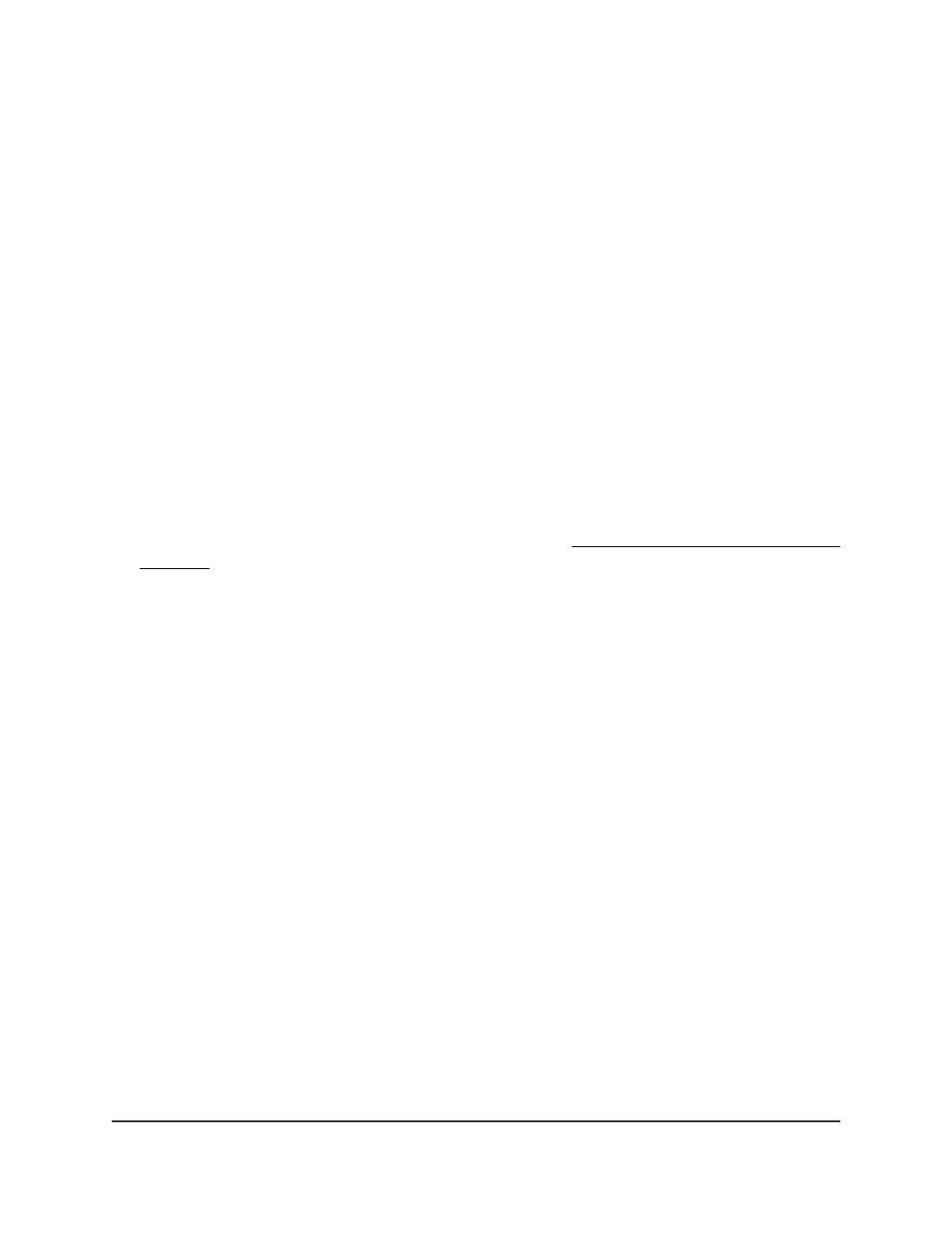
Your settings are saved.
11. To save the settings to the running configuration, click the Save icon.
Configure an IP subnet-based VLAN
You configure an IP subnet-to-VLAN mapping by specifying a source IP address, network
mask, and the VLAN ID. The IP subnet-to-VLAN configurations are shared across all
interfaces of the switch.
Add an IP subnet-based VLAN
You can add an IP subnet-based VLAN.
To add an IP subnet-based VLAN:
1. Launch a web browser.
2. In the address field of your web browser, enter the IP address of the switch.
If you do not know the IP address of the switch, see Log in to the main UI with a web
browser on page 27 and the subsections.
The login page displays.
3. Click the Main UI Login button.
The main UI login page displays in a new tab.
4. Enter admin as the user name, enter your local device password, and click the Login
button.
The first time that you log in, no password is required. However, you then must
specify a local device password to use each subsequent time that you log in.
The System Information page displays.
5. Select Switching > VLAN > Advanced > IP Subnet Based VLAN.
The IP Subnet Based VLAN page displays.
6. In the IP Address field, specify an IP address.
Enter the IP address in dotted-decimal notation.
7. In the Subnet Mask field, specify a subnet mask that is associated with the IP address.
Enter the subnet mask in dotted-decimal notation.
8. In the VLAN ID field, specify the VLAN ID to which the IP configuration must be
bound.
The VLAN ID can be in the range from 1 to 4093.
9. Click the Add button.
Main User Manual
250
Configure Switching Information
Fully Managed Switches M4350 Series Main User Manual
