Change an mst instance – NETGEAR M4350-24F4V 24-Port 10G SFP+ Managed AV Network Switch User Manual
Page 291
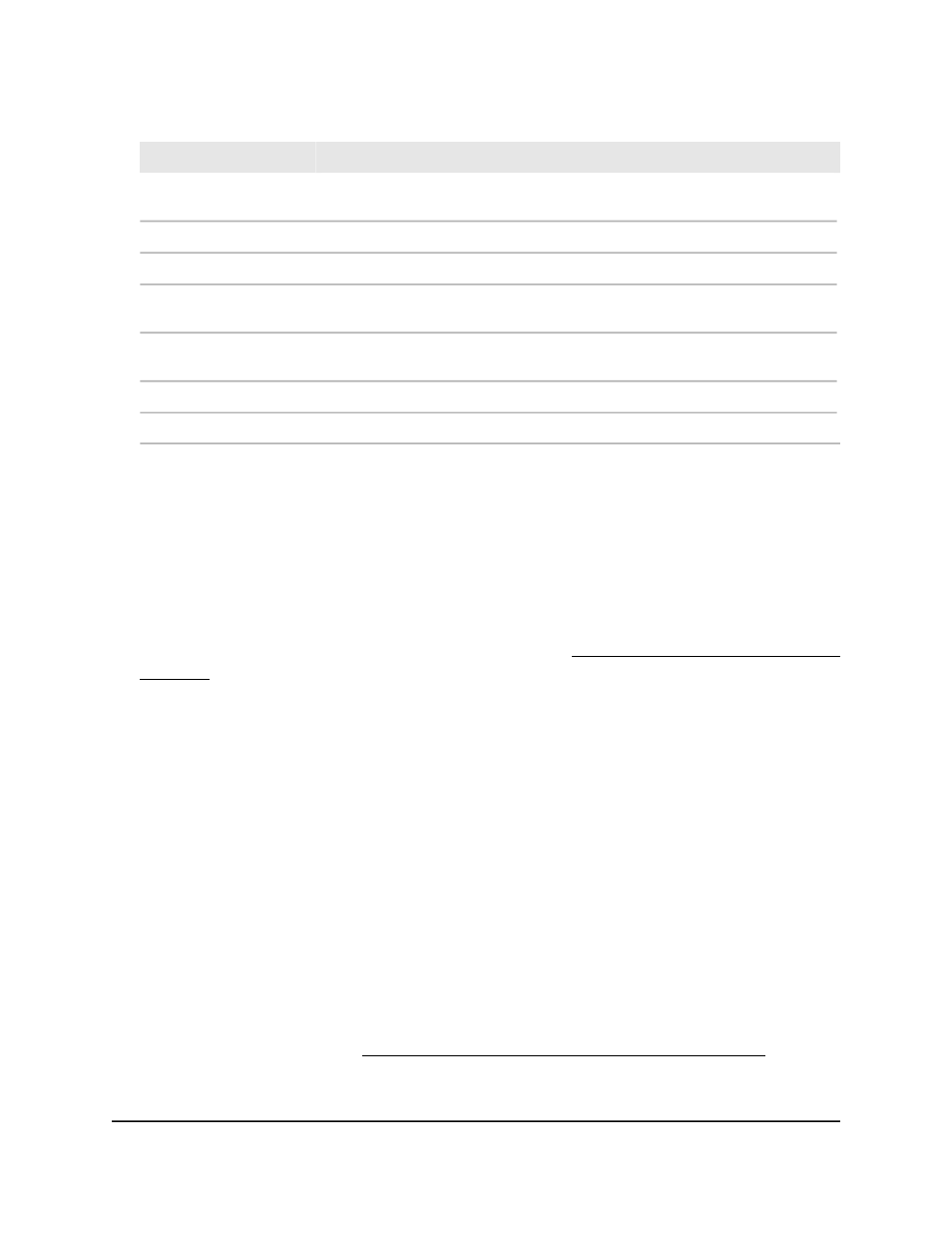
Table 68. MST configuration information
Description
Field
The bridge identifier for the MST instance, which is created by using the bridge
priority and the base MAC address of the bridge.
Bridge Identifier
The time in seconds since the topology of the MST instance changed.
Last TCN
The number of times the topology changed for the MST instance.
Topology Change Count
This field shows if a topology change is in progress on an interface in the MST.
(True or False.)
Topology Change
The bridge identifier of the root bridge, which is created by using the bridge
priority and the base MAC address of the bridge
Designated Root
The path cost to the designated root for the MST instance.
Root Path Cost
The port through which the designated root for the MST instance can be accessed.
Root Port
Change an MST instance
You can change an existing MST instance.
To change an existing MST instance:
1. Launch a web browser.
2. In the address field of your web browser, enter the IP address of the switch.
If you do not know the IP address of the switch, see Log in to the main UI with a web
browser on page 27 and the subsections.
The login page displays.
3. Click the Main UI Login button.
The main UI login page displays in a new tab.
4. Enter admin as the user name, enter your local device password, and click the Login
button.
The first time that you log in, no password is required. However, you then must
specify a local device password to use each subsequent time that you log in.
The System Information page displays.
5. Select Switching > STP > Advanced > MST Configuration.
The MST Configuration page display.
6. Select the check box that is associated with the MST instance.
7. Change the settings as needed.
For more information, see Add an MST instance and display the MST status on page
289.
8. Click the Apply button.
Main User Manual
291
Configure Switching Information
Fully Managed Switches M4350 Series Main User Manual
