Configure a diffserv class, Add and configure a diffserv class – NETGEAR M4350-24F4V 24-Port 10G SFP+ Managed AV Network Switch User Manual
Page 599
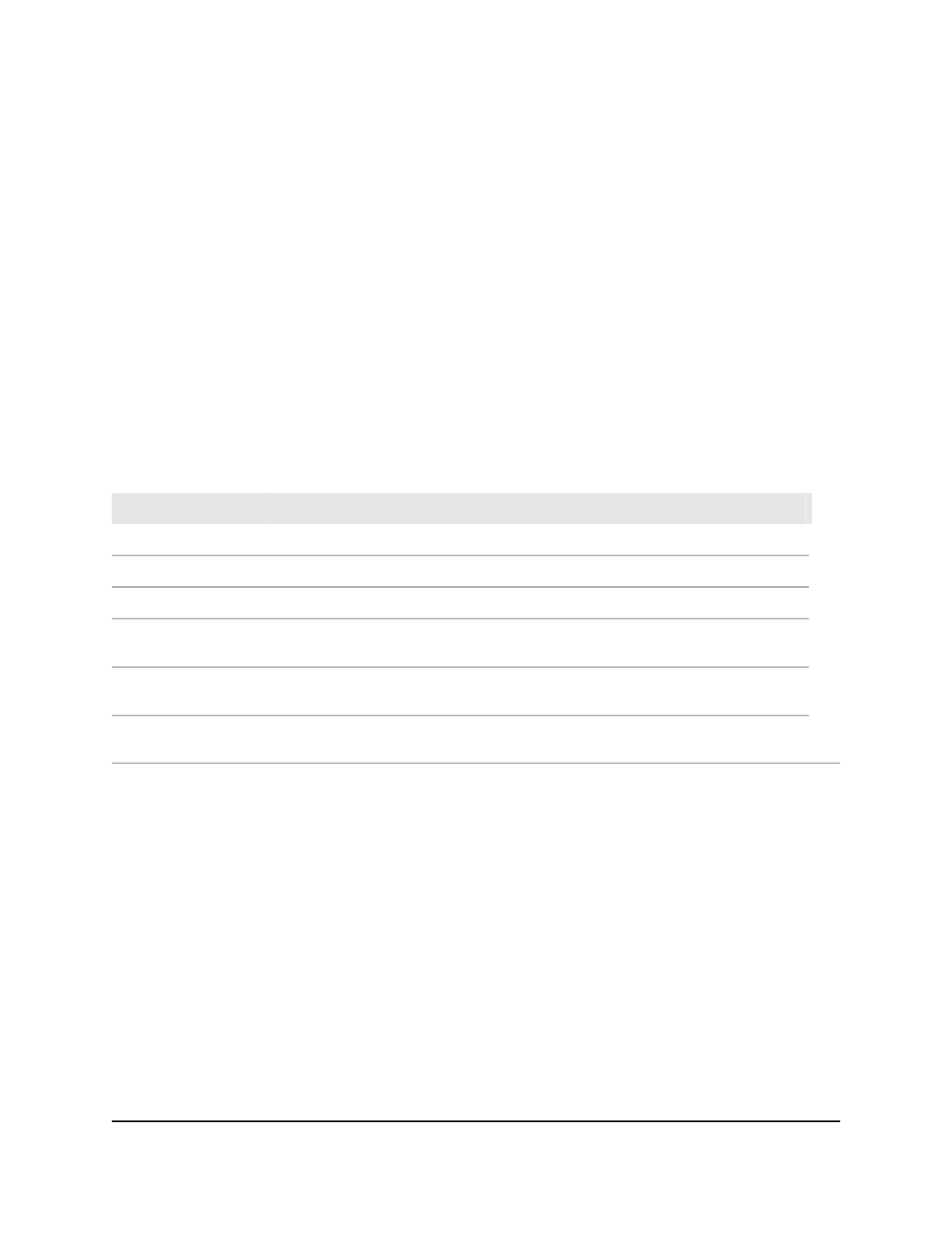
The System Information page displays.
5. Select QoS > DiffServ > Basic > DiffServ Configuration.
The DiffServ Configuration page displays.
6. Select the administrative mode for DiffServ:
• Enable: Differentiated services are active. This is the default setting.
•
Disable: Differentiated services are inactive. An existing DiffServ configuration
is retained and can be changed but is not active.
7. Click the Apply button.
Your settings are saved.
8. To save the settings to the running configuration, click the Save icon.
The following table describes the view-only fields on the page.
Table 149. DiffServ Status information
Description
Field
The number of configured DiffServ classes out of the total allowed on the switch.
Class table
The number of configured class rules out of the total allowed on the switch.
Class Rule table
The number of configured policies out of the total allowed on the switch.
Policy table
The number of configured policy class instances out of the total allowed on the
switch.
Policy Instance table
The number of configured policy attributes (attached to the policy class instances)
out of the total allowed on the switch.
Policy Attributes table
The number of configured services (attached to the policies on specified interfaces)
out of the total allowed on the switch.
Service table
Configure a DiffServ class
You can add a new DiffServ class name or rename or delete an existing class. You can
also define the criteria to associate with a DiffServ class. As packets are received, these
DiffServ classes are used to prioritize packets. You can use multiple match criteria in a
class. The logic is a Boolean logical-AND for this criteria.
Add and configure a DiffServ class
You can add a DiffServ class and configure the criteria that must be associated with it.
Main User Manual
599
Configure Quality of Service
Fully Managed Switches M4350 Series Main User Manual
