Configure a radius accounting server on the switch, Add a radius accounting server to the switch – NETGEAR M4350-24F4V 24-Port 10G SFP+ Managed AV Network Switch User Manual
Page 642
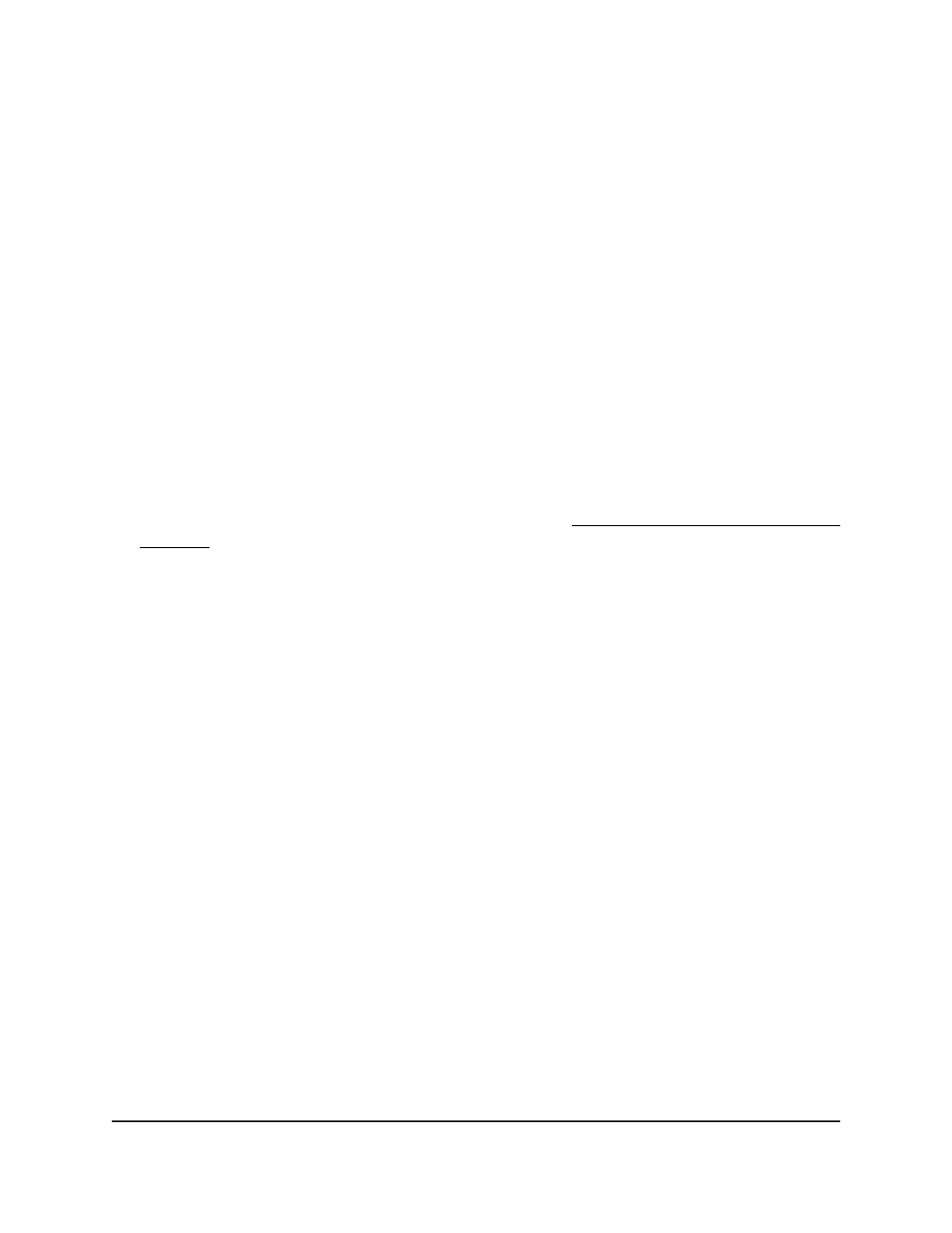
Configure a RADIUS accounting server on
the switch
You can configure and display various settings for communication between the switch
and a RADIUS accounting server.
Add a RADIUS accounting server to the switch
You can add information about a RADIUS accounting server to the switch and display
or reset the RADIUS accounting server statistics.
To add a RADIUS accounting server to the switch and display or clear the RADIUS
accounting server statistics:
1. Launch a web browser.
2. In the address field of your web browser, enter the IP address of the switch.
If you do not know the IP address of the switch, see Log in to the main UI with a web
browser on page 27 and the subsections.
The login page displays.
3. Click the Main UI Login button.
The main UI login page displays in a new tab.
4. Enter admin as the user name, enter your local device password, and click the Login
button.
The first time that you log in, no password is required. However, you then must
specify a local device password to use each subsequent time that you log in.
The System Information page displays.
5. Select Security > Management Security > RADIUS > Accounting Server
Configuration.
The Accounting Server Configuration page displays.
6. In the Accounting Server IP Address field, specify the IP address of the RADIUS
accounting server.
7. In the Accounting Server Name field, enter the name of the accounting server.
8. In the Port field, specify the UDP port number of the RADIUS accounting server.
The range is from 1 to 65535.
9. From the Secret Configured menu, select Yes to add a RADIUS secret in the next
field.
After you add the RADIUS accounting server, this field indicates whether the shared
secret for this server is configured.
Main User Manual
642
Manage Switch Security
Fully Managed Switches M4350 Series Main User Manual
