NETGEAR M4350-24F4V 24-Port 10G SFP+ Managed AV Network Switch User Manual
Page 732
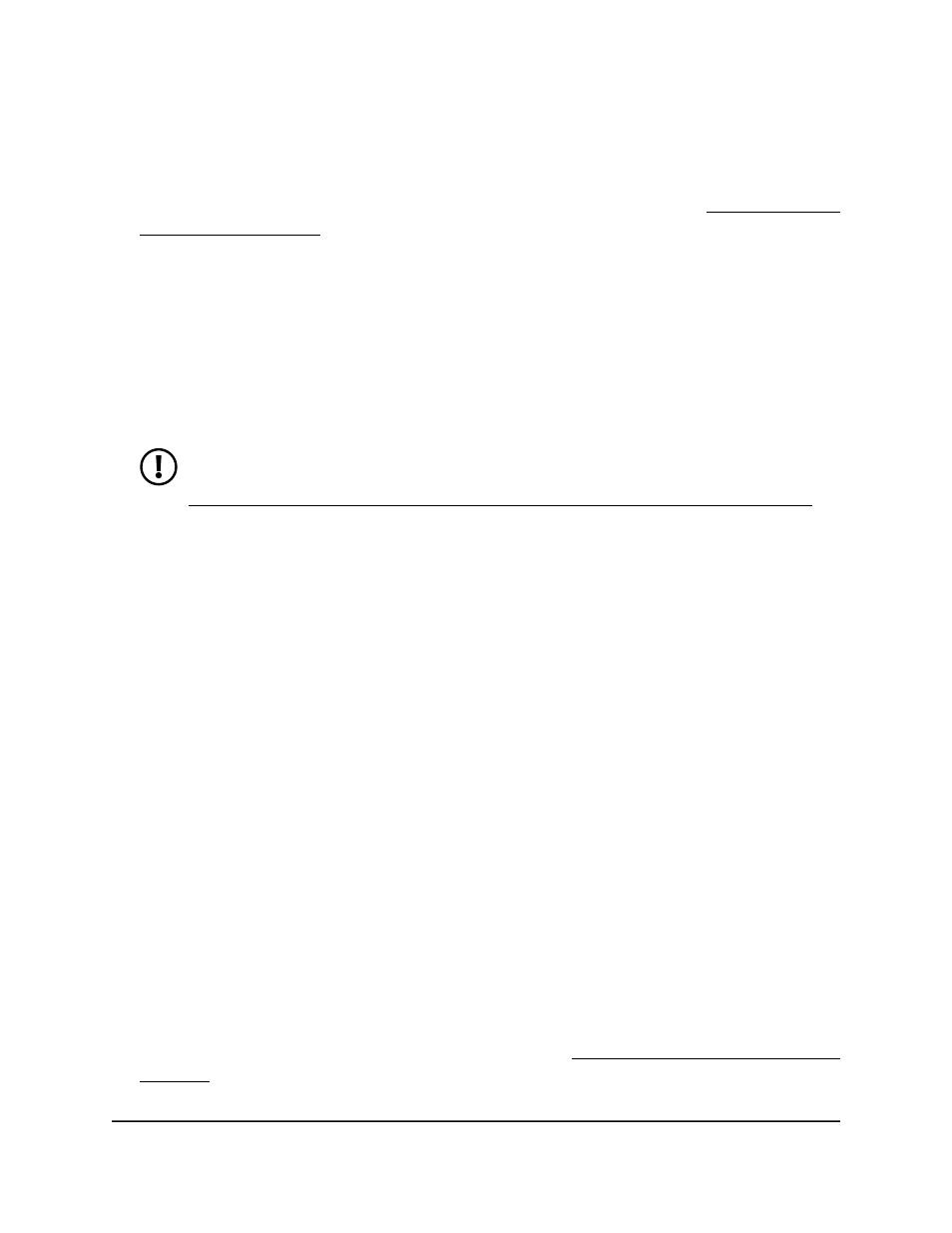
8. In the Isolated Trunk Secondary VLAN(s) field, specify one or more secondary
VLAN IDs.
You can specify VLANs for which you configured the type as Isolated or Community,
both of which are secondary VLAN types within a private VLAN (see Assign a private
VLAN type to a VLAN on page 717).
You can specify a single VLAN ID, a range of VLAN IDs, or a combination of both in
sequence separated by a comma (,):
•
You can specify individual VLAN ID, such as 10.
•
You can specify the VLAN range values separated by a hyphen, for example,
10-13.
•
You can specify the combination of both separated by commas, for example:
12,15,40–43,1000–1005, 2000.
NOTE: The VLAN IDs that you specify overwrites the secondary VLANs that
you configured on the Private VLAN Association Configuration page (see
Configure a private VLAN association with a primary and secondary VLAN
on page 718).
9. Click the Apply button.
Your settings are saved.
The Operational VLAN(s) fields shows the primary and secondary VLANs that operate
on the isolated trunk interface.
10. To save the settings to the running configuration, click the Save icon.
Private VLAN isolated trunk interface:
Remove primary and secondary VLANs from
the trunk
You can remove primary and secondary VLANs from a private VLAN isolated trunk
interface.
To remove primary and secondary VLANs from a private VLAN isolated trunk
interface:
1. Launch a web browser.
2. In the address field of your web browser, enter the IP address of the switch.
If you do not know the IP address of the switch, see Log in to the main UI with a web
browser on page 27 and the subsections.
The login page displays.
Main User Manual
732
Manage Switch Security
Fully Managed Switches M4350 Series Main User Manual
