Configure ipv6 source guard on an interface – NETGEAR M4350-24F4V 24-Port 10G SFP+ Managed AV Network Switch User Manual
Page 760
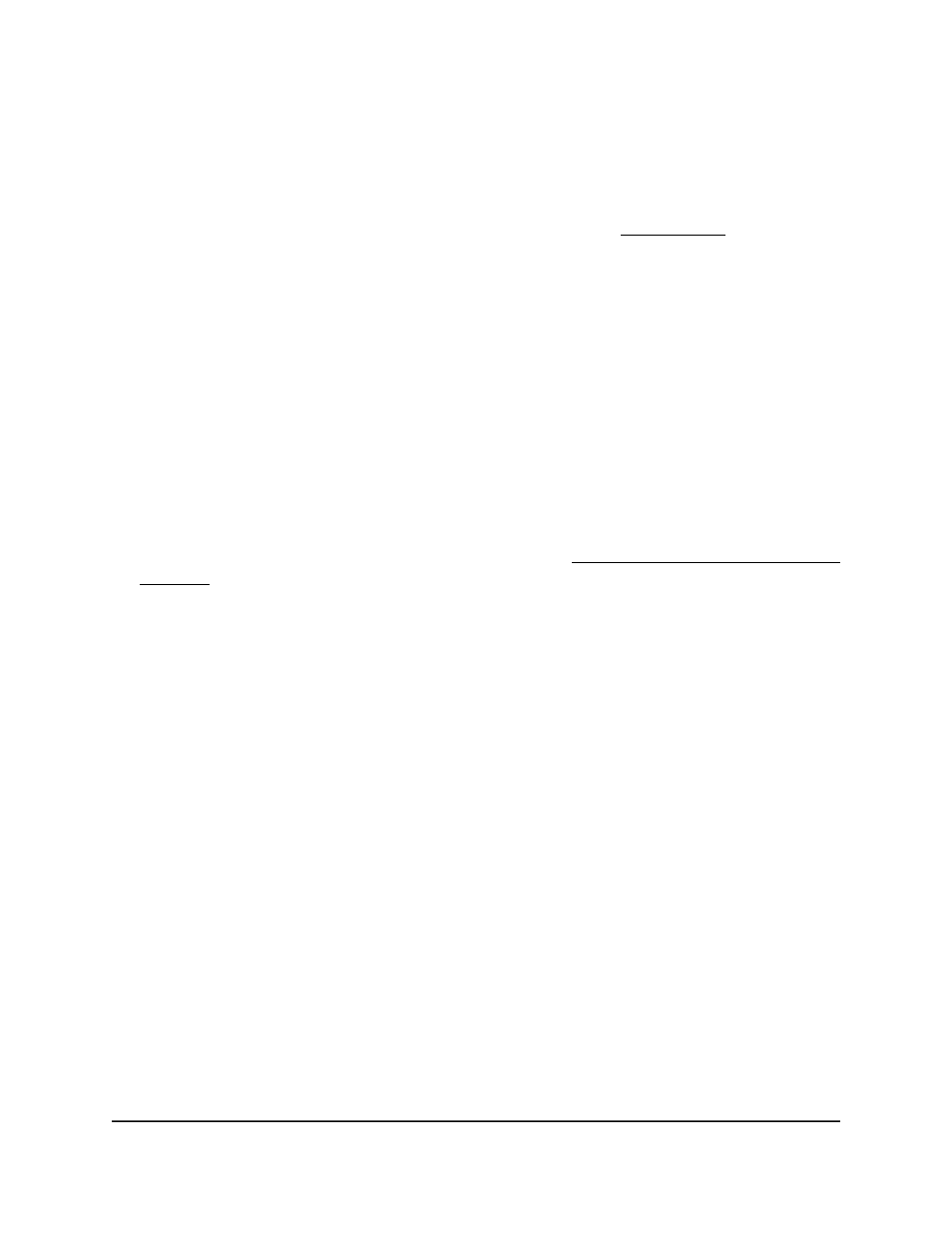
snooping bindings database, along with IPv6SG entries in the database, identify
authorized source IDs.
If you enable IPv6SG on a port on which DHCP snooping is disabled or on which DHCP
snooping is enabled but the port is untrusted, all IPv6 traffic received on that port is
dropped. In addition, IPv6SG interacts with port security (see Port security on page 704)
to enforce the source MAC address in incoming packets. Port security controls how
source MAC addresses are learned in the Layer 2 forwarding database (the MAC address
table). If a port receives a frame with a previously unlearned source MAC address, port
security uses IPv6SG to determine if the MAC address belongs to a valid binding.
Configure IPv6 source guard on an interface
You can configure IPv6 source guard on individual interfaces.
To configure IPv6 source guard on an interface:
1. Launch a web browser.
2. In the address field of your web browser, enter the IP address of the switch.
If you do not know the IP address of the switch, see Log in to the main UI with a web
browser on page 27 and the subsections.
The login page displays.
3. Click the Main UI Login button.
The main UI login page displays in a new tab.
4. Enter admin as the user name, enter your local device password, and click the Login
button.
The first time that you log in, no password is required. However, you then must
specify a local device password to use each subsequent time that you log in.
The System Information page displays.
5. Select Security > Control > IPv6 Source Guard > Interface Configuration.
The Interface Configuration page displays.
6. Select whether to display physical interfaces, LAGs, or both by clicking one of the
following links above the table heading:
•
1 or Unit ID for a stacked switch:
Main User Manual
760
Manage Switch Security
Fully Managed Switches M4350 Series Main User Manual
