Configure the 802.1as interface settings – NETGEAR M4350-24F4V 24-Port 10G SFP+ Managed AV Network Switch User Manual
Page 366
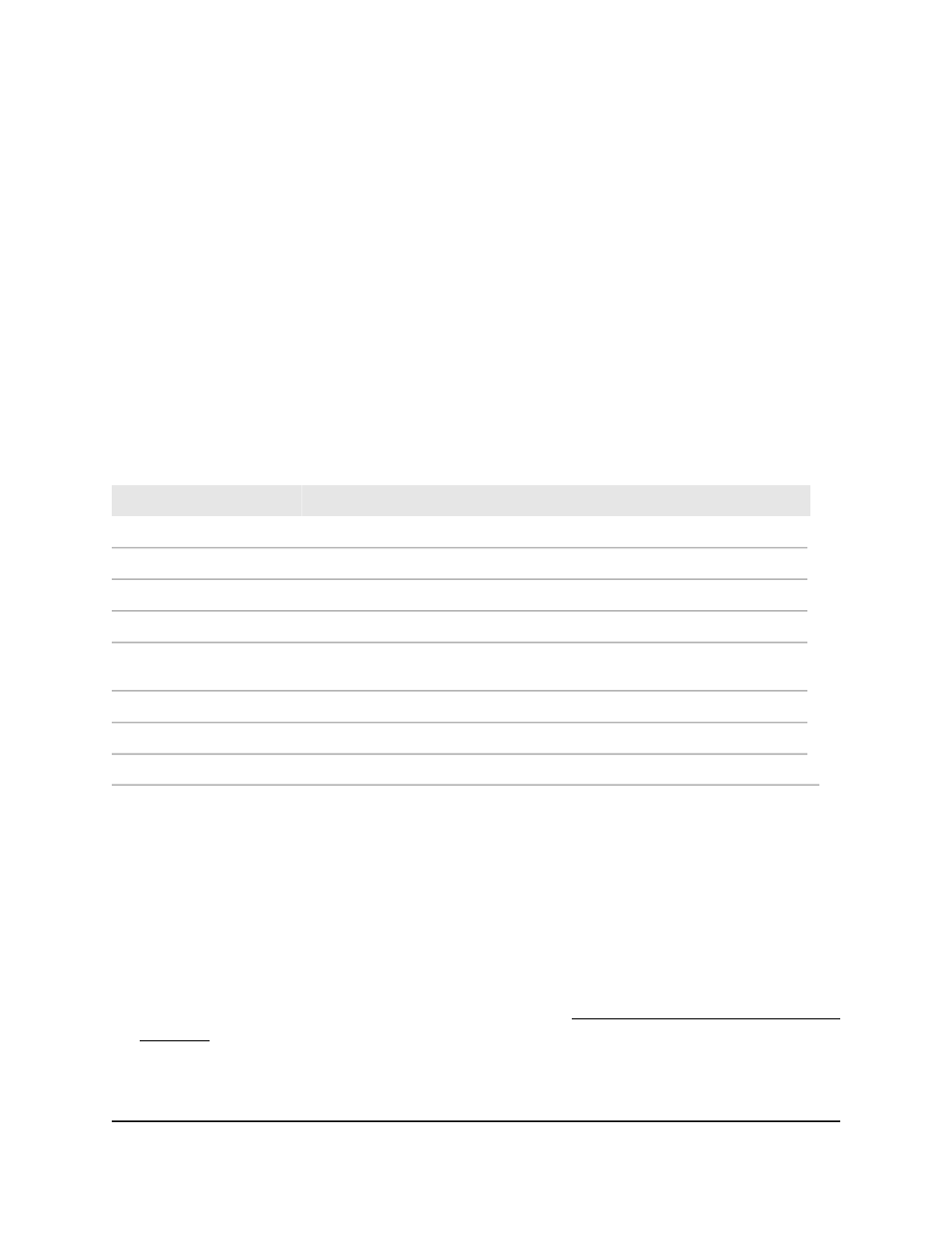
The 802.1AS Configuration page displays.
6. To enable the feature, select the 802.1AS status Enable radio button.
7. In the Local Clock Priority1 field, specify the first priority value of the local clock.
The local clock is the clock for the switch as a time-aware bridge. Enter a number
between 0 and 255 seconds. The default is 255 seconds.
8. In the Local Clock Priority2 field, specify the second priority value of the local clock.
Enter a number between 0 and 255 seconds. The default is 248 seconds.
9. Click the Apply button.
Your settings are saved.
10. To save the settings to the running configuration, click the Save icon.
The following table describes the view-only fields on the page.
Table 90. 802.1AS configuration information
Description
Field
Identifies whether the grandmaster clock is active. The default is False.
GrandMaster Capable
The MAC address of the best clock that the switch detected.
Best Clock Identity
The first priority value of the best clock that the switch detected.
Best Clock Priority1
The second priority value of the best clock that the switch detected.
Best Clock Priority2
The number of links between the best clock and the switch. If the switch itself
is the best clock, the value is zero.
Steps to Best Clock
The MAC address of the local clock on the switch.
Local Clock Identity
The number of times the grandmaster clock changed.
GM Change Count
The time when the most recent grandmaster clock change occurred.
Last GM Change Timestamp
Configure the 802.1AS interface settings
You can configure 802.1AS settings for individual interfaces.
To configure the 802.1AS interface settings:
1. Launch a web browser.
2. In the address field of your web browser, enter the IP address of the switch.
If you do not know the IP address of the switch, see Log in to the main UI with a web
browser on page 27 and the subsections.
The login page displays.
3. Click the Main UI Login button.
Main User Manual
366
Configure Switching Information
Fully Managed Switches M4350 Series Main User Manual
