Delete a basic ipv4 acl rule, Configure rules for an extended ipv4 acl, Configure – NETGEAR M4350-24F4V 24-Port 10G SFP+ Managed AV Network Switch User Manual
Page 811: Rules for an extended ipv4 acl
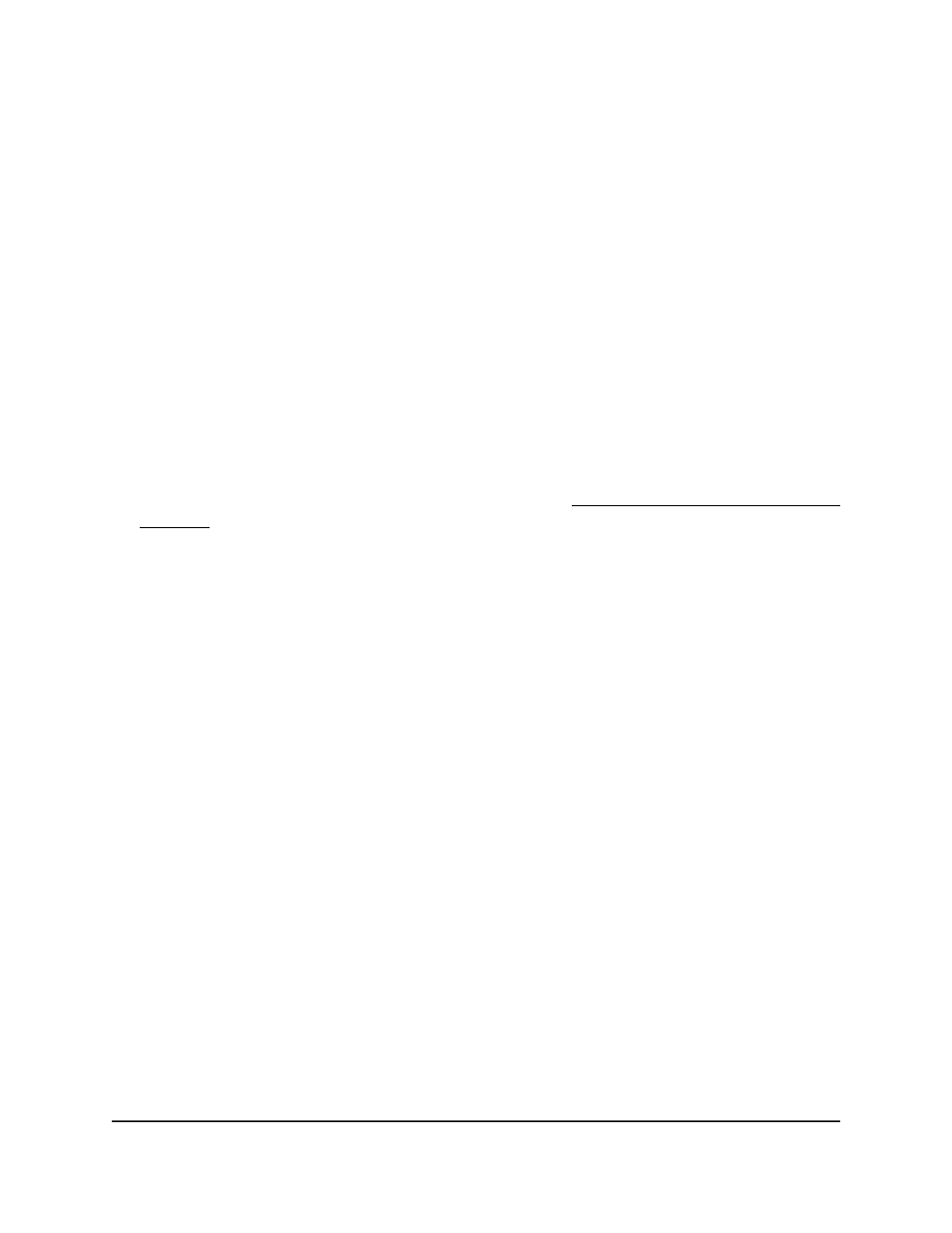
7. In the Basic ACL Rule Table, click the rule.
The rule is a hyperlink. The Standard ACL Rule Configuration page displays.
8. Modify the basic IP ACL rule criteria.
9. Click the Apply button.
Your settings are saved.
10. To save the settings to the running configuration, click the Save icon.
Delete a basic IPv4 ACL rule
You can delete a basic IPv4 ACL rule that you no longer need.
To delete a basic IPv4 ACL rule:
1. Launch a web browser.
2. In the address field of your web browser, enter the IP address of the switch.
If you do not know the IP address of the switch, see Log in to the main UI with a web
browser on page 27 and the subsections.
The login page displays.
3. Click the Main UI Login button.
The main UI login page displays in a new tab.
4. Enter admin as the user name, enter your local device password, and click the Login
button.
The first time that you log in, no password is required. However, you then must
specify a local device password to use each subsequent time that you log in.
The System Information page displays.
5. Select Security > ACL > Advanced > IP Rules.
The IP Rules page displays.
6. From the ACL ID menu, select the ACL that includes the rule that you want to modify.
7. In the Basic ACL Rule Table, select the check box that is associated with the rule.
8. Click the Delete button.
The rule is removed.
9. To save the settings to the running configuration, click the Save icon.
Configure rules for an extended IPv4 ACL
You can define rules for extended IPv4 ACLs. The access list definition includes rules
that specify whether traffic matching the criteria is forwarded normally or discarded.
Main User Manual
811
Manage Switch Security
Fully Managed Switches M4350 Series Main User Manual
