NETGEAR M4350-24F4V 24-Port 10G SFP+ Managed AV Network Switch User Manual
Page 708
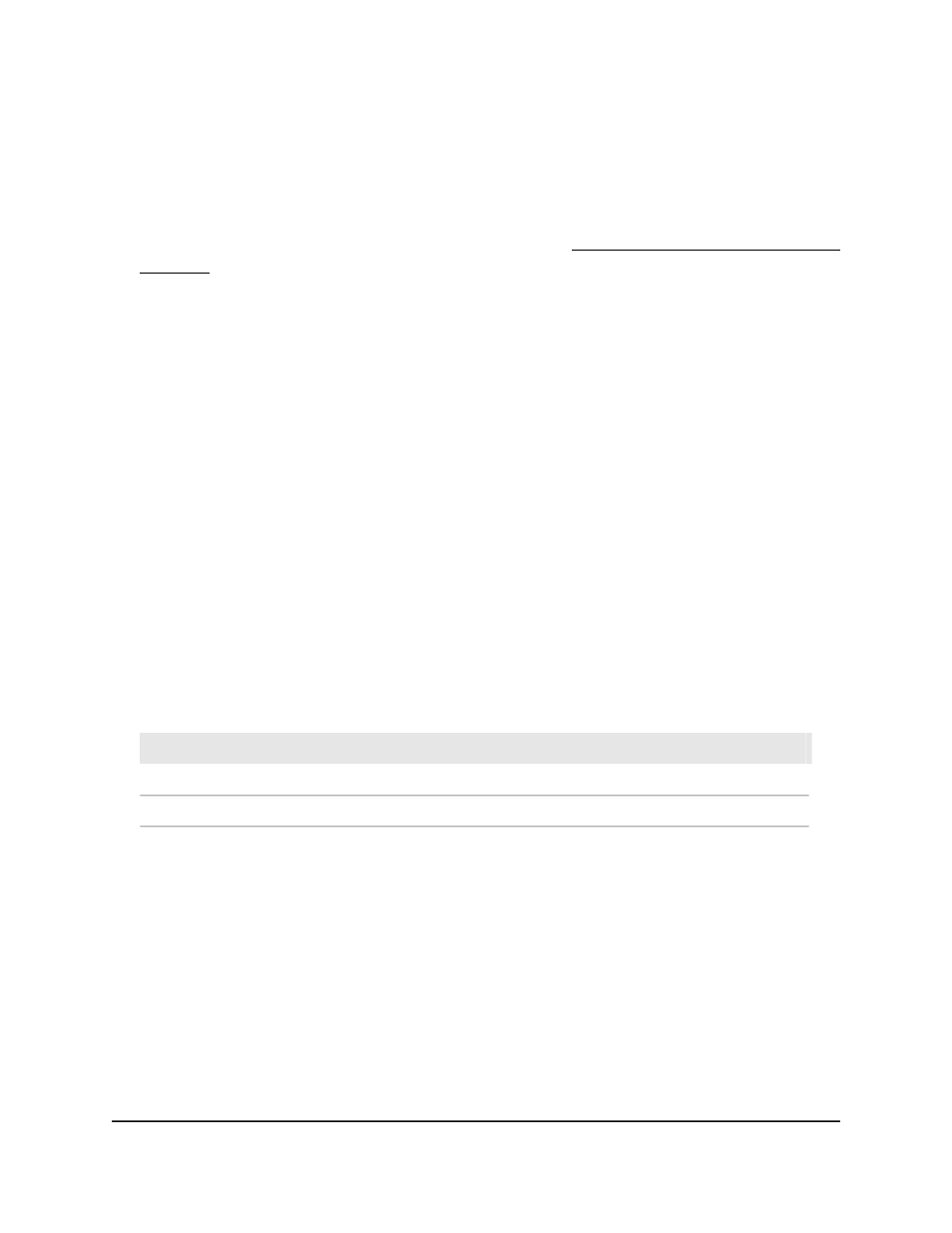
To display learned MAC addresses for an individual interface or LAG and convert
these MAC addresses to static MAC addresses:
1. Launch a web browser.
2. In the address field of your web browser, enter the IP address of the switch.
If you do not know the IP address of the switch, see Log in to the main UI with a web
browser on page 27 and the subsections.
The login page displays.
3. Click the Main UI Login button.
The main UI login page displays in a new tab.
4. Enter admin as the user name, enter your local device password, and click the Login
button.
The first time that you log in, no password is required. However, you then must
specify a local device password to use each subsequent time that you log in.
The System Information page displays.
5. Select Security > Traffic Control > Port Security > Dynamic MAC Address.
The Dynamic MAC Address page displays.
6. To display the learned MAC addresses for an interface, from the Port List menu,
select the interface or LAG.
The Number of Dynamic MAC Addresses Learned field displays the number of
dynamically learned MAC addresses on a specific port.
The following table shows the MAC addresses and their associated VLANs learned
on the selected interface.
Description
Field
The VLAN ID corresponding to the MAC address.
VLAN ID
The MAC addresses learned on port.
MAC Address
7. To convert the dynamically learned MAC addresses on the interface to statically
locked addresses, select the Convert Dynamic Address to Static check box.
The dynamic MAC address entries are converted to static MAC address entries in a
numerically ascending order until the static limit is reached.
8. To refresh the page, click the Refresh button.
9. Click the Apply button.
Your settings are saved.
10. To save the settings to the running configuration, click the Save icon.
Main User Manual
708
Manage Switch Security
Fully Managed Switches M4350 Series Main User Manual
