NETGEAR M4350-24F4V 24-Port 10G SFP+ Managed AV Network Switch User Manual
Page 120
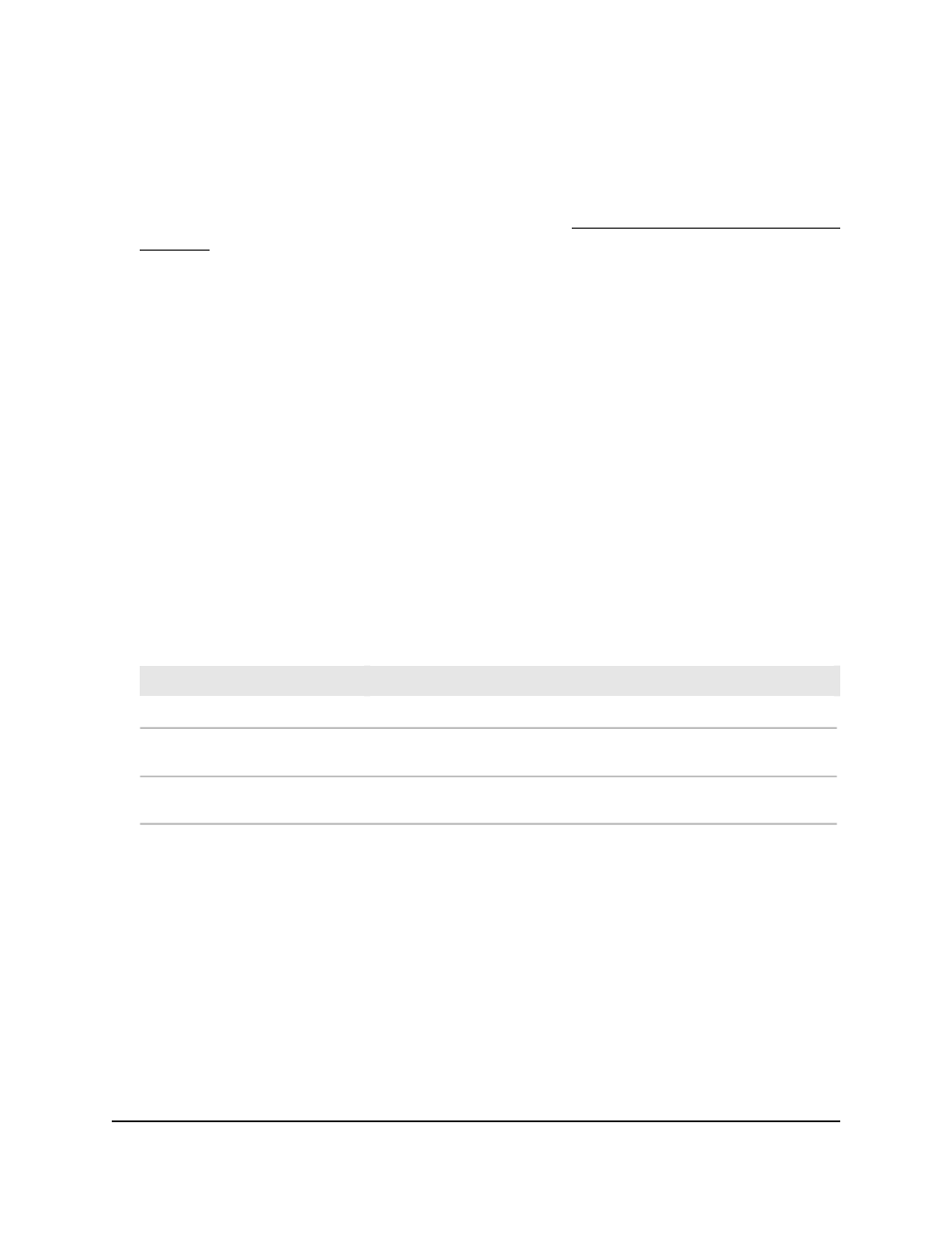
To display the green Ethernet statistics summary:
1. Launch a web browser.
2. In the address field of your web browser, enter the IP address of the switch.
If you do not know the IP address of the switch, see Log in to the main UI with a web
browser on page 27 and the subsections.
The login page displays.
3. Click the Main UI Login button.
The main UI login page displays in a new tab.
4. Enter admin as the user name, enter your local device password, and click the Login
button.
The first time that you log in, no password is required. However, you then must
specify a local device password to use each subsequent time that you log in.
The System Information page displays.
5. Select System > Management > Green Ethernet > Green Ethernet Summary.
The Green Ethernet Summary page displays.
6. To refresh the page, click the Refresh button.
The following table describes the view-only fields in the Green Ethernet Statistics
Summary section.
Table 29. Green Ethernet statistics summary information
Description
Field
The power consumption by all ports on the switch in mWatts (mW).
Current Power Consumption (mW)
The percentage of power saved on all ports on the switch when green
Ethernet mode is enabled.
Percentage Power Saving (%)
The cumulative energy saved on the switch in (watts * hour) when all
green features are enabled.
Cumulative Energy Saving (W*H)
The following table describes the view-only fields in the Green Ethernet Feature
Summary section.
Main User Manual
120
Configure Switch System
Information
Fully Managed Switches M4350 Series Main User Manual
