NETGEAR M4350-24F4V 24-Port 10G SFP+ Managed AV Network Switch User Manual
Page 792
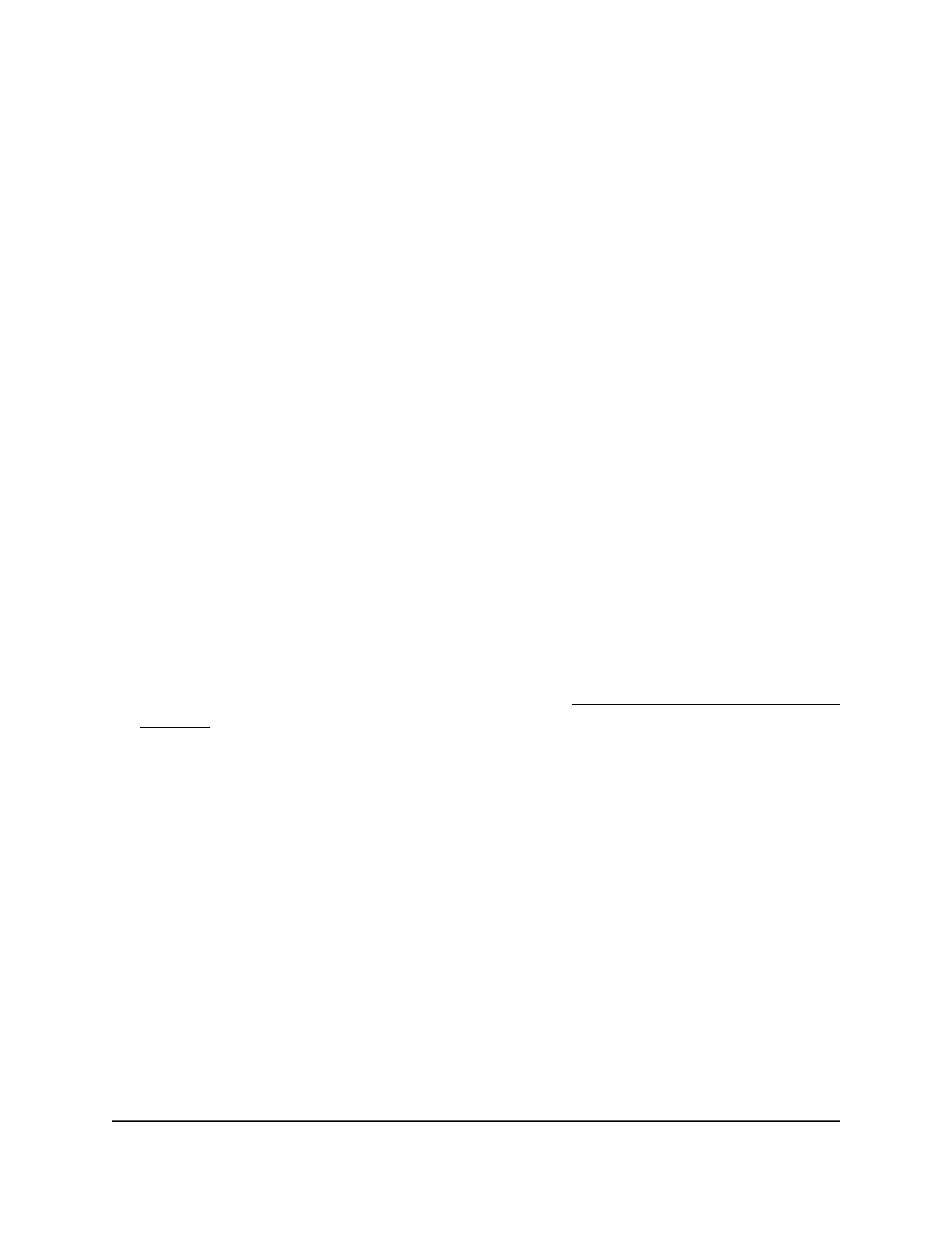
•
Inbound: The MAC binding can be applied to incoming traffic only.
•
Outbound: The MAC binding can be applied to outgoing traffic only.
13. In the Ports and LAG tables in the Binding Configuration section, select the ports
and LAGs to which the ACL must be applied.
The ports for the switch (Unit 1) are displayed. If a stack is configured, the ports for
each stacked switch (Unit 1, Unit 2, and so on) are displayed. In addition, all LAGs
are displayed, whether or not a stack is configured.
14. Click the Add button.
The rule is added to the ACL.
15. Click the Apply button.
Your settings are saved.
16. To save the settings to the running configuration, click the Save icon.
Modify an ACL rule that you created with the ACL
Wizard
You can modify an ACL rule that you created with the ACL Wizard.
To modify an ACL rule that you created with the ACL Wizard:
1. Launch a web browser.
2. In the address field of your web browser, enter the IP address of the switch.
If you do not know the IP address of the switch, see Log in to the main UI with a web
browser on page 27 and the subsections.
The login page displays.
3. Click the Main UI Login button.
The main UI login page displays in a new tab.
4. Enter admin as the user name, enter your local device password, and click the Login
button.
The first time that you log in, no password is required. However, you then must
specify a local device password to use each subsequent time that you log in.
The System Information page displays.
5. Select Security > ACL > ACL Wizard.
The ACL Wizard page displays.
6. Select check box that is associated with the rule.
7. Update the match criteria as needed.
8. Click the Apply button.
Main User Manual
792
Manage Switch Security
Fully Managed Switches M4350 Series Main User Manual
