Display the dai statistics – NETGEAR M4350-24F4V 24-Port 10G SFP+ Managed AV Network Switch User Manual
Page 771
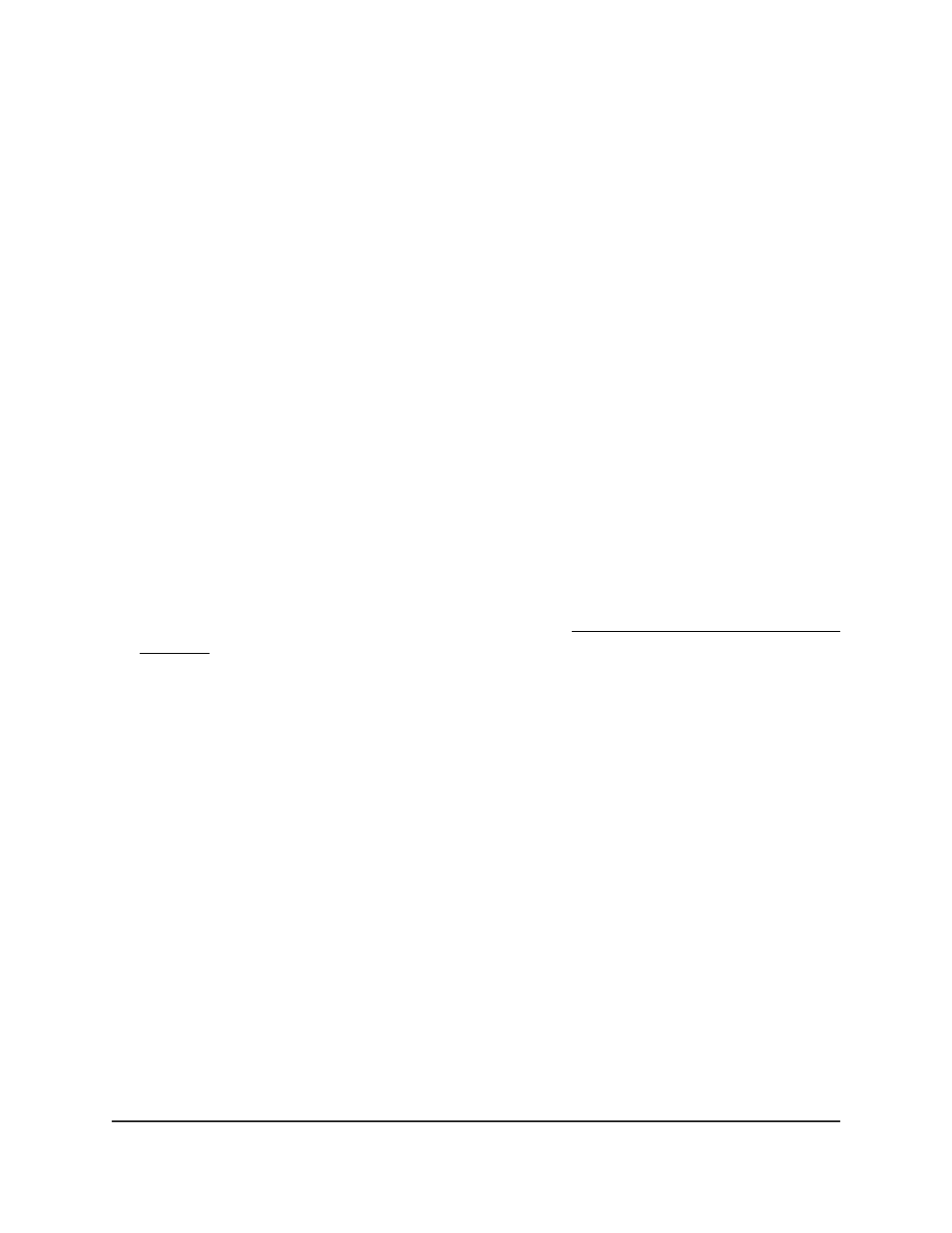
4. Enter admin as the user name, enter your local device password, and click the Login
button.
The first time that you log in, no password is required. However, you then must
specify a local device password to use each subsequent time that you log in.
The System Information page displays.
5. Select Security > Control > Dynamic ARP Inspection > DAI ACL Configuration.
The DAI ACL Configuration page displays.
6. Select the check box for the ACL.
7. Click the Delete button.
The DAI ACL is removed.
8. To save the settings to the running configuration, click the Save icon.
Display the DAI statistics
To display the DAI statistics:
1. Launch a web browser.
2. In the address field of your web browser, enter the IP address of the switch.
If you do not know the IP address of the switch, see Log in to the main UI with a web
browser on page 27 and the subsections.
The login page displays.
3. Click the Main UI Login button.
The main UI login page displays in a new tab.
4. Enter admin as the user name, enter your local device password, and click the Login
button.
The first time that you log in, no password is required. However, you then must
specify a local device password to use each subsequent time that you log in.
The System Information page displays.
5. Select Security > Control > Dynamic ARP Inspection > DAI Statistics.
The DAI Statistic page displays.
6. To refresh the page, click the Refresh button.
7. To clear the DAI statistics, click the Clear button.
8. To save the settings to the running configuration, click the Save icon.
The following table describes the view-only fields on the page.
Main User Manual
771
Manage Switch Security
Fully Managed Switches M4350 Series Main User Manual
