Logs, Manage and display the memory log – NETGEAR M4350-24F4V 24-Port 10G SFP+ Managed AV Network Switch User Manual
Page 848
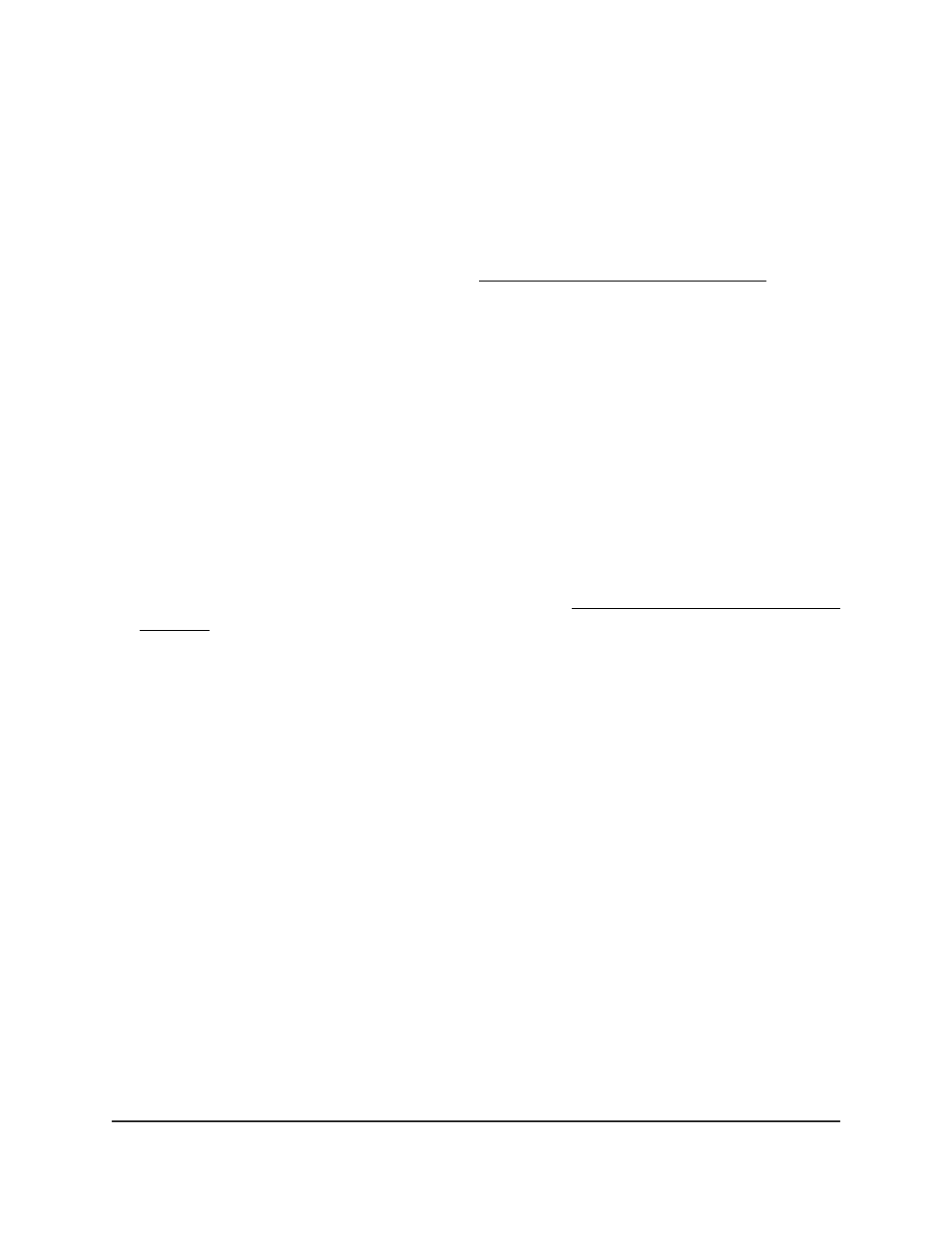
Logs
The switch generates messages in response to events, faults, and errors as well as
changes in the configuration or other occurrences. These messages are stored locally
and can be forwarded to one or more centralized points of collection for monitoring
purposes or long-term archival storage (see Syslog and log server host settings on page
853). Local and remote configuration of the logging capability includes filtering of
messages logged or forwarded based on severity and generating component.
Manage and display the memory log
The memory log stores messages in memory based upon the settings for message
component and severity. You can set the administrative status and behavior of logs in
the system buffer. These log messages are cleared when the switch reboots.
To manage and display the memory log:
1. Launch a web browser.
2. In the address field of your web browser, enter the IP address of the switch.
If you do not know the IP address of the switch, see Log in to the main UI with a web
browser on page 27 and the subsections.
The login page displays.
3. Click the Main UI Login button.
The main UI login page displays in a new tab.
4. Enter admin as the user name, enter your local device password, and click the Login
button.
The first time that you log in, no password is required. However, you then must
specify a local device password to use each subsequent time that you log in.
The System Information page displays.
5. Select Monitoring > Logs > Memory Log.
The Memory Log page displays.
6. Select one of the following Admin Status radio buttons:
•
Enable: Enable the switch to log default messages. This is the default setting.
•
Disable: Prevent the switch from logging default messages.
7. From the Behavior menu, specify the behavior of the log when it is full:
Main User Manual
848
Monitor the Switch and Network
Fully Managed Switches M4350 Series Main User Manual
