Enable or disable rip on the switch – NETGEAR M4350-24F4V 24-Port 10G SFP+ Managed AV Network Switch User Manual
Page 436
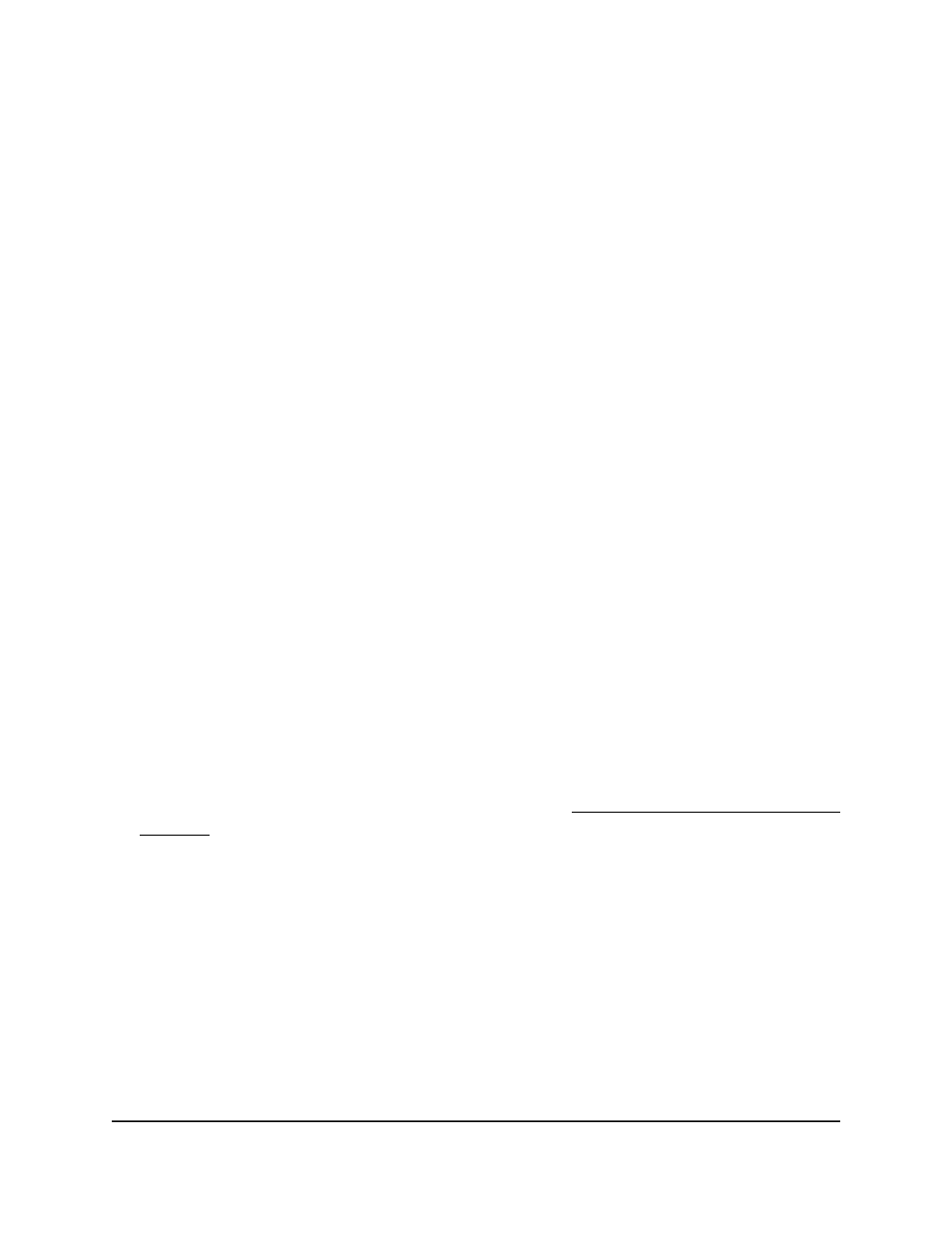
is removed from the routing table, it is flagged as unusable by the other devices and,
after a certain period, removed from their routing.
Two versions of RIP exist:
•
RIPv1 (defined in RFC 1058):
-
Routes are specified by IP destination network and hop count
-
The routing table is broadcast to all devices on the attached network
•
RIPv2 (defined in RFC 1723):
-
The route specification also includes the subnet mask and gateway
-
The routing table is sent to a multicast address, reducing network traffic
-
Authentication is used for security
You can configure an interface to do the following:
•
Receive packets in either or both formats
•
Send packets formatted for RIPv1 or RIPv2, or send RIPv2 packets to the RIPv1
broadcast address
•
Prevent any RIP packets from being received
•
Prevent any RIP packets from being sent
Enable or disable RIP on the switch
By default, RIP is enabled on the switch.
To enable or disable RIP on the switch:
1. Launch a web browser.
2. In the address field of your web browser, enter the IP address of the switch.
If you do not know the IP address of the switch, see Log in to the main UI with a web
browser on page 27 and the subsections.
The login page displays.
3. Click the Main UI Login button.
The main UI login page displays in a new tab.
4. Enter admin as the user name, enter your local device password, and click the Login
button.
The first time that you log in, no password is required. However, you then must
specify a local device password to use each subsequent time that you log in.
The System Information page displays.
5. Select Routing > RIP > Basic > RIP Configuration.
Main User Manual
436
Manage Routing
Fully Managed Switches M4350 Series Main User Manual
