Display the supported mibs, Manage snmpv3 users, Add an snmpv3 user account – NETGEAR M4350-24F4V 24-Port 10G SFP+ Managed AV Network Switch User Manual
Page 197: Display the supported mibs manage snmpv3 users
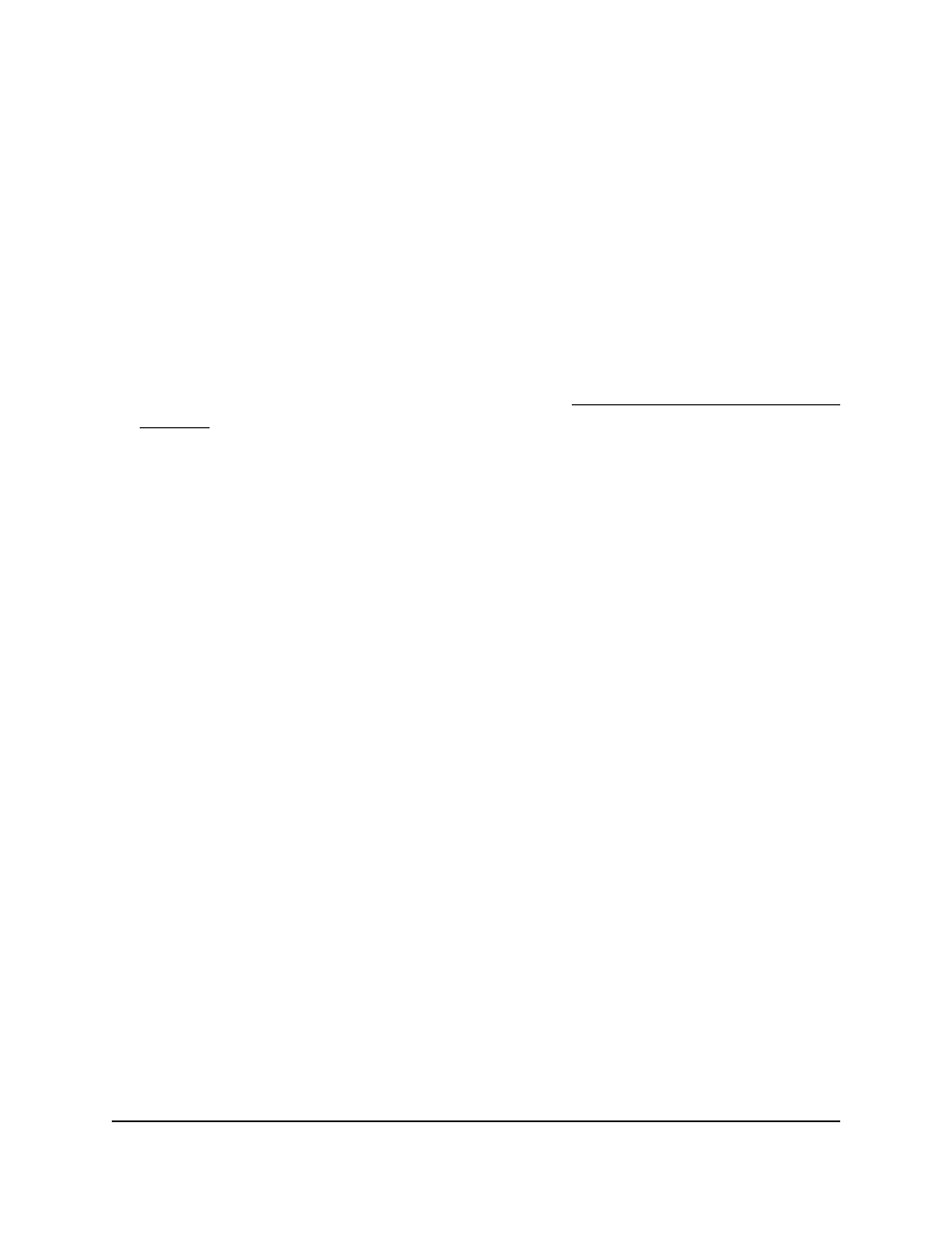
7. Click the Apply button.
Your settings are saved.
8. To save the settings to the running configuration, click the Save icon.
Display the supported MIBs
To display the MIBs supported by the switch:
1. Launch a web browser.
2. In the address field of your web browser, enter the IP address of the switch.
If you do not know the IP address of the switch, see Log in to the main UI with a web
browser on page 27 and the subsections.
The login page displays.
3. Click the Main UI Login button.
The main UI login page displays in a new tab.
4. Enter admin as the user name, enter your local device password, and click the Login
button.
The first time that you log in, no password is required. However, you then must
specify a local device password to use each subsequent time that you log in.
The System Information page displays.
5. Select System > SNMP > SNMP V1/V2 > Supported MIBs.
The Supported MIBs page displays.
The Name field displays the RFC number, if applicable, and the name of the MIB.
The Description field displays the RFC title or MIB description.
Manage SNMPv3 users
You can manage SNMPv3 user accounts and set up authentication and encryption.
Add an SNMPv3 user account
You can add an SMPv3 user account.
To add an SNMPv3 user account:
1. Launch a web browser.
2. In the address field of your web browser, enter the IP address of the switch.
Main User Manual
197
Configure Switch System
Information
Fully Managed Switches M4350 Series Main User Manual
