Manage port authentication on individual ports, Configure 802.1x settings for a port – NETGEAR M4350-24F4V 24-Port 10G SFP+ Managed AV Network Switch User Manual
Page 691
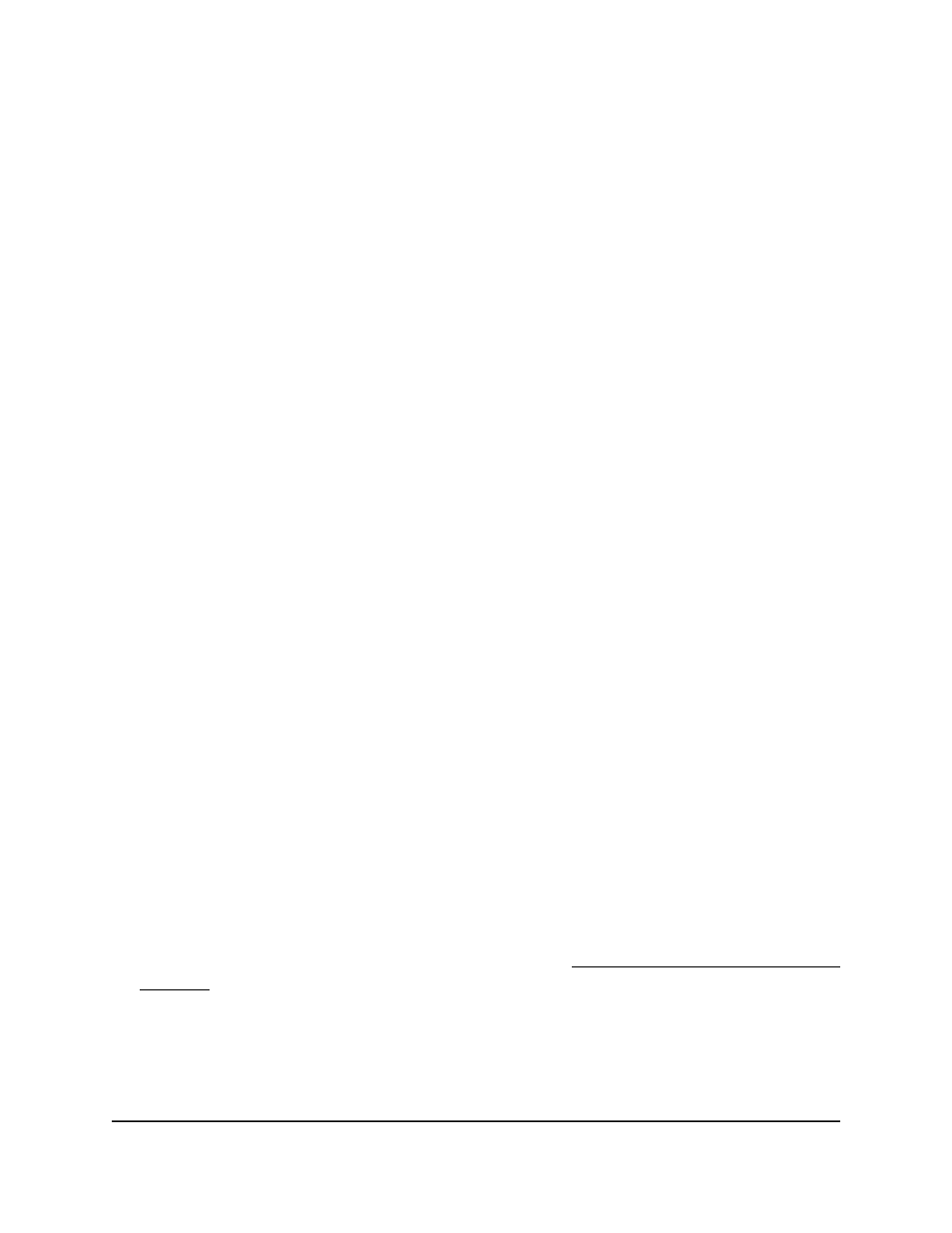
creation is enabled on the device and the RADIUS-assigned VLAN does not exist,
the assigned VLAN is dynamically created. This means that the client can connect
from any port and is assigned to the appropriate VLAN. This feature gives flexibility
for clients to move around the network without much additional configuration
required. The default is Disable.
11. From the Monitor Mode menu, select Disable or Enable.
If enabled, this option lets the switch monitor the dot1x authentication process and
can help you to diagnose authentication failures, if they occur. The default is Disable.
12. From the Users menu, select the user name to which the login list that you can select
in the next step must apply.
13. From the Login menu, select the login list that applies to the user name that you
select in the previous step.
If 802.1X is enabled, the default dot1xList applies for authentication, as displayed
in the Authentication List field.
The Software Version field always display 0.
14. Click the Apply button.
Your settings are saved.
15. To save the settings to the running configuration, click the Save icon.
Manage port authentication on individual
ports
You can enable and configure port access control on one or more physical ports.
Configure 802.1X settings for a port
You can configure 802.1X port access control settings for one or more ports.
To configure 802.1X settings for a port:
1. Launch a web browser.
2. In the address field of your web browser, enter the IP address of the switch.
If you do not know the IP address of the switch, see Log in to the main UI with a web
browser on page 27 and the subsections.
The login page displays.
3. Click the Main UI Login button.
The main UI login page displays in a new tab.
Main User Manual
691
Manage Switch Security
Fully Managed Switches M4350 Series Main User Manual
