Add an iscsi target, View iscsi sessions, Add an iscsi target view iscsi sessions – NETGEAR M4350-24F4V 24-Port 10G SFP+ Managed AV Network Switch User Manual
Page 276
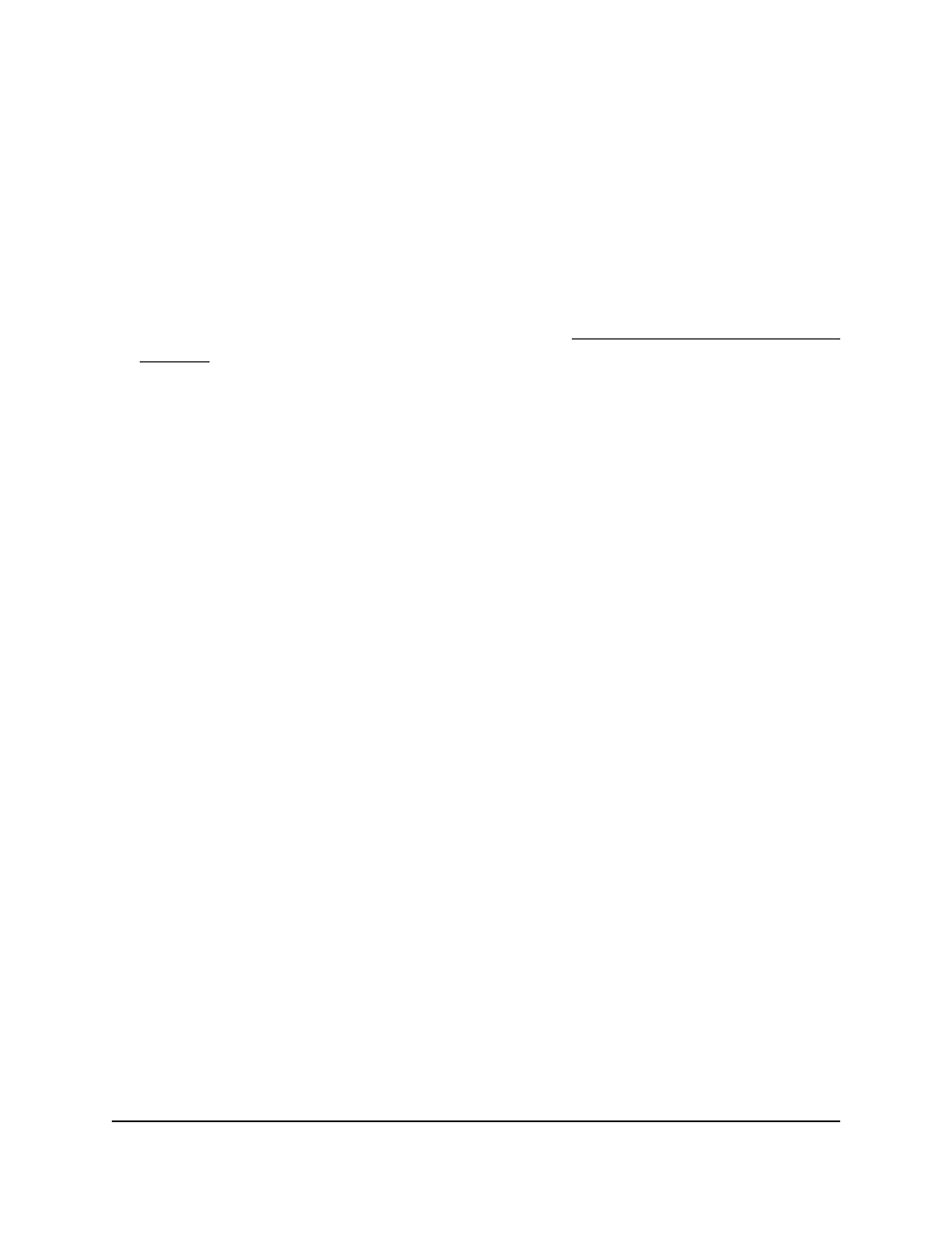
Add an iSCSI target
You can add an iSCSI target such as a NAS or SAN system by assigning a target port,
port IP address, or a combination of both, and give the target a name.
To add an iSCSI target:
1. Launch a web browser.
2. In the address field of your web browser, enter the IP address of the switch.
If you do not know the IP address of the switch, see Log in to the main UI with a web
browser on page 27 and the subsections.
The login page displays.
3. Click the Main UI Login button.
The main UI login page displays in a new tab.
4. Enter admin as the user name, enter your local device password, and click the Login
button.
The first time that you log in, no password is required. However, you then must
specify a local device password to use each subsequent time that you log in.
The System Information page displays.
5. Select Switching > iSCSI > Advanced > iSCSI Targets.
The iSCSI Targets Configuration page displays.
6. In the TCP Port field, enter a TCP port.
This is a TCP port number that is used for an iSCSI target. You can add up to 16 TCP
port numbers.
By default, iSCSI ports 860 and 3260 are preconfigured.
7. In the IP Address field, enter the IPv4 address of the iSCSI target.
8. In the Target Name field, enter a name for the iSCSI target.
The name can have a length of up to 233 characters.
9. Click the Add button.
Your settings are saved. The iSCSI target is added.
10. To save the settings to the running configuration, click the Save icon.
View iSCSI sessions
You can view information about active iSCSI sessions.
Main User Manual
276
Configure Switching Information
Fully Managed Switches M4350 Series Main User Manual
