Configure the auto install process – NETGEAR M4350-24F4V 24-Port 10G SFP+ Managed AV Network Switch User Manual
Page 877
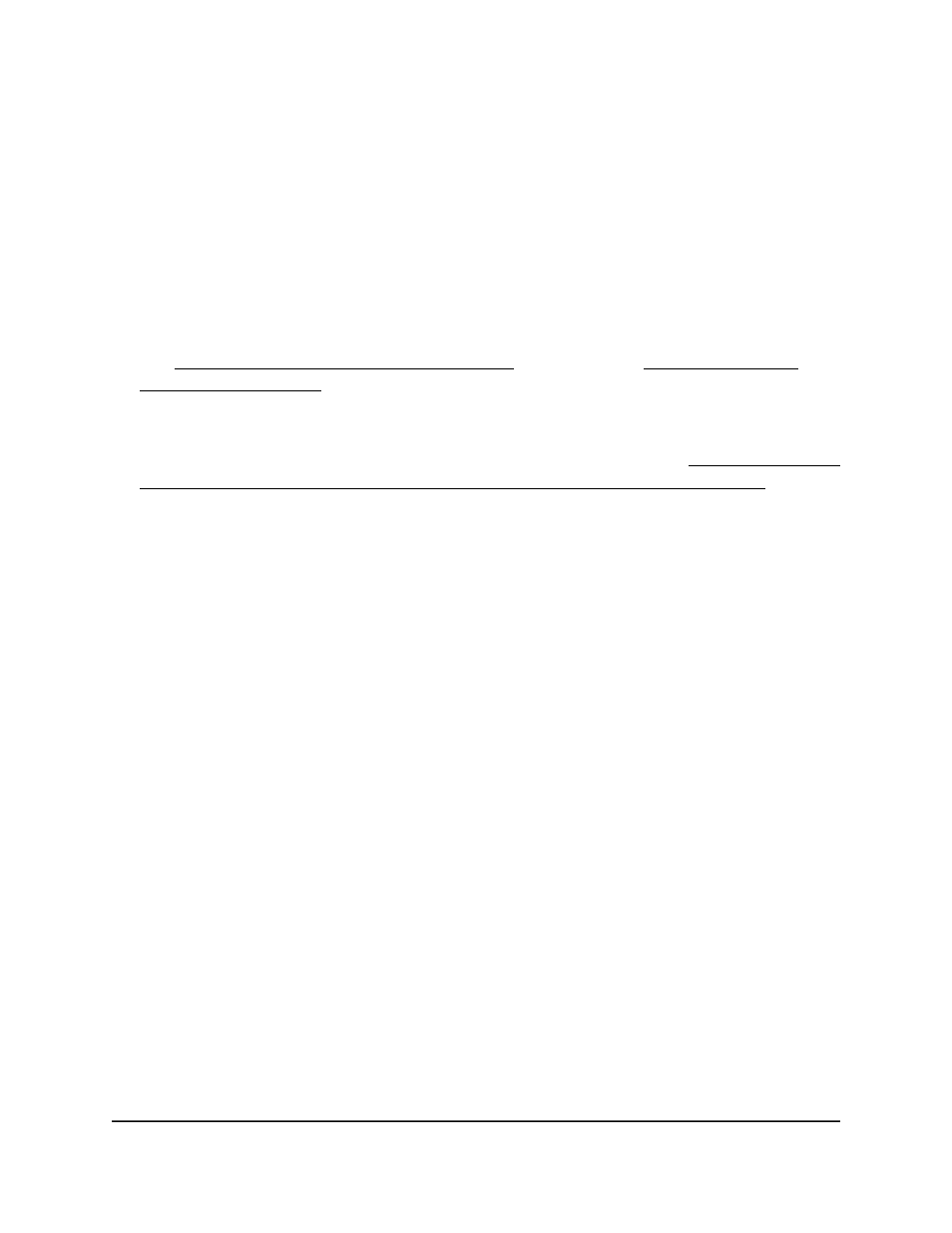
Configure the auto install process
The auto install process requires that DHCP is enabled by default on the switch. To save
the downloaded configuration to the startup configuration, you must explicitly save the
file as such. The auto Install process depends on the configuration of other devices in
the network, including a DHCP or BOOTP server, a TFTP server and, if necessary, a DNS
server.
The auto install process occurs in three phases:
1. Configuration or assignment of an IP address to the switch: For more information,
see IPv4 management interfaces and VLANs on page 75 or IPv6 management
interfaces and VLANs on page 81.
2. Assignment of a TFTP server: If the switch functions as a DHCP client (which it does
by default), the DHCP server can automatically provide the TFTP server to the switch,
for example, if the DHCP server is configured with option 125 (see Option 125 DHCP
server requirements for obtaining an configuration file through auto install on page
878).
3. Downloading a configuration file for the switch from the TFTP server: See the
following procedure.
To configure the auto install process:
a. Launch a web browser.
b. In the address field of your web browser, enter the IP address of the switch.
The login page displays.
c. Click the Main UI Login button.
The main UI login page displays in a new tab.
d. Enter admin as the user name, enter your local device password, and click the
Login button.
The first time that you log in, no password is required. However, you then must
specify a local device password to use each subsequent time that you log in.
The System Information page displays.
e. Select Maintenance > Save Config > Auto Install Configuration.
The Auto Install Configuration page displays.
f. From the AutoInstall Mode menu, select to start or stop the auto install process:
• Start: Starts the auto install process (after you click the Apply button).
• Stop: Stops the auto install process (after you click the Apply button).
g. From the AutoInstall Persistent Mode menu, select to enable or disable the
persistent mode for the auto install process:
Main User Manual
877
Maintenance and
Troubleshooting
Fully Managed Switches M4350 Series Main User Manual
